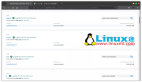这是 LXD 2.0 系列介绍文章的第七篇。
为什么在 LXD 中运行 Docker
正如我在系列的第一篇中简要介绍的,LXD 的重点是系统容器,也就是我们在容器中运行一个完全未经修改的 Linux 发行版。LXD 的所有意图和目的并不在乎容器中的负载是什么。它只是设置容器命名空间和安全策略,然后运行 /sbin/init 来生成容器,接着等待容器停止。
应用程序容器,例如由 Docker 或 Rkt 所实现的应用程序容器是非常不同的,因为它们用于分发应用程序,通常在它们内部运行单个主进程,并且比 LXD 容器生命期更短暂。
这两种容器类型不是相互排斥的,我们的确看到使用 Docker 容器来分发应用程序的价值。这就是为什么我们在过去一年中努力工作以便让 LXD 中运行 Docker 成为可能。
这意味着,使用 Ubuntu 16.04 和 LXD 2.0,您可以为用户创建容器,然后可以像正常的 Ubuntu 系统一样连接到这些容器,然后运行 Docker 来安装他们想要的服务和应用程序。
要求
要让它正常工作要做很多事情,Ubuntu 16.04 上已经包含了这些:
- 支持 CGroup 命名空间的内核(4.4 Ubuntu 或 4.6 主线内核)
- 使用 LXC 2.0 和 LXCFS 2.0 的 LXD 2.0
- 一个自定义版本的 Docker(或一个用我们提交的所有补丁构建的)
- Docker 镜像,其受限于用户命名空间限制,或者使父 LXD 容器成为特权容器(security.privileged = true)
运行一个基础的 Docker 载荷
说完这些,让我们开始运行 Docker 容器!
首先你可以用下面的命令得到一个 Ubuntu 16.04 的容器:
- lxc launch ubuntu-daily:16.04 docker -p default -p docker
-p default -p docker 表示 LXD 将 default 和 docker 配置文件应用于容器。default 配置文件包含基本网络配置,而 docker 配置文件告诉 LXD 加载几个必需的内核模块并为容器设置一些挂载。 docker 配置文件还支持容器嵌套。
现在让我们确保容器是最新的并安装 docker:
- lxc exec docker -- apt update
- lxc exec docker -- apt dist-upgrade -y
- lxc exec docker -- apt install docker.io -y
就是这样!你已经安装并运行了一个 Docker 容器。
现在让我们用两个 Docker 容器开启一个基础的 web 服务:
- stgraber@dakara:~$ lxc exec docker -- docker run --detach --name app carinamarina/hello-world-app
- Unable to find image 'carinamarina/hello-world-app:latest' locally
- latest: Pulling from carinamarina/hello-world-app
- efd26ecc9548: Pull complete
- a3ed95caeb02: Pull complete
- d1784d73276e: Pull complete
- 72e581645fc3: Pull complete
- 9709ddcc4d24: Pull complete
- 2d600f0ec235: Pull complete
- c4cf94f61cbd: Pull complete
- c40f2ab60404: Pull complete
- e87185df6de7: Pull complete
- 62a11c66eb65: Pull complete
- 4c5eea9f676d: Pull complete
- 498df6a0d074: Pull complete
- Digest: sha256:6a159db50cb9c0fbe127fb038ed5a33bb5a443fcdd925ec74bf578142718f516
- Status: Downloaded newer image for carinamarina/hello-world-app:latest
- c8318f0401fb1e119e6c5bb23d1e706e8ca080f8e44b42613856ccd0bf8bfb0d
- stgraber@dakara:~$ lxc exec docker -- docker run --detach --name web --link app:helloapp -p 80:5000 carinamarina/hello-world-web
- Unable to find image 'carinamarina/hello-world-web:latest' locally
- latest: Pulling from carinamarina/hello-world-web
- efd26ecc9548: Already exists
- a3ed95caeb02: Already exists
- d1784d73276e: Already exists
- 72e581645fc3: Already exists
- 9709ddcc4d24: Already exists
- 2d600f0ec235: Already exists
- c4cf94f61cbd: Already exists
- c40f2ab60404: Already exists
- e87185df6de7: Already exists
- f2d249ff479b: Pull complete
- 97cb83fe7a9a: Pull complete
- d7ce7c58a919: Pull complete
- Digest: sha256:c31cf04b1ab6a0dac40d0c5e3e64864f4f2e0527a8ba602971dab5a977a74f20
- Status: Downloaded newer image for carinamarina/hello-world-web:latest
- d7b8963401482337329faf487d5274465536eebe76f5b33c89622b92477a670f
现在这两个 Docker 容器已经运行了,我们可以得到 LXD 容器的 IP 地址,并且访问它的服务了!
- stgraber@dakara:~$ lxc list
- +--------+---------+----------------------+----------------------------------------------+------------+-----------+
- | NAME | STATE | IPV4 | IPV6 | TYPE | SNAPSHOTS |
- +--------+---------+----------------------+----------------------------------------------+------------+-----------+
- | docker | RUNNING | 172.17.0.1 (docker0) | 2001:470:b368:4242:216:3eff:fe55:45f4 (eth0) | PERSISTENT | 0 |
- | | | 10.178.150.73 (eth0) | | | |
- +--------+---------+----------------------+----------------------------------------------+------------+-----------+
- stgraber@dakara:~$ curl http://10.178.150.73
- The linked container said... "Hello World!"
总结
就是这样了!在 LXD 容器中运行 Docker 容器真的很简单。
现在正如我前面提到的,并不是所有的 Docker 镜像都会像我的示例一样,这通常是因为 LXD 带来了额外的限制,特别是用户命名空间。
在这种模式下只有 Docker 的 overlayfs 存储驱动可以工作。该存储驱动有一组自己的限制,这进一步限制了在该环境中可以有多少镜像工作。
如果您的负载无法正常工作,并且您信任该 LXD 容器中的用户,你可以试下:
- lxc config set docker security.privileged true
- lxc restart docker
这将取消激活用户命名空间,并以特权模式运行容器。
但是请注意,在这种模式下,容器内的 root 与主机上的 root 是相同的 uid。现在有许多已知的方法让用户脱离容器,并获得主机上的 root 权限,所以你应该只有在信任你的 LXD 容器中的用户可以具有主机上的 root 权限才这样做。
额外信息
LXD 的主站在: https://linuxcontainers.org/lxd
LXD 的 GitHub 仓库: https://github.com/lxc/lxd
LXD 的邮件列表: https://lists.linuxcontainers.org
LXD 的 IRC 频道: #lxcontainers on irc.freenode.net