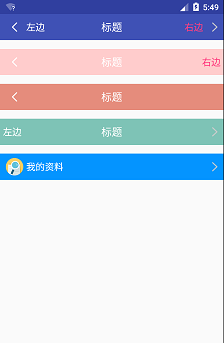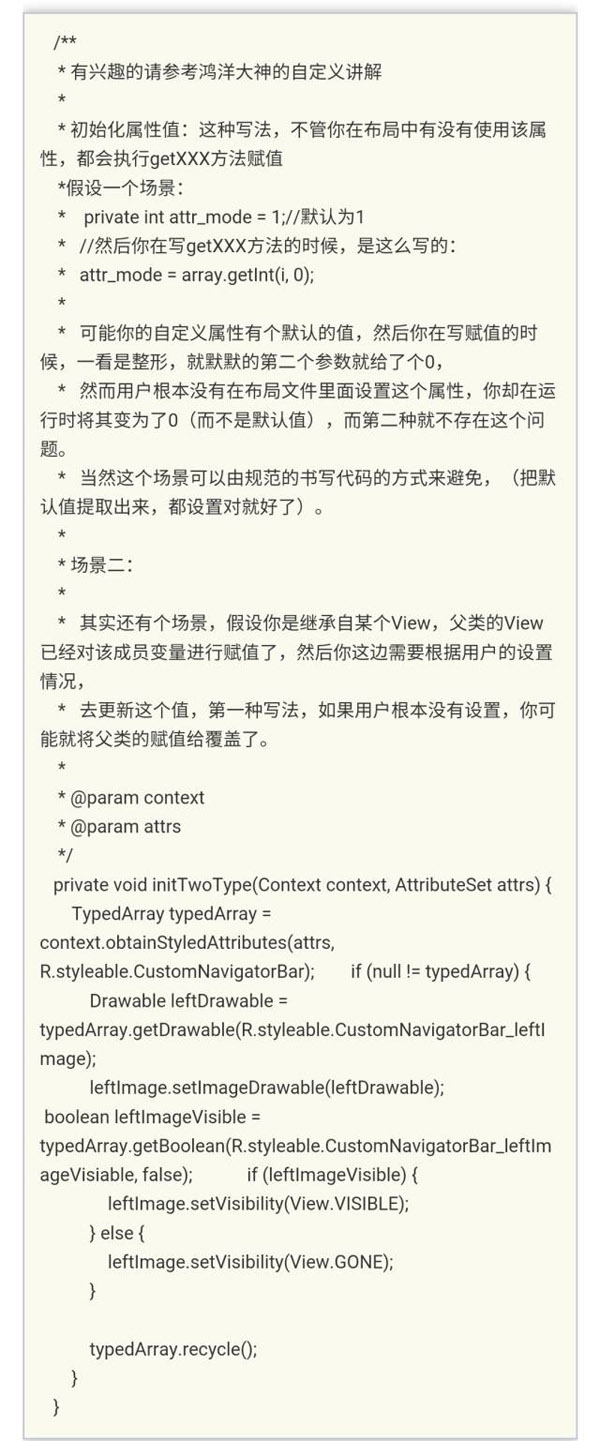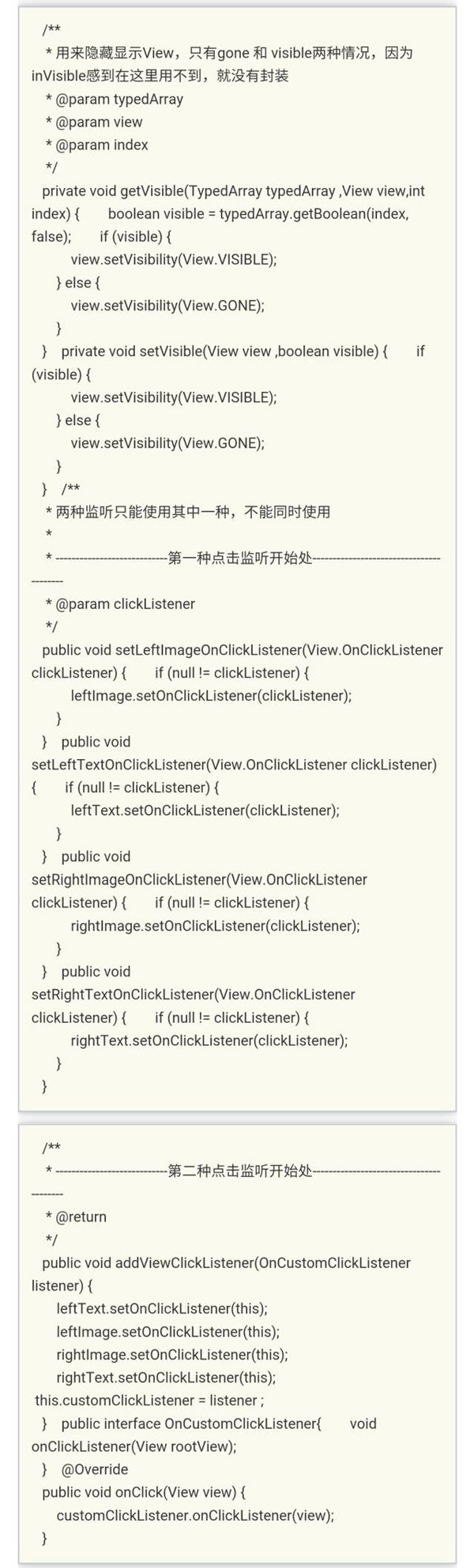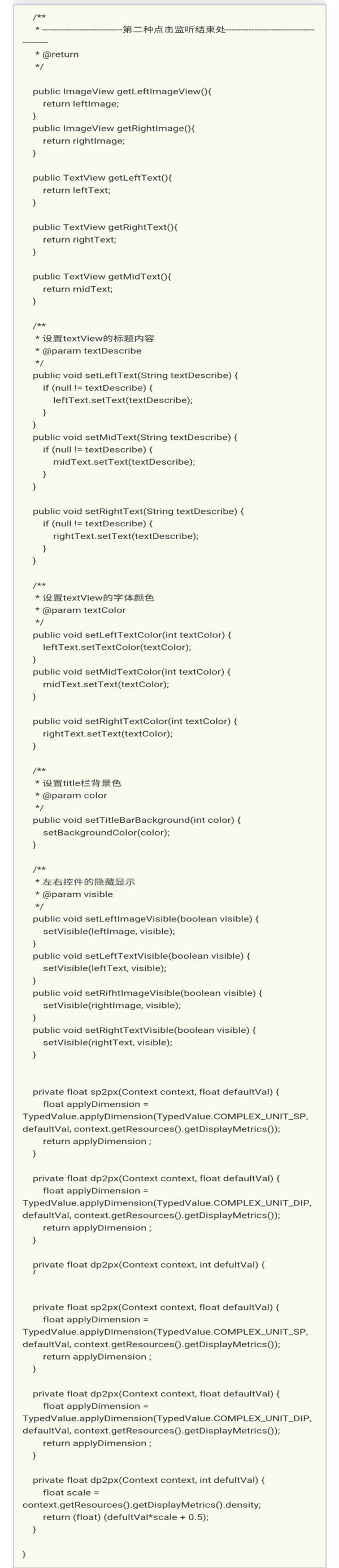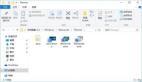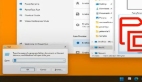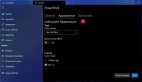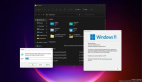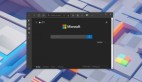由于项目中经常用到此种组合控件,就封装了下,具体效果看下图,老司机可以绕道哈!
一、主要功能
- 支持左右图标动态设置
- 支持左右、中间文字动态修改
- 支持字体大小、颜色修改
- 支持左右图标,左中右文字隐藏显示
- 支持左右图标和文案的点击监听
二、基本使用方式
- <com.example.android.customvView.CustomNavigatorBar
- android:id="@+id/customView"
- android:layout_width="match_parent"
- android:layout_height="wrap_content"
- app:leftImage="@drawable/leftarrow"
- app:rightImage="@drawable/rightarrow"
- app:leftImageVisiable="true"
- app:rightImageVisible="true"
- app:leftText="左边"
- app:rightText="右边"
- app:midText="标题"
- app:midTextFontColor="#ffffff"
- app:leftTextColor="#ffffff"
- app:rightTextColor="@color/colorAccent"
- app:titleBarBackground="@color/colorPrimary"
- app:midTextFontSize="18px"
- app:leftTextVisibale="true"
- app:rightTextVisible="true"
- app:leftTextFontSize="16px"
- app:rightTextFontSize="16px"
- />
三、基本属性介绍
| 属性名 | 属性说明 | 属性值 |
| titleBarBackground | 标题栏背景色 | color,reference,默认为white |
| leftImage | 左边图片 | reference |
| leftImageVisiable | 左边图片是否可见 | boolean,默认为true,显示控件 |
| leftText | 左边文案 | string,reference |
| leftTextVisibale | 左边文案是否可见 | boolean,默认为true,显示控件 |
| leftTextFontSize | 左边文案字体大小 | dimension,reference,默认为16sp |
| leftTextColor | 左边文案字体颜色 | color,reference |
| midText | 中间文案 | string,reference |
| midTextVisiable | 中间文案是否可见 | boolean,默认为true,显示控件 |
| midTextFontSize | 中间文案字体大小 | dimension,reference,默认为18sp |
| midTextFontColor | 中间文案字体颜色 | color,reference |
| rightText | 右边文案 | color,reference |
| rightTextVisible | 右边文案是否可见 | boolean,默认为true,显示控件 |
| rightTextFontSize | 右边文案字体大小 | dimension,reference,默认为16sp |
| rightTextColor | 右边文案字体颜色 | color,reference |
| rightImage | 右边图片 | reference |
| rightImageVisible | 右边图片是否可见 | boolean,默认为true,显示控件 |
四、组合控件类
五、attrs.xml
- <?xml version="1.0" encoding="utf-8" ?>
- <resources>
- <declare-styleable name = "CustomNavigatorBar">
- <attr name="titleBarBackground" format="reference|color" />
- <attr name="leftImage" format="reference" />
- <attr name="leftImageVisiable" format="boolean" />
- <attr name="leftText" format="string|reference" />
- <attr name="leftTextVisibale" format="boolean" />
- <attr name="leftTextFontSize" format="dimension|reference" />
- <attr name="leftTextColor" format="color|reference" />
- <attr name="midText" format="string|reference" />
- <attr name="midTextVisiable" format="boolean" />
- <attr name="midTextFontSize" format="dimension|reference" />
- <attr name="midTextFontColor" format="color|reference" />
- <attr name="rightText" format="string|reference" />
- <attr name="rightTextVisible" format="boolean" />
- <attr name="rightTextFontSize" format="dimension|reference" />
- <attr name="rightTextColor" format="color|reference" />
- <attr name="rightImage" format="reference" />
- <attr name="rightImageVisible" format="boolean" />
- </declare-styleable>
- </resources>
六、组合控件布局(custom_title_bar.xml)
为什么使用merge,因为组合控件已经extends RelativeLayout,如果根布局还是用viewGroup的话,会使布局重复嵌套,影响View的绘制性能;
七、具体使用
- CustomNavigatorBar customNavigatorBar = (CustomNavigatorBar) findViewById(R.id.customView);
- /**
- * 第一种监听的具体实现
- */
- customNavigatorBar.setLeftImageOnClickListener(new View.OnClickListener() {
- @Override
- public void onClick(View view) {
- Toast.makeText(MainActivity.this,"left",Toast.LENGTH_SHORT).show();
- }
- });
- /**
- * 第二种监听的具体实现
- */
- customNavigatorBar.addViewClickListener(new CustomNavigatorBar.OnCustomClickListener() {
- @Override
- public void onClickListener(View rootView) {
- switch (rootView.getId()) {
- case R.id.right_image:
- Toast.makeText(MainActivity.this,"right_image is clicked",Toast.LENGTH_SHORT).show();
- break ;
- case R.id.left_image:
- Toast.makeText(MainActivity.this,"left_image is clicked",Toast.LENGTH_SHORT).show();
- break ;
- }
- }
- });