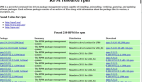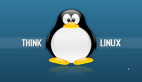【51CTO.com快译】我们在本文中介绍了多款在Linux下充当过滤器的命令行工具。过滤器是这样一种程序:读取标准输入后,对它执行操作,然后将结果写入到标准输出。
过滤器工具以有效的方式处理信息,比如重构输出以生成实用报告,修改文件中的文本,以及处理其他许多系统管理任务。
言归正传,下面介绍几款Linux环境下实用的文件或文本过滤器。
1.Awk命令
Awk是一种出色的模式扫描和处理语言,它可以用来在Linux下构建实用过滤器。如果你从头至尾看过我们编写的Awk系列文章:第1部分至第13部分(http://www.tecmint.com/category/awk-command/),就可以开始使用它。
另外,还可以参阅awk的参考手册页,了解更多信息和用法选项:
- $ man awk
2.Sed命令
sed是一种强大的流编辑器,可用于过滤和转换文本。我们已经编写过介绍sed的两篇实用文章,你可以在此阅读:
《如何使用GNU “sed”命令在Linux下创建、编辑和处理文件》(http://www.tecmint.com/sed-command-to-create-edit-and-manipulate-files-in-linux/)
《处理日常Linux系统管理任务的15个实用的“sed”命令技巧和方法》(http://www.tecmint.com/linux-sed-command-tips-tricks/)
sed的参考手册页添加了控制选项和操作说明:
- $ man sed
3.Grep、Egrep、Fgrep和Rgrep命令
这些过滤器输出与特定模式匹配的行。它们从文件或标准输入读取行,默认情况下将所有匹配的行打印输出到标准输出。
注意:主程序是grep,几个变种与使用特定的grep选项完全一样(它们仍可用于向后兼容):
- $ egrep = grep -E
- $ fgrep = grep -F
- $ rgrep = grep -r
下面是一些基本的grep命令:
- tecmint@TecMint ~ $ grep "aaronkilik" /etc/passwd
- aaronkilik:x:1001:1001::/home/aaronkilik:
- tecmint@TecMint ~ $ cat /etc/passwd | grep "aronkilik"
- aaronkilik:x:1001:1001::/home/aaronkilik:
详细内容请参阅《Linux下Grep、Egrep和Fgrep之间有何区别?》(http://www.tecmint.com/difference-between-grep-egrep-and-fgrep-in-linux/)。
4.head命令
head用于显示文件的最初部分,默认情况下输出头10行。你可以使用-n num标志,指定显示的行数:
- tecmint@TecMint ~ $ head /var/log/auth.log
- Jan 2 10:45:01 TecMint CRON[3383]: pam_unix(cron:session): session opened for user root by (uid=0)
- Jan 2 10:45:01 TecMint CRON[3383]: pam_unix(cron:session): session closed for user root
- Jan 2 10:51:34 TecMint sudo: tecmint : TTY=unknown ; PWD=/home/tecmint ; USER=root ; COMMAND=/usr/lib/linuxmint/mintUpdate/checkAPT.py
- Jan 2 10:51:34 TecMint sudo: pam_unix(sudo:session): session opened for user root by (uid=0)
- Jan 2 10:51:39 TecMint sudo: pam_unix(sudo:session): session closed for user root
- Jan 2 10:55:01 TecMint CRON[4099]: pam_unix(cron:session): session opened for user root by (uid=0)
- Jan 2 10:55:01 TecMint CRON[4099]: pam_unix(cron:session): session closed for user root
- Jan 2 11:05:01 TecMint CRON[4138]: pam_unix(cron:session): session opened for user root by (uid=0)
- Jan 2 11:05:01 TecMint CRON[4138]: pam_unix(cron:session): session closed for user root
- Jan 2 11:09:01 TecMint CRON[4146]: pam_unix(cron:session): session opened for user root by (uid=0)
- tecmint@TecMint ~ $ head -n 5 /var/log/auth.log
- Jan 2 10:45:01 TecMint CRON[3383]: pam_unix(cron:session): session opened for user root by (uid=0)
- Jan 2 10:45:01 TecMint CRON[3383]: pam_unix(cron:session): session closed for user root
- Jan 2 10:51:34 TecMint sudo: tecmint : TTY=unknown ; PWD=/home/tecmint ; USER=root ; COMMAND=/usr/lib/linuxmint/mintUpdate/checkAPT.py
- Jan 2 10:51:34 TecMint sudo: pam_unix(sudo:session): session opened for user root by (uid=0)
- Jan 2 10:51:39 TecMint sudo: pam_unix(sudo:session): session closed for user root
5.tail命令
tail输出文件的末尾部分(默认情况下是末尾10行)。使用-n num参数选项符,即可指定显示的行数。
下面这个命令会输出指定文件的末尾5行:
- tecmint@TecMint ~ $ tail -n 5 /var/log/auth.log
- Jan 6 13:01:27 TecMint sshd[1269]: Server listening on 0.0.0.0 port 22.
- Jan 6 13:01:27 TecMint sshd[1269]: Server listening on :: port 22.
- Jan 6 13:01:27 TecMint sshd[1269]: Received SIGHUP; restarting.
- Jan 6 13:01:27 TecMint sshd[1269]: Server listening on 0.0.0.0 port 22.
- Jan 6 13:01:27 TecMint sshd[1269]: Server listening on :: port 22.
此外,tail有一个特殊的选项-f,可用于实时查看文件(尤其是日志文件)的变化。
下面这个命令让你能够密切关注指定文件的变化:
- tecmint@TecMint ~ $ tail -f /var/log/auth.log
- Jan 6 12:58:01 TecMint sshd[1269]: Server listening on :: port 22.
- Jan 6 12:58:11 TecMint sshd[1269]: Received SIGHUP; restarting.
- Jan 6 12:58:12 TecMint sshd[1269]: Server listening on 0.0.0.0 port 22.
- Jan 6 12:58:12 TecMint sshd[1269]: Server listening on :: port 22.
- Jan 6 13:01:27 TecMint sshd[1269]: Received SIGHUP; restarting.
- Jan 6 13:01:27 TecMint sshd[1269]: Server listening on 0.0.0.0 port 22.
- Jan 6 13:01:27 TecMint sshd[1269]: Server listening on :: port 22.
- Jan 6 13:01:27 TecMint sshd[1269]: Received SIGHUP; restarting.
- Jan 6 13:01:27 TecMint sshd[1269]: Server listening on 0.0.0.0 port 22.
- Jan 6 13:01:27 TecMint sshd[1269]: Server listening on :: port 22.
参阅tail的参考手册页,即可了解完整的用法选项和操作说明:
- $ man tail
6.sort命令
sort用于排序文本文件的行或来自标准输入的行。
下面是一个名为domains.list的文件的内容:
- tecmint@TecMint ~ $ cat domains.list
- tecmint.com
- tecmint.com
- news.tecmint.com
- news.tecmint.com
- linuxsay.com
- linuxsay.com
- windowsmint.com
- windowsmint.com
你可以运行简单的sort命令,排序文件内容,就像这样:
- tecmint@TecMint ~ $ sort domains.list
- linuxsay.com
- linuxsay.com
- news.tecmint.com
- news.tecmint.com
- tecmint.com
- tecmint.com
- windowsmint.com
- windowsmint.com
使用sort命令有好多方式,我们编写了几篇实用文章来介绍sort命令,如下所示:
《Linux “sort”命令的14个实用例子-第1部分》(http://www.tecmint.com/sort-command-linux/)
《7个有趣的Linux “sort”命令例子-第2部分》(http://www.tecmint.com/linux-sort-command-examples/)
《如何基于修改日期和时间来查找和排序文件》(http://www.tecmint.com/find-and-sort-files-modification-date-and-time-in-linux/)
http://www.tecmint.com/sort-ls-output-by-last-modified-date-and-time/
7.uniq命令
uniq命令用于报告或忽略重复的行,它可以过滤来自标准输入的行,并将结果写入到标准输出。
对输入流运行sort后,可以用uniq来消除重复的行,如下面这个例子所示。
为了表明某行出现的次数,可使用-c选项,忽视大小写区别,同时通过加入-i选项来比较:
- tecmint@TecMint ~ $ cat domains.list
- tecmint.com
- tecmint.com
- news.tecmint.com
- news.tecmint.com
- linuxsay.com
- linuxsay.com
- windowsmint.com
- sort domains.list | uniq -c
- 2 linuxsay.com
- 2 news.tecmint.com
- 2 tecmint.com
- 1 windowsmint.com
阅读uniq的参考手册页,可进一步了解用法信息和标志:
- $ man uniq
8.fmt命令
fmt是简单的最佳文本格式器,它可以重新格式化指定文件中的段落,并将结果打印输出到标准输出。
下面是从文件domain-list.txt提取的内容:
1.tecmint.com 2.news.tecmint.com 3.linuxsay.com 4.windowsmint.com
要将上述内容重新格式化成标准列表,运行下面这个命令,-w参数选项符用来定义最大行宽:
- tecmint@TecMint ~ $ cat domain-list.txt
- 1.tecmint.com 2.news.tecmint.com 3.linuxsay.com 4.windowsmint.com
- tecmint@TecMint ~ $ fmt -w 1 domain-list.txt
- 1.tecmint.com
- 2.news.tecmint.com
- 3.linuxsay.com
- 4.windowsmint.com
9.pr命令
pr命令可转换文本文件或标准输入,以便打印输出。比如在Debian系统上,你可以列出所有已安装的程序包,如下所示:
- $ dpkg -l
想组织整理分成页和列的列表、准备打印输出,运行下面这个命令。
- tecmint@TecMint ~ $ dpkg -l | pr --columns 3 -l 20
- 2017-01-06 13:19
- Page 1
- Desired=Unknown/Install ii adduser ii apg
- | Status=Not/Inst/Conf- ii adwaita-icon-theme ii app-install-data
- |/ Err?=(none)/Reinst-r ii adwaita-icon-theme- ii apparmor
- ||/ Name ii alsa-base ii apt
- +++-=============== ii alsa-utils ii apt-clone
- ii accountsservice ii anacron ii apt-transport-https
- ii acl ii apache2 ii apt-utils
- ii acpi-support ii apache2-bin ii apt-xapian-index
- ii acpid ii apache2-data ii aptdaemon
- ii add-apt-key ii apache2-utils ii aptdaemon-data
- 2017-01-06 13:19
- Page 2
- ii aptitude ii avahi-daemon ii bind9-host
- ii aptitude-common ii avahi-utils ii binfmt-support
- ii apturl ii aview ii binutils
- ii apturl-common ii banshee ii bison
- ii archdetect-deb ii baobab ii blt
- ii aspell ii base-files ii blueberry
- ii aspell-en ii base-passwd ii bluetooth
- ii at-spi2-core ii bash ii bluez
- ii attr ii bash-completion ii bluez-cups
- ii avahi-autoipd ii bc ii bluez-obexd
- .....
这里使用的标志如下:
--column定义输出中创建的列数。
-l 指定页长(默认页长是66行)。
10.tr命令
这个工具可转换或删除来自标准输入的字符,并将结果写入到标准输出。
使用tr的语法如下:
- $ tr options set1 set2
不妨看一看下面的例子,在第一个命令中,set1([:upper:])表示输入字符的大小写(全是大写)。
然后,set2([:lower:])表示随后得到的字符会是小写。第二个例子中一样,换码顺序\n意味着打印输出到新行上:
- tecmint@TecMint ~ $ echo "WWW.TECMINT.COM" | tr [:upper:] [:lower:]
- www.tecmint.com
- tecmint@TecMint ~ $ echo "news.tecmint.com" | tr [:lower:] [:upper:]
- NEWS.TECMINT.COM
11.more命令
more命令是一个实用的文件阅读过滤器,基本上是用于查看证书而创建的。它显示了页面格式的文件内容,用户可以按回车键来查看更多信息。
你可以用它查看更广庞大的文件,就像这样:
- tecmint@TecMint ~ $ dmesg | more
- [ 0.000000] Initializing cgroup subsys cpuset
- [ 0.000000] Initializing cgroup subsys cpu
- [ 0.000000] Initializing cgroup subsys cpuacct
- [ 0.000000] Linux version 4.4.0-21-generic (buildd@lgw01-21) (gcc version 5.3.1 20160413 (Ubuntu 5.3.1-14ubuntu2) ) #37-Ubuntu SMP Mon Apr 18 18:33:37 UTC 2016 (Ubuntu 4.4.0-21.37-generic
- 4.4.6)
- [ 0.000000] Command line: BOOT_IMAGE=/boot/vmlinuz-4.4.0-21-generic root=UUID=bb29dda3-bdaa-4b39-86cf-4a6dc9634a1b ro quiet splash vt.handoff=7
- [ 0.000000] KERNEL supported cpus:
- [ 0.000000] Intel GenuineIntel
- [ 0.000000] AMD AuthenticAMD
- [ 0.000000] Centaur CentaurHauls
- [ 0.000000] x86/fpu: xstate_offset[2]: 576, xstate_sizes[2]: 256
- [ 0.000000] x86/fpu: Supporting XSAVE feature 0x01: 'x87 floating point registers'
- [ 0.000000] x86/fpu: Supporting XSAVE feature 0x02: 'SSE registers'
- [ 0.000000] x86/fpu: Supporting XSAVE feature 0x04: 'AVX registers'
- [ 0.000000] x86/fpu: Enabled xstate features 0x7, context size is 832 bytes, using 'standard' format.
- [ 0.000000] x86/fpu: Using 'eager' FPU context switches.
- [ 0.000000] e820: BIOS-provided physical RAM map:
- [ 0.000000] BIOS-e820: [mem 0x0000000000000000-0x000000000009d3ff] usable
- [ 0.000000] BIOS-e820: [mem 0x000000000009d400-0x000000000009ffff] reserved
- [ 0.000000] BIOS-e820: [mem 0x00000000000e0000-0x00000000000fffff] reserved
- [ 0.000000] BIOS-e820: [mem 0x0000000000100000-0x00000000a56affff] usable
- [ 0.000000] BIOS-e820: [mem 0x00000000a56b0000-0x00000000a5eaffff] reserved
- [ 0.000000] BIOS-e820: [mem 0x00000000a5eb0000-0x00000000aaabefff] usable
- --More--
12.less命令
less的用途与上面的more命令恰好相反,不过它提供了额外的功能,处理大文件时要快一点。
可以与more同样的方式来使用它:
- tecmint@TecMint ~ $ dmesg | less
- [ 0.000000] Initializing cgroup subsys cpuset
- [ 0.000000] Initializing cgroup subsys cpu
- [ 0.000000] Initializing cgroup subsys cpuacct
- [ 0.000000] Linux version 4.4.0-21-generic (buildd@lgw01-21) (gcc version 5.3.1 20160413 (Ubuntu 5.3.1-14ubuntu2) ) #37-Ubuntu SMP Mon Apr 18 18:33:37 UTC 2016 (Ubuntu 4.4.0-21.37-generic
- 4.4.6)
- [ 0.000000] Command line: BOOT_IMAGE=/boot/vmlinuz-4.4.0-21-generic root=UUID=bb29dda3-bdaa-4b39-86cf-4a6dc9634a1b ro quiet splash vt.handoff=7
- [ 0.000000] KERNEL supported cpus:
- [ 0.000000] Intel GenuineIntel
- [ 0.000000] AMD AuthenticAMD
- [ 0.000000] Centaur CentaurHauls
- [ 0.000000] x86/fpu: xstate_offset[2]: 576, xstate_sizes[2]: 256
- [ 0.000000] x86/fpu: Supporting XSAVE feature 0x01: 'x87 floating point registers'
- [ 0.000000] x86/fpu: Supporting XSAVE feature 0x02: 'SSE registers'
- [ 0.000000] x86/fpu: Supporting XSAVE feature 0x04: 'AVX registers'
- [ 0.000000] x86/fpu: Enabled xstate features 0x7, context size is 832 bytes, using 'standard' format.
- [ 0.000000] x86/fpu: Using 'eager' FPU context switches.
- [ 0.000000] e820: BIOS-provided physical RAM map:
- [ 0.000000] BIOS-e820: [mem 0x0000000000000000-0x000000000009d3ff] usable
- [ 0.000000] BIOS-e820: [mem 0x000000000009d400-0x000000000009ffff] reserved
- [ 0.000000] BIOS-e820: [mem 0x00000000000e0000-0x00000000000fffff] reserved
- [ 0.000000] BIOS-e820: [mem 0x0000000000100000-0x00000000a56affff] usable
- [ 0.000000] BIOS-e820: [mem 0x00000000a56b0000-0x00000000a5eaffff] reserved
- [ 0.000000] BIOS-e820: [mem 0x00000000a5eb0000-0x00000000aaabefff] usable
不妨参阅《为何“less”比“more”更快速?》(http://www.tecmint.com/linux-more-command-and-less-command-examples/)一文,即可了解在Linux下如何实现高效的文件导航。
要是还有哪些在Linux下可充当文本过滤器的实用命令行工具是本文没有提及的,欢迎留言补充。
原文标题:12 Useful Commands For Filtering Text for Effective File Operations in Linux,作者:Aaron Kili
【51CTO译稿,合作站点转载请注明原文译者和出处为51CTO.com】