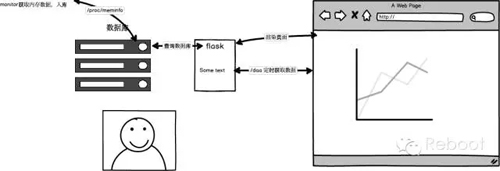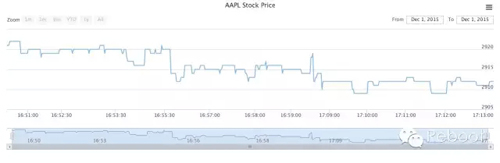本文的目的在于,尽可能用简单的代码,让大家了解内存监控的原理及思想,更容易去理解Nagios、Zabbix、Ganglia监控原理。文章***还有视频教程哦!从零敲出来的全过程。
思路分为下面几块:
1.获取内存监控信息
2.存储监控信息
3.数据展现
4.后续扩展
a.加主机名,monitor部署在多台机器,不直接插入数据库
b.增加CPU,Disk监控
c.通过HTTP请求的方式,启用一个单独的Flask专门存储monitor数据
思路图:
***步:获取内存信息
我们通过读取 /proc/meminfo获取监控数据MemTotal、MemFree、Buffers、Cached,咱们常用free -m 其实也是读取的/pro/meminfo的数据,顺便说一下。
对于操作系统来说,Buffers、Cached是已经被使用的。
MemFree=total-used
对于应用程序来说:
MemFree=buffers+cached+free
监控物理内存使用:
内存使用=MemTotal-MemFree-Buffers-Cached
开撸:monitor.py获取监控数据。
- def getMem():
- with open('/proc/meminfo') as f:
- total = int(f.readline().split()[1])
- free = int(f.readline().split()[1])
- buffers = int(f.readline().split()[1])
- cache = int(f.readline().split()[1])
- mem_use = total-free-buffers-cache
- print mem_use/1024
- while True:
- time.sleep(1)
- getMem()
测试:每秒打印一条数据。
- [www.51reboot.com@teach memory]$ python mointor.py 2920
- 2919
- 2919
- 2919
- 2919
希望内存多变好一些,写了一个很挫的测试代码。
- # test.py
- s = 'www.51reboot.com'*1000000
- for i in s:
- for j in s:
- s.count(j)
执行python test.py,会发现内存占用多了几M,说明咱们的代码是OK的。
第二步:存储监控信息(我们用MySQL)
我们需要两个字段,内存和时间 sql呼之欲出,简单粗暴!
- create database memory;
- create memory(memory int,time int)
接下来,我们把monitor.py的数据存储到数据库中,这用到了Python MySQLdb模块。
- import time
- import MySQLdb as mysql
- db = mysql.connect(user="reboot",passwd="reboot123",db="memory",host="localhost")
- db.autocommit(True)
- cur = db.cursor()
- def getMem():
- with open('/proc/meminfo') as f:
- total = int(f.readline().split()[1])
- free = int(f.readline().split()[1])
- buffers = int(f.readline().split()[1])
- cache = int(f.readline().split()[1])
- mem_use = total-free-buffers-cache
- t = int(time.time())
- sql = 'insert into memory (memory,time) value (%s,%s)'%(mem_use/1024,t)
- cur.execute(sql)
- print mem_use/1024
- while True:
- time.sleep(1)
- getMem()
暂时告一段落。
第三步:数据展现(Flask框架)
代码结构:
├── flask_web.py web后端代码
├── mointor.py 监控数据获取
├── static 静态文件,第三方图表库
│ ├── exporting.js
│ ├── highstock.js
│ └── jquery.js
├── templates
│ └── index.html 展示前端页面
└── test.py 占用内存的测试代码
flask_web.py的代码如下:
提供两个路由。
◆根目录渲染文件index.html。
◆/data路由去数据库查数据,返回json,供画图使用。
- from flask import Flask,render_template,request
- import MySQLdb as mysql
- con = mysql.connect(user='reboot',passwd='reboot123',host='localhost',db='memory')
- con.autocommit(True)
- cur = con.cursor()
- app = Flask(__name__)
- import json
- @app.route('/')
- def index():
- return render_template('index.html')
- @app.route('/data')
- def data():
- sql = 'select * from memory'
- cur.execute(sql)
- arr = []
- for i in cur.fetchall():
- arr.append([i[1]*1000,i[0]])
- return json.dumps(arr)
- if __name__=='__main__':
- app.run(host='0.0.0.0',port=9092,debug=True)
#p#
前端index.html
- <div id="container" style="height: 400px; min-width: 310px"></div>
- <script>
- $(function () {
- // 使用当前时区,否则东八区会差八个小时
- Highcharts.setOptions({
- global: {
- useUTC: false
- }
- });
- $.getJSON('/data', function (data) {
- // Create the chart
- $('#container').highcharts('StockChart', {
- rangeSelector : {
- selected : 1
- },
- title : {
- text : '内存数据'
- },
- series : [{
- name : '本机内存',
- data : data,
- tooltip: {
- valueDecimals: 2
- }
- }]
- });
- });
- });
- </script>
执行python flask_web.py,浏览器看数据www.51reboot.com:9092,出图了。
我们并不仅限于此,如果想实时的看到内存,应该怎么搞?
1.查询数据时候增加一个时间戳当限制条件,只返回两次查询之间的增量数据。
2.前端动态添加增量结点数据到图表中。
修改flask_web.py。
- tmp_time = 0
- @app.route('/data')
- def data():
- global tmp_time
- if tmp_time>0:
- sql = 'select * from memory where time>%s' % (tmp_time/1000)
- else:
- sql = 'select * from memory'
- cur.execute(sql)
- arr = []
- for i in cur.fetchall():
- arr.append([i[1]*1000,i[0]])
- if len(arr)>0:
- tmp_time = arr[-1][0]
- return json.dumps(arr)
前端,3秒查一次增量数据,根据自己需求调整,修改index.html。
- $.getJSON('/data', function (data) {
- // Create the chart
- $('#container').highcharts('StockChart', {
- chart:{
- events:{
- load:function(){
- var series = this.series[0]
- setInterval(function(){
- $.getJSON('/data',function(res){
- $.each(res,function(i,v){
- series.addPoint(v)
- })
- })
- },3000)
- }
- }
- },
- rangeSelector : {
- selected : 1
- },
- title : {
- text : 'AAPL Stock Price'
- },
- series : [{
- name : 'AAPL',
- data : data,
- tooltip: {
- valueDecimals: 2
- }
- }]
- });
- });
done!两个文件都搞定,double kill!效果。
后边改了这么多,大家可能糊涂了,现在给出完整代码:
完整代码大家可以从Github下载
https://github.com/shengxinjing/my_blog/issues/1
视频下载地址:http://pan.baidu.com/s/1i4acpP7
录屏的时候网出问题了,所以录了两个:
在线视频1
在线视频2