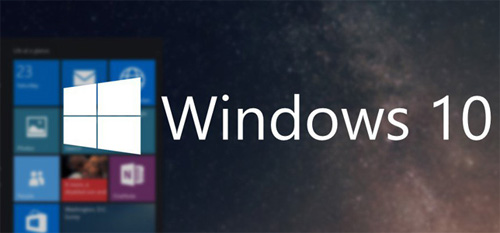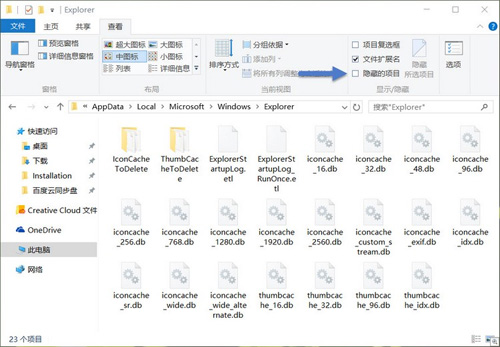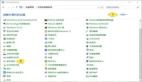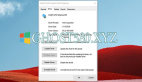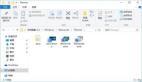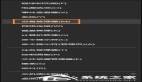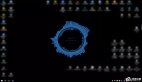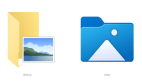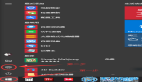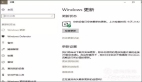不知道你有没有遇到过 Windows 10 中的图标显示空白或不能正常刷新的情况,如果发生这种情况可能是由于 Windows 10 上的图标缓存数据库文件损坏造成的。同理,如果你 Windows 10 中的图片、音频或视频缩略图出现无法显示、错位或不刷新的情况,可能是由缩略图缓存数据库文件损坏造成。如果你遇到以上情况,则需要删除并更新 iconcache.db、thumbcache.db 文件以手动重建 Windows 10 图标和图片缓存。
默认情况下 IconCache.db 和 thumbcache.db 文件是不能直接删除的,本文将介绍以上缓存文件的存放路径并告诉大家如何手动重建 Windows 10 图标和图片缓存。
手动重建Windows 10图标缓存
Windows 10 与之前版本 Windows 的原理差不多,图标缓存是存储在 IconCache.db 这个特殊的数据库文件当中的。如果要重建 Windows 10 图标缓存需要如下步骤。
Windows 7 和 Windows 8 的图标缓存文件是存储到 C:\Users\用户名\AppData\Local 文件夹当中的,而 Windows 10 和 Windows 8.1 的图标缓存文件已经被更改到了如下路径:
- %userprofile%\AppData\Local\Microsoft\Windows\Explorer
在上述文件夹中你会看到像 iconcache_32.db、iconcache_48.db、iconcache_96.db、iconcache_256.db、 iconcache_1024.db、iconcache_1280.db、iconcache_1600.db、iconcache_1920.db、 iconcache_2560.db、iconcache_exif.db、iconcache_idx.db、iconcache_sr.db、 iconcache_wide.dd、iconcache_wide_alternate.db 这样的文件。
将这些文件全部删除,就可以重建 Windows 10 图标缓存了。当然,如果 Windows 资源管理器正在使用当前文件,可能会导致部分文件无法删除。此时,我们可以将如下代码复制保存成一个 xxx.bat 文件,再以管理员权限执行即可。
- cd /d %userprofile%\AppData\Local\Microsoft\Windows\Explorer
- taskkill /f /im explorer.exe
- attrib -h iconcache_*.db
- del iconcache_*.db /a
- start explorer
- pause
执行以上批处理会重启 Windows Explorer,因此桌面会消失一下。执行完之后 Windows 10 图标缓存数据库就被删除了,然后 Windows 10 会自动为我们重建图标缓存。
手动重建Windows 10缩略图缓存
Windows 10一般情况下会生成图片、视频、音乐和文档的缩略图,其路径与 Windows 10 图标缓存文件一致,文件名类似 thumbcache_*.db。如果你的缩略图不显示或者不刷新可以尝试通过如下批处理来清理,其步骤和清除图标缓存一致。
- cd /d %userprofile%\AppData\Local\Microsoft\Windows\Explorer
- taskkill /f /im explorer.exe
- attrib -h thumbcache_*.db
- del thumbcache_*.db /a
- start explorer
- pause