编写iOS应用UI的方式大概有两种,一种是Storyboard/Xib,另一种是手写代码。采用Storyboard/Xib方式组织UI,由于提供可视化的特性,只要从UI库中拖动UI控件,便可以显示结果,极大地提高开发速度。但面临一个问题就是多人协作开发,由于所有的UI都放在同一个Storyboard文件中,使用Git/SVN合并代码就会出现冲突。多人协作开发还不是主要问题,有人提出可以创建多个Storyboard来分开UI编写,而Storyboard/Xib最主要问题是代码复用性比较差。所以有些人就选择手写UI代码,这样不仅可以解决多人协作开发问题,而且通过自定义控件在多个View使用。但每次手写UI代码后都要编译、构建和运行,***在模拟器显示,这样会拖慢开发速度。如果每次修改UI控件后,保存修改便实时在模拟器显示修改后结果,就可以极大的提高编写UI的速度。
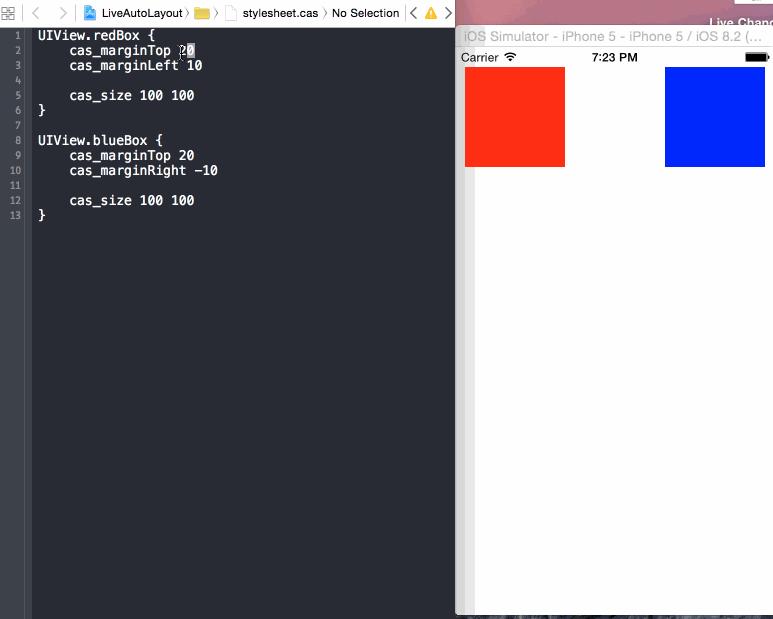
Auto Layout
Auto Layout是什么
Auto Layout是一个基于constraint(约束)的布局系统,它根据UI元素之间约束关系来调整UI元素的位置和大小。
Auto Layout解决什么问题
- 更容易适配不同分辨率设备的屏幕(iPhone 6 Plus, iPhone 6, iPhone 5s/5, iPhone 4s/4)
- 当设备旋转时不需要做额外处理
- 使用constraint来描述布局逻辑,更利于理解和清晰
如何使用Auto Layout
Auto Layout中约束的类对应是NSLayoutConstraint, 而创建NSLayoutConstraint对象主要有两种方式,***种是
- + (id)constraintWithItem:(id)view1
- attribute:(NSLayoutAttribute)attribute1
- relatedBy:(NSLayoutRelation)relation
- toItem:(id)view2
- attribute:(NSLayoutAttribute)attribute2
- multiplier:(CGFloat)multiplier
- constant:(CGFloat)constant;
上面方法主要意思是,某个view1的attribute1等于(小于或等于/大于或等于)某个view2的attribute2的multiplier倍加上constant。而attribute主要由表示位置(上/下/左/右)和大小(宽/高)的以下几个值:
- typedef enum: NSInteger {
- NSLayoutAttributeLeft = 1,
- NSLayoutAttributeRight,
- NSLayoutAttributeTop,
- NSLayoutAttributeBottom,
- NSLayoutAttributeLeading,
- NSLayoutAttributeTrailing,
- NSLayoutAttributeWidth,
- NSLayoutAttributeHeight,
- NSLayoutAttributeCenterX,
- NSLayoutAttributeCenterY,
- NSLayoutAttributeBaseline,
- NSLayoutAttributeNotAnAttribute = 0
- } NSLayoutAttribute;
简化一下,使用公式可以表达为:
- view1.attribute1 = view2.attribute2 * multiplier + constant
第二种方式是:
- + (NSArray *)constraintsWithVisualFormat:(NSString *)format
- options:(NSLayoutFormatOptions)opts
- metrics:(NSDictionary *)metrics
- views:(NSDictionary *)views;
这种方式主要是采用Visual Format Language(可视化格式语言)来描述约束布局,虽然语法比较简洁,但是可读性比较差和容易出错。
Auto Layout存在问题
虽然Auto Layout在布局view方面是非常强大和灵活,但是创建constraint的语法过于繁杂,引用Masonry一个例子:
- UIView *superview = self;
- UIView *view1 = [[UIView alloc] init];
- view1.translatesAutoresizingMaskIntoConstraints = NO;
- view1.backgroundColor = [UIColor greenColor];
- [superview addSubview:view1];
- UIEdgeInsets padding = UIEdgeInsetsMake(10, 10, 10, 10);
- [superview addConstraints:@[
- //view1 constraints
- [NSLayoutConstraint constraintWithItem:view1
- attribute:NSLayoutAttributeTop
- relatedBy:NSLayoutRelationEqual
- toItem:superview
- attribute:NSLayoutAttributeTop
- multiplier:1.0
- constant:padding.top],
- [NSLayoutConstraint constraintWithItem:view1
- attribute:NSLayoutAttributeLeft
- relatedBy:NSLayoutRelationEqual
- toItem:superview
- attribute:NSLayoutAttributeLeft
- multiplier:1.0
- constant:padding.left],
- [NSLayoutConstraint constraintWithItem:view1
- attribute:NSLayoutAttributeBottom
- relatedBy:NSLayoutRelationEqual
- toItem:superview
- attribute:NSLayoutAttributeBottom
- multiplier:1.0
- constant:-padding.bottom],
- [NSLayoutConstraint constraintWithItem:view1
- attribute:NSLayoutAttributeRight
- relatedBy:NSLayoutRelationEqual
- toItem:superview
- attribute:NSLayoutAttributeRight
- multiplier:1
- constant:-padding.right],
- ]];
如此简单的一个例子都要编写这么多行代码,想象一下如果创建多个view的constraint时会多么痛苦啊。另一个方式是采用Visual Format Language (VFL),虽然语法比较简洁,但是可读性比较差和容易出错。
Masonry
为什么使用Masonry
Masonry是采用链式DSL(Domain-specific language)来封装NSLayoutConstraint,通过这种方式编写Auto Layout布局代码更加易读和简洁。
使用Masonry的MASConstraintMaker来表达相同constraint
- UIEdgeInsets padding = UIEdgeInsetsMake(10, 10, 10, 10);
- [view1 mas_makeConstraints:^(MASConstraintMaker *make) {
- make.top.equalTo(superview.mas_top).with.offset(padding.top); //with is an optional semantic filler
- make.left.equalTo(superview.mas_left).with.offset(padding.left);
- make.bottom.equalTo(superview.mas_bottom).with.offset(-padding.bottom);
- make.right.equalTo(superview.mas_right).with.offset(-padding.right);
- }];
甚至可以更短
- [view1 mas_makeConstraints:^(MASConstraintMaker *make) {
- make.edges.equalTo(superview).with.insets(padding);
- }];
#p#
如何使用
使用Masonry创建constraint来定义布局的方式有三种:mas_makeConstraints,mas_updateConstraints,mas_remakeConstraints。
1. mas_makeConstraints
使用mas_makeConstraints创建constraint后,你可以使用局部变量或属性来保存以便下次引用它;如果创建多个constraints,你可以采用数组来保存它们。
- // in public/private interface
- @property (nonatomic, strong) MASConstraint *topConstraint;
- ...
- // when making constraints
- [view1 mas_makeConstraints:^(MASConstraintMaker *make) {
- self.topConstraint = make.top.equalTo(superview.mas_top).with.offset(padding.top);
- make.left.equalTo(superview.mas_left).with.offset(padding.left);
- }];
- ...
- // then later you can call
- [self.topConstraint uninstall];
2. mas_updateConstraints
有时你需要更新constraint(例如,动画和调试)而不是创建固定constraint,可以使用mas_updateConstraints方法
- // this is Apple's recommended place for adding/updating constraints
- // this method can get called multiple times in response to setNeedsUpdateConstraints
- // which can be called by UIKit internally or in your code if you need to trigger an update to your constraints
- - (void)updateConstraints {
- [self.growingButton mas_updateConstraints:^(MASConstraintMaker *make) {
- make.center.equalTo(self);
- make.width.equalTo(@(self.buttonSize.width)).priorityLow();
- make.height.equalTo(@(self.buttonSize.height)).priorityLow();
- make.width.lessThanOrEqualTo(self);
- make.height.lessThanOrEqualTo(self);
- }];
- //according to apple super should be called at end of method
- [super updateConstraints];
- }
3. mas_remakeConstraints
mas_remakeConstraints与mas_updateConstraints比较相似,都是更新constraint。不过,mas_remakeConstraints是删除之前constraint,然后再添加新的constraint(适用于移动动画);而mas_updateConstraints只是更新constraint的值。
- - (void)changeButtonPosition {
- [self.button mas_remakeConstraints:^(MASConstraintMaker *make) {
- make.size.equalTo(self.buttonSize);
- if (topLeft) {
- make.top.and.left.offset(10);
- } else {
- make.bottom.and.right.offset(-10);
- }
- }];
- }
想了解以上三个代码片段的更多细节,可以下载Masonry iOS Examples工程查阅。
Classy
Classy简介和特性
Classy是一个能与UIKit无缝结合stylesheet(样式)系统。它借鉴CSS的思想,但引入新的语法和命名规则。
灵活内嵌的语法
{ } : ; 这些语法符号是可选的,你可以选择适合自己的风格来表达stylesheet。
你可以使用{ } : ; 来限定stylesheet
- $main-color = #e1e1e1;
- MYCustomView {
- background-color: $main-color;
- title-insets: 5, 10, 5, 10;
- > UIProgressView.tinted {
- progress-tint-color: black;
- track-tint-color: yellow;
- }
- }
- ^UIButton.warning, UIView.warning ^UIButton {
- title-color[state:highlighted]: #e3e3e3;
- }
或者你使用空格来限定stylesheet
- $main-color = #e1e1e1
- MYCustomView
- background-color $main-color
- title-insets 5, 10, 5, 10
- > UIProgressView.tinted
- progress-tint-color black
- track-tint-color yellow
- ^UIButton.warning, UIView.warning ^UIButton
- title-color[state:highlighted] #e3e3e3
默认样式
Classy在应用程序Bundle默认查找文件名为stylesheet.cas的样式文件。如果你采用这个文件名,你可以不用做任何东西就能加载样式文件。
但如果你想指定其他file path(样式文件名),你可以创建[CASStyler defaultStyler]
- [CASStyler defaultStyler].filePath = [[NSBundle mainBundle] pathForResource:@"myStyles.cas" ofType:nil];
如果你还想当发生错误时,获取错误信息以便于调试,可以使用-(void)setFilePath:error:
- NSError *error = nil;
- NSString filePath = [[NSBundle mainBundle] pathForResource:@"myStyles.cas" ofType:nil];
- [[CASStyler defaultStyler] setFilePath:filePath error:&error];
如果你是使用Storyboard/Xib组织UI界面,那就需要在main.m的int main(int argc, char * argv[])方法设置 filePath,这样可以确保在创建UIWindow之前加载stylesheet。否则(采用手写UI代码),你在 AppDelegate.m的- (BOOL)application:didFinishLaunchingWithOptions:方法设置filePath
Live Reload
Live Reload是实时显示编写UI代码效果的关键特性,它能够实时检查stylesheet文件变化,无需重新编译、构建和运行模拟器,从而极大提高开发速度。
为了启用Live Reload,你需要指定stylesheet路径,并且只运行在模拟器上。
- #if TARGET_IPHONE_SIMULATOR
- NSString *absoluteFilePath = CASAbsoluteFilePath(@"../Styles/stylesheet.cas");
- [CASStyler defaultStyler].watchFilePath = absoluteFilePath;
- #endif
Selectors
Style Selectors是指定哪个view使用哪种样式的方式。主要有三种方法来指定目标view:
- Object Class
- View Hierarchy
- Style Class
你可以混合使用三种方法,例子如下:
- /* match views
- * where class is UIButton or UIButton subclass
- * and styleClass is "large"
- * and superview class is UITabBar
- */
- UITabBar > ^UIButton.large { }
想了解具体如何使用,请查阅官网Selectors章节
为了避免与Objective-C的message selectors混淆,术语style selectors表示Classy stylesheets的selectors
Properties
Classy支持所有UIAppearance的属性和方法,也支持与UIAppearance无关的很多属性。Classy使用与UIKit相同属性命名,所以你不必考虑如何将style property映射到Objective-C的property。
UIPageControl类的属性如下:
- @property (nonatomic,retain) UIColor *pageIndicatorTintColor;
- @property (nonatomic,retain) UIColor *currentPageIndicatorTintColor;
style property的名字采用与objective-c一样的名字
- UIPageControl {
- pageIndicatorTintColor black
- currentPageIndicatorTintColor purple
- }
style property的命名规则采用kebab case
- UIPageControl {
- page-indicator-tint-color black
- current-page-indicator-tint-color purple
- }
想了解具体如何使用,请查阅官网Properties章节
Keep it DRY(Don't Repeat Yourself)
在编程中一个很重要的原则就是避免重复,这不仅可以大量减少重复代码,并且使得代码更加容易复用和维护。Classy提供三种方式避免代码重复:grouping,nesting,variables
Grouping
如果有两个以上的style selectors共用相同的属性时
- UISlider.info {
- minimum-track-tint-color black
- maximum-track-tint-color purple
- }
- UISlider.error {
- minimum-track-tint-color black
- maximum-track-tint-color purple
- thumb-tint-color red
- }
我们可以提取相同的属性到分组style selector中
- UISlider.info, UISlider.error {
- minimum-track-tint-color black
- maximum-track-tint-color purple
- }
- UISlider.error {
- thumb-tint-color red
- }
#p#
Nesting
如果两个以上style selectors共用相同的view hierarchy时
- UICollectionView {
- background-color #a2a2a2
- }
- UICollectionView > UICollectionViewCell {
- clips-to-bounds NO
- }
- UICollectionView > UICollectionViewCell UILabel {
- text-color purple
- }
- UICollectionView > UICollectionViewCell UILabel.title {
- font 20
- }
我们通过nesting方式将view hierarchies表达成这样方式
- UICollectionView {
- background-color #a2a2a2
- > UICollectionViewCell {
- clips-to-bounds NO
- UILabel {
- text-color purple
- &.title {
- font 20
- }
- }
- }
- }
Variables
Classy让你通过定义variables来将多个相同的style property值存储以便共享。Variable命名规则如下:
- 必须以大小写字母或$符号开头
-
可以包含_,-或任何字母数字
- // prefix with ' $ ' to help distinguish variables
- $brand-color = #e1e1e1
- // OR not
- insets = 5, 10, 5, 10
- UIButton {
- background-color $brand-color
- contentEdgeInsets insets
- background-image[state:selected] bg_button insets
- }
***官方还提供一个实例来解释具体如何使用:Custom Views Example
ClassyLiveLayout
ClassyLiveLayout通过结合Classy stylesheets与Masonry一起使用,能够在运行的模拟器中微调Auto Layout约束实时显示效果的工具。
ClassyLiveLayout一个核心category:UIView+ClassyLayoutProperties,在UIView定义以下属性:
- @property(nonatomic, assign) UIEdgeInsets cas_margin;
- @property(nonatomic, assign) CGSize cas_size;
- // shorthand properties for setting only a single constant value
- @property(nonatomic, assign) CGFloat cas_sizeWidth;
- @property(nonatomic, assign) CGFloat cas_sizeHeight;
- @property(nonatomic, assign) CGFloat cas_marginTop;
- @property(nonatomic, assign) CGFloat cas_marginLeft;
- @property(nonatomic, assign) CGFloat cas_marginBottom;
- @property(nonatomic, assign) CGFloat cas_marginRight;
cas_margin和cas_size分别表示UI元素的位置和大小,而其余的属性都是对两个属性进一步细分。我们可以从stylesheets中访问style properties来定义constraints布局,做到将数据与代码分离,有利于修改和复用代码。
- UIView.blue-box {
- cas_size: 80 100
- cas_margin-top: 60
- cas_margin-left: 50
- }
- UIView.red-box {
- cas_size-width: 120
- cas_margin-left: 20
- }
我们可以在updateConstraints或updateViewConstrains定义布局时引用style properties
- - (void)updateViewConstraints {
- [super updateViewConstraints];
- [_blueBoxView mas_updateConstraints:^(MASConstraintMaker *make) {
- make.width.equalTo(@(_blueBoxView.cas_size.width));
- make.height.equalTo(@(_blueBoxView.cas_size.height));
- make.top.equalTo(@(_blueBoxView.cas_margin.top));
- make.left.equalTo(@(_blueBoxView.cas_margin.left));
- }];
- [_redBoxView mas_updateConstraints:^(MASConstraintMaker *make) {
- make.width.equalTo(@(_redBoxView.cas_size.width));
- make.height.equalTo(_blueBoxView);
- make.top.equalTo(_blueBoxView);
- make.left.equalTo(_blueBoxView.mas_right).with.offset(_redBoxView.cas_margin.left);
- }];
- }
当定义view layouts时,将Auto Layout的constraints都放在stylesheets中实时加载(Live reload)。如果你修改constraints,无需重新编译、构建和运行模拟器便能实时看到修改后的效果。
示例工程
配置工程
由于需要引用Masonry,Classy和ClassyLiveLayout,Podfile配置如下:
- pod 'Masonry', '~> 0.6.1'
- pod 'Classy', '~> 0.2.4'
- pod 'ClassyLiveLayout', '~> 0.6.0'
编写代码
1. 添加stylesheet.cas文件到工程
当安装好Masonry,Classy和ClassyLiveLayout后,***次运行项目会出现没有stylesheet.cas文件错误:

No stylesheet.cas file error.png
只要向工程添加空的stylesheet.cas文件即可。
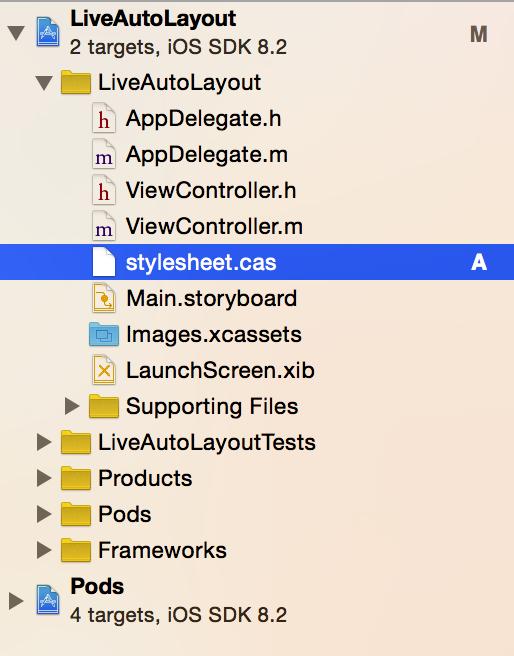
Create stylesheet.cas file.png
2. 创建LiveView类,该类继承SHPAbstractView。
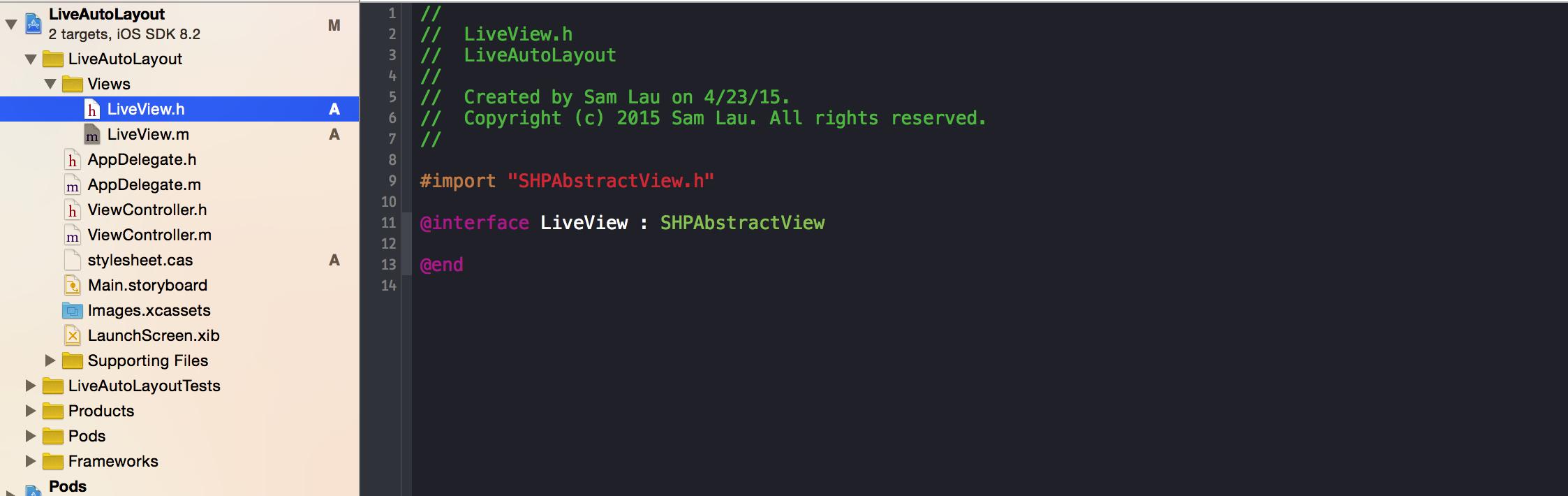
Create LiveView inherit SHPAbstractView.png
在ViewController创建LiveView对象,然后被self.view引用。
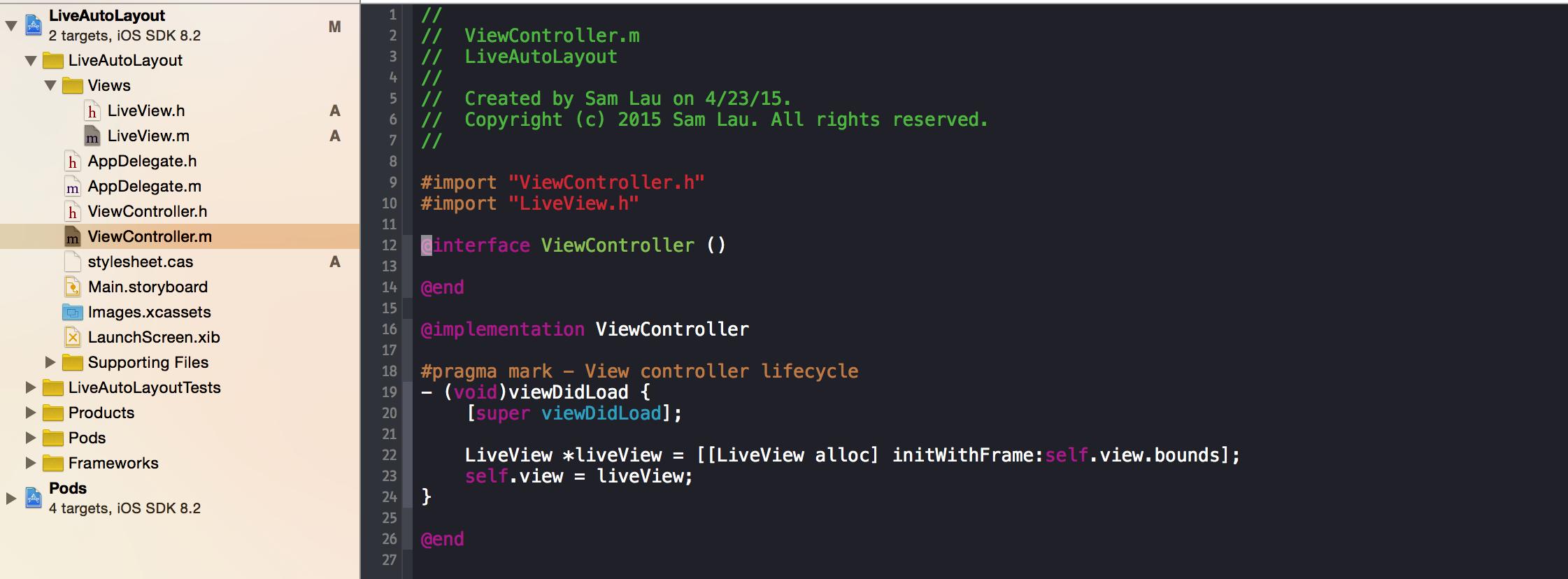
Setup root view in ViewController.png
当编译运行时,在SHPAbstractView.h由于找不到UIView出现编译错误。
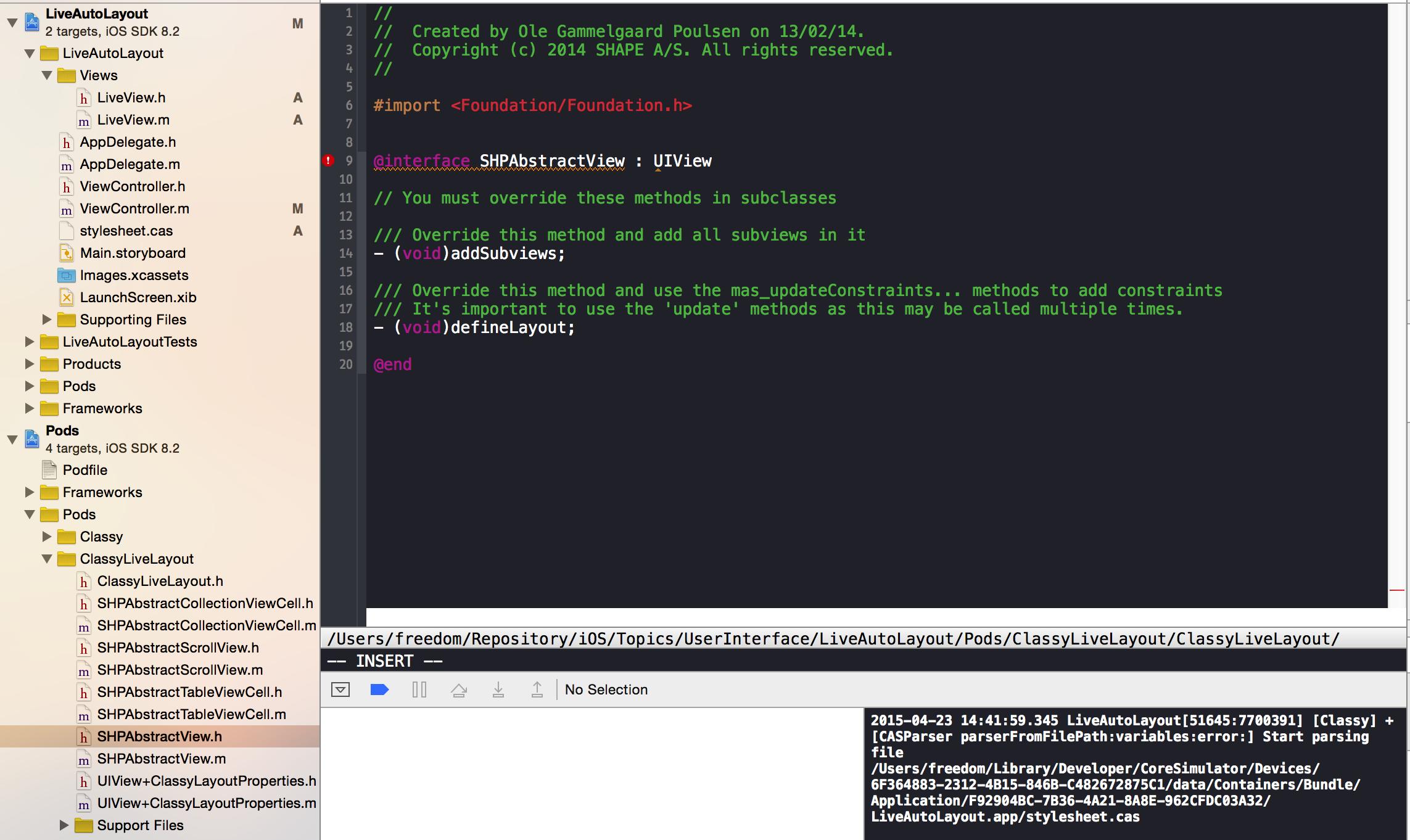
SHPAbstractView Compile error.png
#p#
只需引入UIKit便可以解决,但运行一下应用程序,出现一下错误:

Must override methods.png
主要原因是任何自定义UIView继承SHPAbstractView都需要override两个方法:- (void)addSubviews和- (void)defineLayout,我们可以查看SHPAbstractView的源码可知:
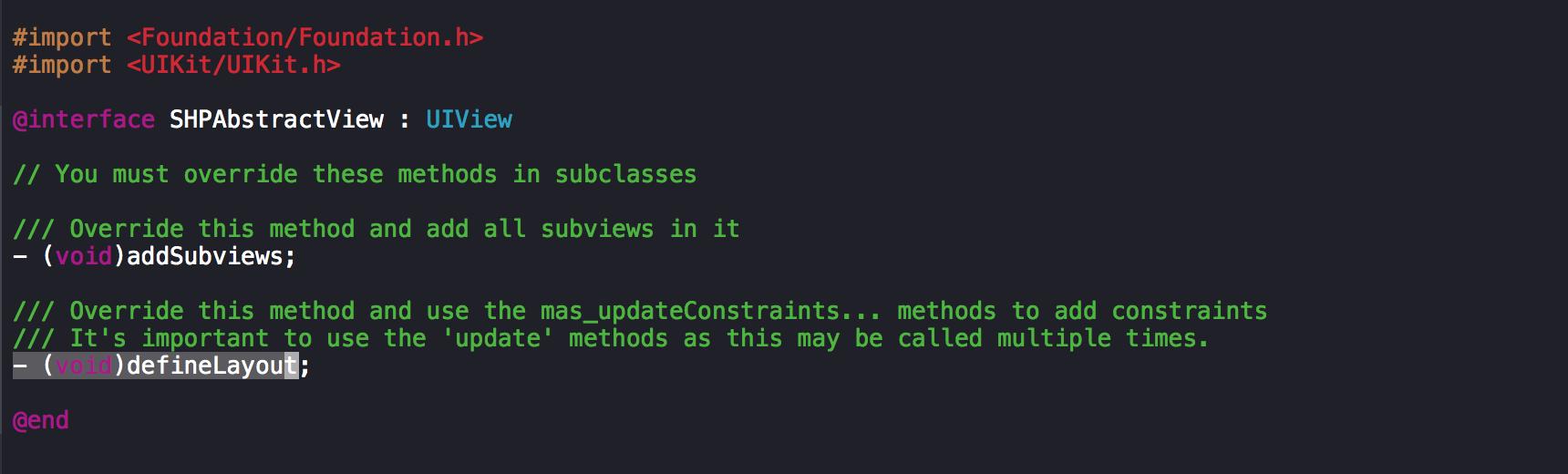
SHPAbstractView Source Code .png
所以只要在LiveView.m文件覆盖两个方法即可
- #pragma mark - Add subviews and define layout
- - (void)addSubviews
- {
- }
- - (void)defineLayout
- {
- }
3. LiveView类设计
LiveView主要由包含redBoxView和blueBoxView两个属性,redBoxView表示红色方块,blueBoxView表示蓝色方块。
- #import "SHPAbstractView.h"
- @interface LiveView : SHPAbstractView
- @property (strong, nonatomic) UIView *redBoxView;
- @property (strong, nonatomic) UIView *blueBoxView;
- @end
4. LiveView类实现
由于SHPAbstractView类如何初始化View已经做了处理,暴露两个接口- (void)addSubviews和-(void)defineLayout分别处理构建view hierarchy和定义布局,子类只要覆盖SHPAbstractView这两个方法就可以创建LiveView了。
但是我们将Auto Layout的constraints都放在stylesheets中实时加载(Live reload),即放在本工程的stylesheet.cas文件,将布局数据和布局代码分离。
- UIView.redBox {
- cas_marginTop 50
- cas_marginLeft 20
- cas_size 100 100
- }
- UIView.blueBox {
- cas_marginTop 50
- cas_marginRight -20
- cas_size 100 100
- }
有了constraints数据后,便可以在代码布局:
- @implementation LiveView
- #pragma mark - Add subviews and define layout
- - (void)addSubviews
- {
- self.backgroundColor = [UIColor whiteColor];
- [self addSubview:self.redBoxView];
- [self addSubview:self.blueBoxView];
- }
- - (void)defineLayout
- {
- [self.redBoxView mas_updateConstraints:^(MASConstraintMaker* make){
- make.top.equalTo(@(self.redBoxView.cas_marginTop));
- make.left.equalTo(@(self.redBoxView.cas_marginLeft));
- make.width.equalTo(@(self.redBoxView.cas_sizeWidth));
- make.height.equalTo(@(self.redBoxView.cas_sizeHeight));
- }];
- [self.blueBoxView mas_updateConstraints:^(MASConstraintMaker *make){
- make.top.equalTo(@(self.blueBoxView.cas_marginTop));
- make.right.equalTo(@(self.blueBoxView.cas_marginRight));
- make.width.equalTo(@(self.blueBoxView.cas_sizeWidth));
- make.height.equalTo(@(self.blueBoxView.cas_sizeHeight));
- }];
- }
- #pragma mark - Lazy initialization
- - (UIView*)redBoxView
- {
- if (!_redBoxView) {
- _redBoxView = [UIView new];
- _redBoxView.cas_styleClass = @"redBox";
- _redBoxView.backgroundColor = [UIColor redColor];
- }
- return _redBoxView;
- }
- - (UIView*)blueBoxView
- {
- if (!_blueBoxView) {
- _blueBoxView = [UIView new];
- _blueBoxView.cas_styleClass = @"blueBox";
- _blueBoxView.backgroundColor = [UIColor blueColor];
- }
- return _blueBoxView;
- }
5. 模拟器支持Live Reload
为了启用Live Reload,你需要指定stylesheet路径,并且只运行在模拟器上。
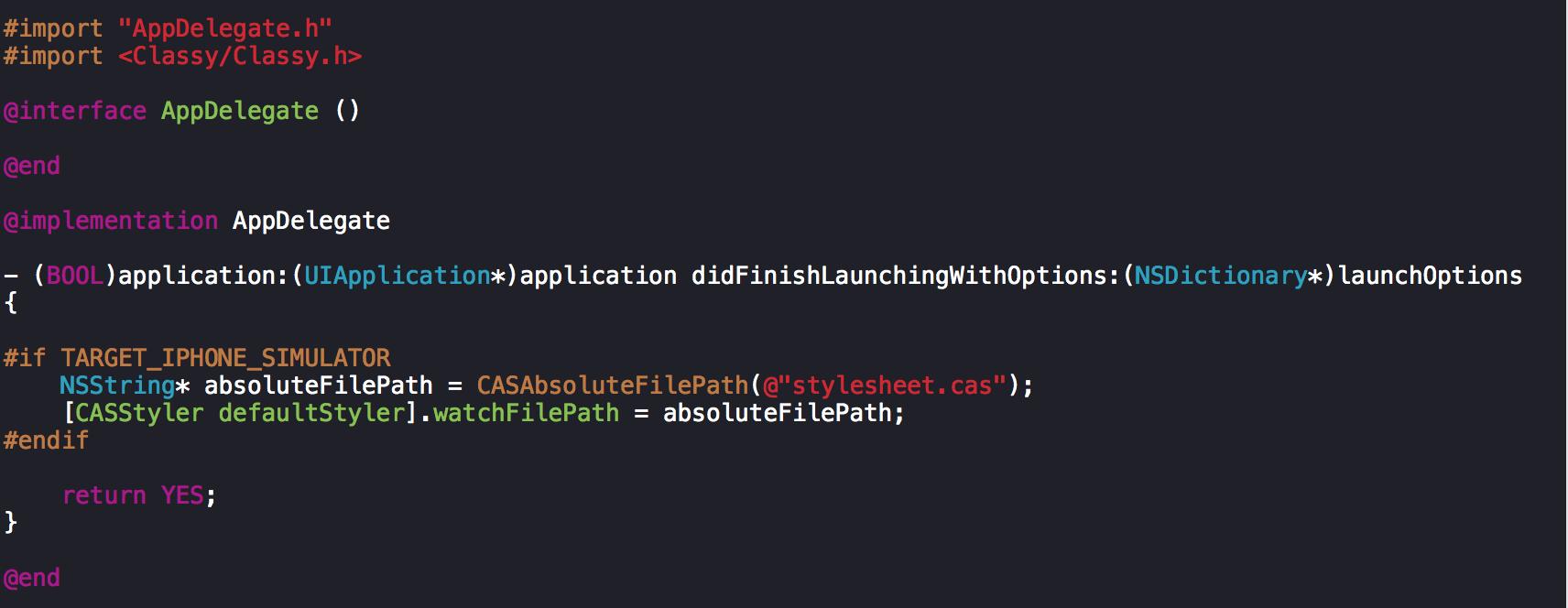
Support Live Reload.png
此时效果:
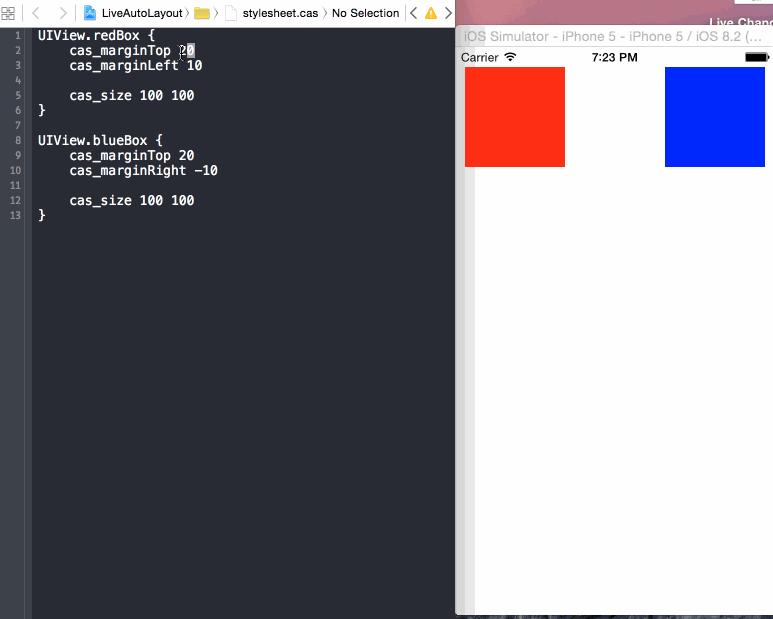
#p#
6. 分离样式文件
由于有网友提出这样一个问题:如果所有view的样式都放在同一个stylesheet.cas文件,会让stylesheet.cas文件繁杂,并且当多个人协同开发时,不易于合并代码,所以有必要将样式文件分离到多个文件中。
-
创建variable.cas文件,并将redBox对应UIView的样式放在variable.cas文件中。
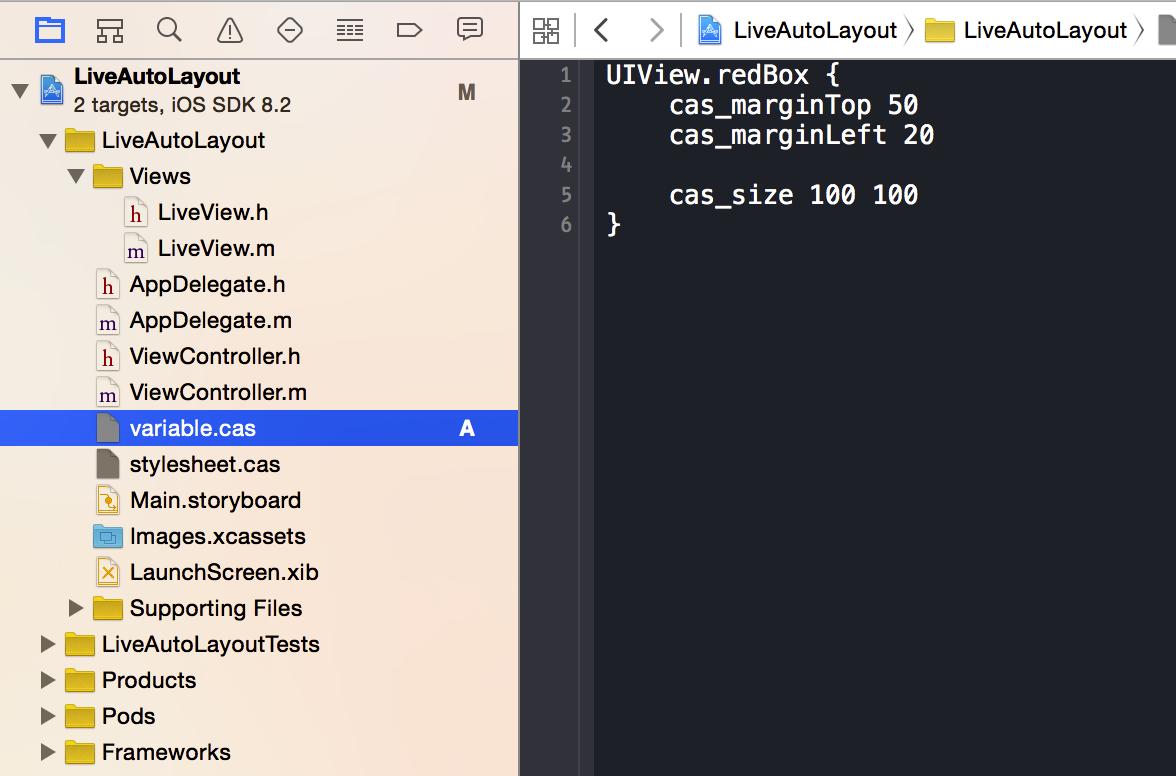
variable.cas file.png
-
在stylesheet.cas样式文件使用@import指令引用variable.cas文件
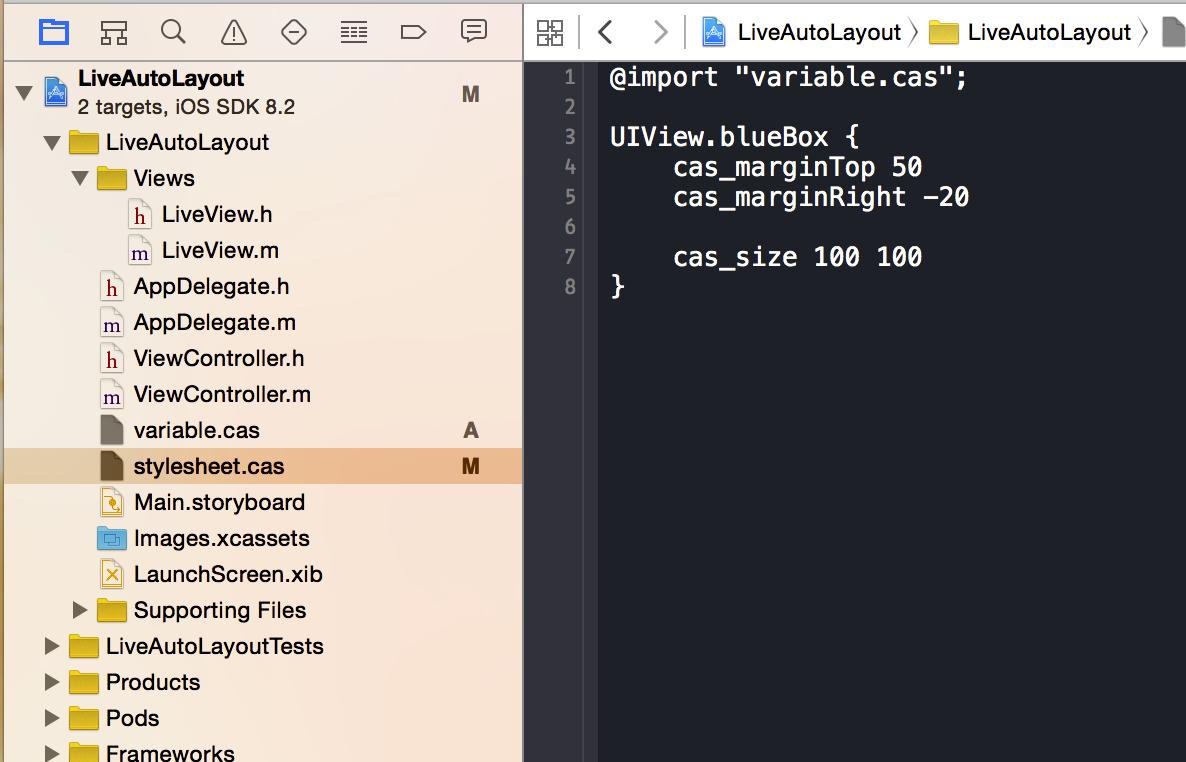
stylesheet.cas file.png
***效果
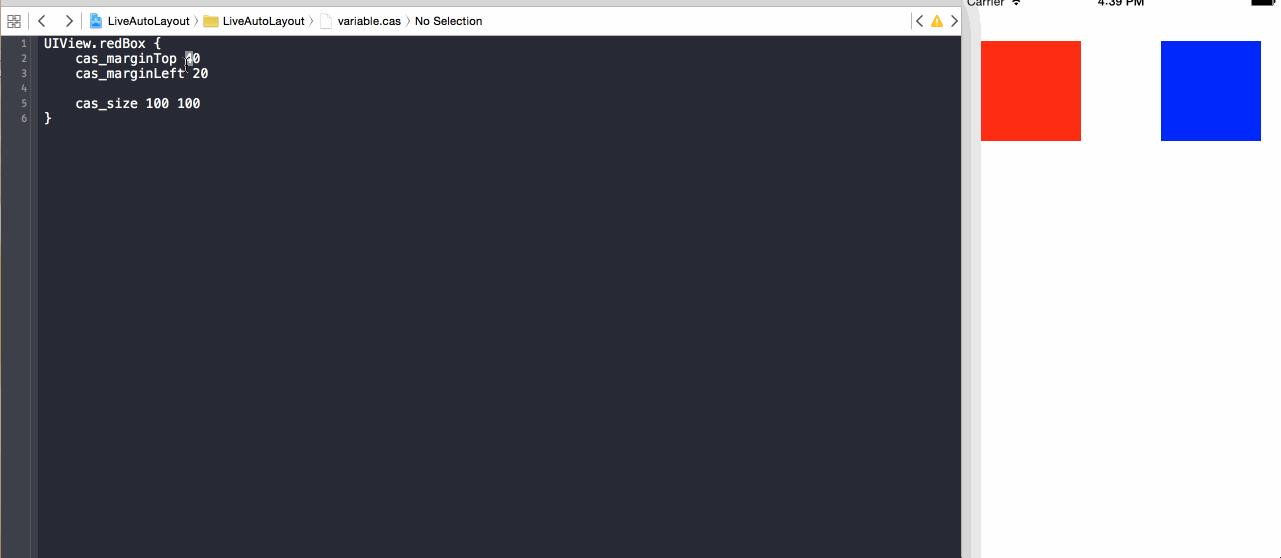
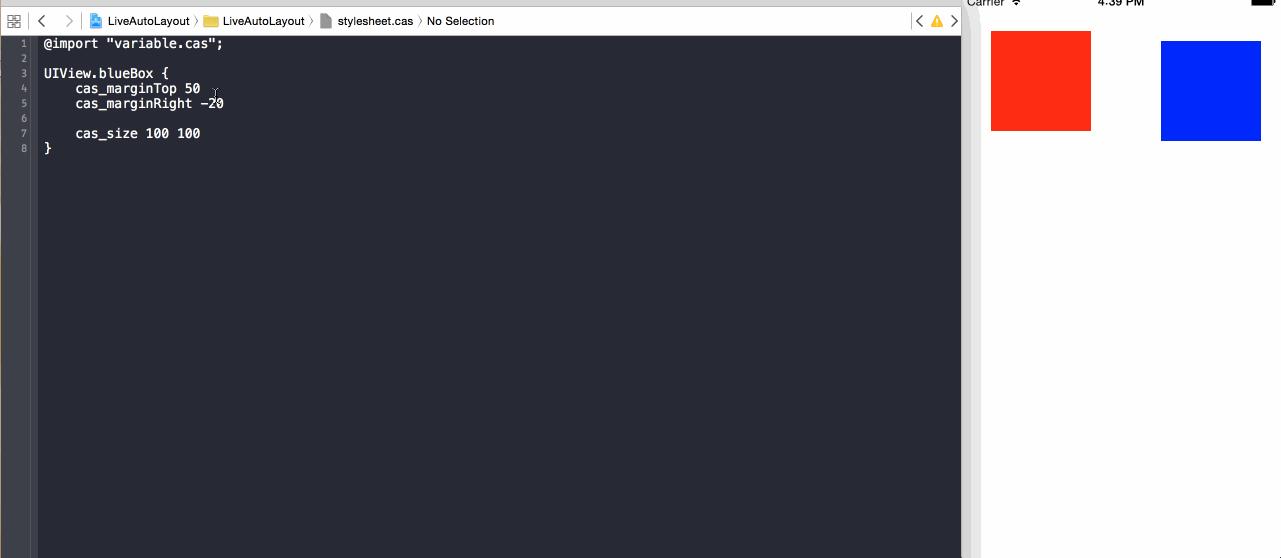
示例代码存放地址:LiveAutoLayout
总结
之前手写UI代码每次更改一般都要重新编译、构建和运行模拟器才能看到效果,但结合使用Masonry,Classy和ClassLiveLayout之后,告别这个费时过程,极大地提高开发速度;不仅如此,我们将Auto Layout的constraints都放在stylesheets中实时加载(Live reload),将布局数据和布局代码分离,使得代码更加复用和维护。Classy还提供三种避免重复方法:Grouping, Nestting和Variable,尽可能复用样式数据。
这是本人***次编写技术博客,可能有很多错误和漏洞,希望大家多多指点,也希望这篇文章能够帮助到大家。