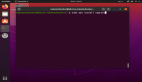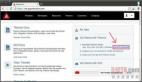1. 前言
2. 更新历史
3. 环境准备
4. 安装git
5. 安装php
6. 安装Laravel
7. 安装Composer
8. 安装Vagrant
9. 安装VirtualBox
10. Vagrant配置
10.1. 启动Vagrant
10.2. 导出box
10.3. 其它命令
11. Laravel Homestead
前言
大家对VMware或者VirtualBox一定不会陌生,虚拟化的好处自然深入人心,而现在我们可以通过Vagrant搭建一套类似Laravel Homestead完整开发环境,这样极大的减少了架设开发环境的时间,同时还支持在Windows/Mac/Linux不同平台上分享定制包,统一团队之间的开发环境提高工作效率,而Docker的出现也让未来更值得期待。
用Vagrant为自己打造一个奇妙的跨平台开发环境
更新历史
扩展阅读
Vagrant - https://www.vagrantup.com/
Laravel Homestead - http://laravel.com/docs/5.1/homestead
在windows下进行linux开发:利用Vagrant+virtualbox - http://blog.star7th.com/2015/06/1538.html
在 Mac/win7 下上使用 Vagrant 打造本地开发环境 - http://segmentfault.com/a/1190000002645737
环境准备
- Git(非必需)
- PHP(非必需)
- Laravel(非必需)
- Composer(非必需)
- Vagrant
- VirtualBox
安装git
1.下载GitHub for Windows
安装php
建议大家尽量安装当前最新版本的 PHP
1.下载PHP
http://windows.php.net/download/
2.解压目录
我的路径D:\php
3.添加环境变量
右键计算机->高级系统设置->环境变量->系统变量->PATH
C:\ProgramData\Oracle\Java\javapath;%SystemRoot%\system32;%SystemRoot%;%SystemRoot%\System32\Wbem;%SYSTEMROOT%\System32\WindowsPowerShell\v1.0\;C:\nodejs\;D:\php;C:\ProgramData\ComposerSetup\bin
4.设置php.ini
进入 PHP 安装目录(例如 D:\php)。找到 php.ini-development 文件并复制一份到当前目录,重命名为 php.ini,修改以下配置
去掉extension=php_mbstring.dll 前面的分号(888 行左右)
去掉extension=php_openssl.dll前面的分号(893 行左右)
去掉extension_dir = "ext"前面的分号(736 行左右)
5.使环境变量生效
重启explorer.exe
#p#
安装Laravel
1.下载Laravel
http://www.golaravel.com/download/
2.解压目录
我的路径D:\laravel-v5.1.4
3.启动Laravel
- d:
- cd laravel-v5.1.4
- D:\laravel-v5.1.4>php artisan serve
- Laravel development server started on http://localhost:8000/
在浏览器中访问http://localhost:8000/
artisan 的 serve 命令还支持两个参数:
host 设置主机地址
port 设置 web server 监听的端口号
例如:php artisan serve --port=8888
安装Composer
1.下载Composer-Setup.exe
https://getcomposer.org/doc/00-intro.md#installation-windows
2.配置Composer
- Loading composer repositories with package information
- Installing dependencies (including require-dev)
- SSL certificate problem, verify that the CA cert is OK. Details:
- error:14090086:SSL routines:SSL3_GET_SERVER_CERTIFICATE:certificate verify failed”
如果安装过程提示报错为缺少CA证书,下载cacert.pem到自定义路径
http://curl.haxx.se/docs/caextract.html
然后修改php.ini文件(1983行左右)
openssl.cafile=D:\php\verify\cacert.pem
3.测试Composer
- composer -V
- Composer version 1.0-dev (d79427f1a7b15e8f4d46ce8124a4d0c58ba1479c) 2015-07-04 11:22:58
安装Vagrant
1.下载Vagrant
https://www.vagrantup.com/downloads.html
2.离线下载虚拟镜像
https://github.com/tommy-muehle/puppet-vagrant-boxes/releases/download/1.0.0/centos-6.6-x86_64.box
上面给出的是centos-6.6镜像下载链接,要下载其他镜像请访问官网
http://www.vagrantbox.es/
安装VirtualBox
BIOS里面开启CPU硬件虚拟化支持VT(Virtualization Technology)
1.下载VirtualBox
https://www.virtualbox.org/wiki/Downloads
2.导入镜像
设置VirtualBox目录并拷贝镜像centos-6.6-x86_64.box
E:\VirtualBox\centos-6.6-x86_64.box
3.命令初始化Vagrant
- #切换VirtualBox目录
- e:
- cd .\VirtualBox
- #输入命令初始化
- E:\VirtualBox> vagrant init centos6.6
- A `Vagrantfile` has been placed in this directory. You are now
- ready to `vagrant up` your first virtual environment! Please read
- the comments in the Vagrantfile as well as documentation on
- `vagrantup.com` for more information on using Vagrant.
- #执行添加命令
- E:\VirtualBox> vagrant box add centos6.6 centos-6.6-x86_64.box
- ==> box: Adding box 'centos6.6' (v0) for provider:
- box: Downloading: file://E:/VirtualBox/centos-6.6-x86_64.box
- box: Progress: 100% (Rate: 670M/s, Estimated time remaining: --:--:--)
- ==> box: Successfully added box 'centos6.6' (v0) for 'virtualbox'!
- #检查是否导入成功
- E:\VirtualBox> vagrant box list
- centos6.6 (virtualbox, 0)
#p#
Vagrant配置
详细配置文档可以参考官方手册 - https://docs.vagrantup.com/v2/
启动Vagrant
通过Shell进入目录E:\VirtualBox后执行命令
- vagrant up
顺利启动的完整过程如下所示:
- E:\VirtualBox>vagrant up
- Bringing machine 'default' up with 'virtualbox' provider...
- ==> default: Importing base box 'centos6.6'...
- ==> default: Matching MAC address for NAT networking...
- ==> default: Setting the name of the VM: VirtualBox_default_1437213832296_68434
- ==> default: Clearing any previously set forwarded ports...
- ==> default: Clearing any previously set network interfaces...
- ==> default: Preparing network interfaces based on configuration...
- default: Adapter 1: nat
- ==> default: Forwarding ports...
- default: 22 => 2222 (adapter 1)
- ==> default: Booting VM...
- ==> default: Waiting for machine to boot. This may take a few minutes...
- default: SSH address: 127.0.0.1:2222
- default: SSH username: vagrant
- default: SSH auth method: private key
- default: Warning: Connection timeout. Retrying...
- default:
- default: Vagrant insecure key detected. Vagrant will automatically replace
- default: this with a newly generated keypair for better security.
- default:
- default: Inserting generated public key within guest...
- default: Removing insecure key from the guest if it's present...
- default: Key inserted! Disconnecting and reconnecting using new SSH key...
- ==> default: Machine booted and ready!
- ==> default: Checking for guest additions in VM...
- default: The guest additions on this VM do not match the installed version of
- default: VirtualBox! In most cases this is fine, but in rare cases it can
- default: prevent things such as shared folders from working properly. If you see
- default: shared folder errors, please make sure the guest additions within the
- default: virtual machine match the version of VirtualBox you have installed on
- default: your host and reload your VM.
- default:
- default: Guest Additions Version: 4.3.28
- default: VirtualBox Version: 5.0
- ==> default: Mounting shared folders...
- default: /vagrant => E:/VirtualBox
虚拟机启动之后则可以通过 vagrant ssh 联入虚拟机进行进一步的环境配置,或者软件安装相关的工作,在Windows系统下,并不能直接通过vagrant ssh连到虚拟机,需要使用SecureCRT/Putty/Xshell等第三方工具进行连接。连接地址127.0.0.1,端口2222。登录的帐号root的密码为vagrant
- E:\VirtualBox> vagrant up
- Bringing machine 'default' up with 'virtualbox' provider...
- ==> default: Clearing any previously set forwarded ports...
- ==> default: Clearing any previously set network interfaces...
- ==> default: Preparing network interfaces based on configuration...
- default: Adapter 1: nat
- default: Adapter 2: bridged
- ==> default: Forwarding ports...
- default: 80 => 8080 (adapter 1)
- default: 22 => 2222 (adapter 1)
- ==> default: Booting VM...
- ==> default: Waiting for machine to boot. This may take a few minutes...
- The guest machine entered an invalid state while waiting for it
- to boot. Valid states are 'starting, running'. The machine is in the
- 'poweroff' state. Please verify everything is configured
- properly and try again.
- If the provider you're using has a GUI that comes with it,
- it is often helpful to open that and watch the machine, since the
- GUI often has more helpful error messages than Vagrant can retrieve.
- For example, if you're using VirtualBox, run `vagrant up` while the
- VirtualBox GUI is open.
如果有报上述错误,并且运行Virtualbox去安装系统时出错:Failed to open a session for the virtual machine,Unable to load R3 module C:\Program Files\Oracle\VirtualBox/VBoxDD.DLL (VBoxDD): GetLastError=1790 (VERR_UNRESOLVED_ERROR).,需要使用UniversalThemePatcher还原未破解的themeservice.dll themeui.dll uxtheme.dll文件
已经打包好的下载链接 - http://pan.baidu.com/s/1c0HGj2g
- ==> default: Booting VM...
- ==> default: Waiting for machine to boot. This may take a few minutes...
- default: SSH address: 127.0.0.1:2222
- default: SSH username: vagrant
- default: SSH auth method: private key
- default: Warning: Connection timeout. Retrying...
- default: Warning: Connection timeout. Retrying...
- default: Warning: Connection timeout. Retrying...
如果报default: Warning: Connection timeout. Retrying...,建议打编辑Vagrantfile打开VirtualBox图形化界面vb.gui = true进一步分析错误代码和原因。
导出box
通过Shell进入目录E:\VirtualBox后执行命令
- vagrant package
- vagrant package --output NAME --vagrantfile FILE
- #可选参数:
- --output NAME : (可选)设置通过NAME来指定输出的文件名
- --vagrantfile FILE:(可选)可以将Vagrantfile直接封进box中
完成后会在当前目录就会生成package.box,可以在家或者团队成员共享开发环境保持一致性
其它命令
vagrant up (启动虚拟机)
vagrant halt (关闭虚拟机——对应就是关机)
vagrant suspend (暂停虚拟机——只是暂停,虚拟机内存等信息将以状态文件的方式保存在本地,可以执行恢复操作后继续使用)
vagrant resume (恢复虚拟机 —— 与前面的暂停相对应)
vagrant box remove centos6.6 (移除box,其中centos6.6是box名)
vagrant destroy (删除虚拟机,删除后在当前虚拟机所做进行的除开Vagrantfile中的配置都不会保留)
#p#
Laravel Homestead
细节部分可参考官方文档 - http://laravel.com/docs/5.1/homestead
1.下载安装包
- vagrant box add laravel/homestead
- E:\Homestead>vagrant box add laravel/homestead
- ==> box: Loading metadata for box 'laravel/homestead'
- box: URL: https://atlas.hashicorp.com/laravel/homestead
- This box can work with multiple providers! The providers that it
- can work with are listed below. Please review the list and choose
- the provider you will be working with.
- 1) virtualbox
- 2) vmware_desktop
- Enter your choice: 1
- ==> box: Adding box 'laravel/homestead' (v0.2.7) for provider: virtualbox
- box: Downloading: https://vagrantcloud.com/laravel/boxes/homestead/versions/0.2.7/providers/virtualbox.box
- box: Progress: 0% (Rate: 9d/s, Estimated time remaining: 0:05:30)11))
由于国内网络环境问题建议离线下载后手动导入
- #输入命令初始化
- E:\Homestead>vagrant init laravel
- A `Vagrantfile` has been placed in this directory. You are now
- ready to `vagrant up` your first virtual environment! Please read
- the comments in the Vagrantfile as well as documentation on
- `vagrantup.com` for more information on using Vagrant.
- #执行添加命令
- E:\Homestead>vagrant box add laravel laravel.box
- ==> box: Box file was not detected as metadata. Adding it directly...
- ==> box: Adding box 'laravel' (v0) for provider:
- box: Unpacking necessary files from: file://E:/Homestead/laravel.box
- box: Progress: 100% (Rate: 141M/s, Estimated time remaining: --:--:--)
- ==> box: Successfully added box 'laravel' (v0) for 'virtualbox'!
- #检查是否导入成功
- E:\Homestead>vagrant box list
- centos6.6 (virtualbox, 0)
- laravel (virtualbox, 0)
- #启动Lavarel Homestead
- E:\Homestead>vagrant up
- Bringing machine 'default' up with 'virtualbox' provider...
- ==> default: Importing base box 'laravel'...
- ==> default: Matching MAC address for NAT networking...
- ==> default: Setting the name of the VM: Homestead_default_1437217549272_56101
- ==> default: Clearing any previously set network interfaces...
- ==> default: Preparing network interfaces based on configuration...
- default: Adapter 1: nat
- ==> default: Forwarding ports...
- default: 22 => 2222 (adapter 1)
- ==> default: Booting VM...
- ==> default: Waiting for machine to boot. This may take a few minutes...
- default: SSH address: 127.0.0.1:2222
- default: SSH username: vagrant
- default: SSH auth method: private key
- default: Warning: Connection timeout. Retrying...
- default:
- default: Vagrant insecure key detected. Vagrant will automatically replace
- default: this with a newly generated keypair for better security.
- default:
- default: Inserting generated public key within guest...
- default: Removing insecure key from the guest if it's present...
- default: Key inserted! Disconnecting and reconnecting using new SSH key...
- ==> default: Machine booted and ready!
- ==> default: Checking for guest additions in VM...
- default: The guest additions on this VM do not match the installed version of
- default: VirtualBox! In most cases this is fine, but in rare cases it can
- default: prevent things such as shared folders from working properly. If you see
- default: shared folder errors, please make sure the guest additions within the
- default: virtual machine match the version of VirtualBox you have installed on
- default: your host and reload your VM.
- default:
- default: Guest Additions Version: 4.3.14
- default: VirtualBox Version: 5.0
- ==> default: Mounting shared folders...
- default: /vagrant => E:/Homestead
登录帐户vagrant/vagrant,开始全新的Laravel Homestead体验之旅吧!