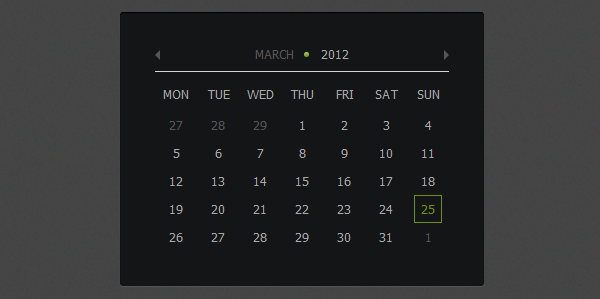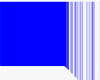这个教程将教你如何使用 jQuery 和 CSS3 来创建一个绚丽的日历控件。我们将使用 CSS 来做样式,使用 jQuery 和 jQuery UI 来做功能。我们将只使用 jQuery UI 中的 “Datepicker” 脚本,所以你不需要下载所有的组件,可以让你的文件更小。
***步 - HTML 代码
我们只需要一行 HTML 代码,请注意这里的 id 属性:
- <div id="calendar"></div>
在 body 标签之前,我们添加 jQuery 代码。这里我们需要调用“datepicker”,你需要上面定义的 div 的 id 属性。我们在这里添加了一些选项:
inline - 让日历默认可见,不需要点击或者输入控件
firstDay - 设置 Monday 为一周的开始
showOtherMonths - 在表格中填充其他月份的日期以充满表格
更多选项的解释,请查看文档。
- <script src="https://ajax.googleapis.com/ajax/libs/jquery/1.7.1/jquery.min.js"></script>
- <script src="js/jquery-ui-datepicker.min.js"></script>
- <script>
- $('#calendar').datepicker({
- inline: true,
- firstDay: 1,
- showOtherMonths: true,
- dayNamesMin: ['Sun', 'Mon', 'Tue', 'Wed', 'Thu', 'Fri', 'Sat']
- });
- </script>
现在日历看起来是这样的:
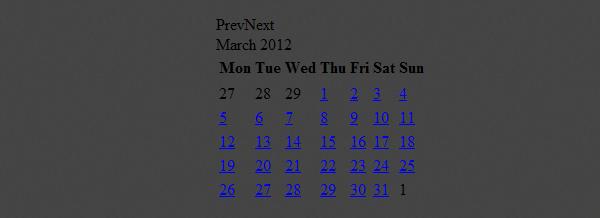
#p#
第二步 - 容器
我们首先来移除所有的空白,填充,边框等等:
- .ui-datepicker,
- .ui-datepicker table,
- .ui-datepicker tr,
- .ui-datepicker td,
- .ui-datepicker th {
- margin: 0;
- padding: 0;
- border: none;
- border-spacing: 0;
- }
下面来让这个日历好看一点,添加背景颜色,圆角,阴影,字体等等:
- .ui-datepicker {
- display: none;
- width: 294px;
- padding: 35px;
- cursor: default;
- text-transform: uppercase;
- font-family: Tahoma;
- font-size: 12px;
- background: #141517;
- -webkit-border-radius: 3px;
- -moz-border-radius: 3px;
- border-radius: 3px;
- -webkit-box-shadow: 0px 1px 1px rgba(255,255,255, .1), inset 0px 1px 1px rgb(0,0,0);
- -moz-box-shadow: 0px 1px 1px rgba(255,255,255, .1), inset 0px 1px 1px rgb(0,0,0);
- box-shadow: 0px 1px 1px rgba(255,255,255, .1), inset 0px 1px 1px rgb(0,0,0);
- }
现在这个日历看起来是这样的:
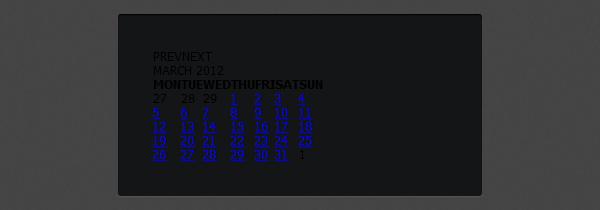
#p#
第三步 - 头部
我们将更改日历头部(月份、年份)的颜色,并添加边框,还有一些基本样式:
- .ui-datepicker-header {
- position: relative;
- padding-bottom: 10px;
- border-bottom: 1px solid #d6d6d6;
- }
- .ui-datepicker-title { text-align: center; }
- .ui-datepicker-month {
- position: relative;
- padding-right: 15px;
- color: #565656;
- }
- .ui-datepicker-year {
- padding-left: 8px;
- color: #a8a8a8;
- }
我们将使用 “before pseudo selector”来添加绿色的圈圈。这可以让我们在 month 元素之前插入内容,然后我们就可以格式化并设置内容的位置:
- .ui-datepicker-month:before {
- display: block;
- position: absolute;
- top: 5px;
- right: 0;
- width: 5px;
- height: 5px;
- content: '';
- background: #a5cd4e;
- background: -moz-linear-gradient(top, #a5cd4e 0%, #6b8f1a 100%);
- background: -webkit-gradient(linear, left top, left bottom, color-stop(0%,#a5cd4e), color-stop(100%,#6b8f1a));
- background: -webkit-linear-gradient(top, #a5cd4e 0%,#6b8f1a 100%);
- background: -o-linear-gradient(top, #a5cd4e 0%,#6b8f1a 100%);
- background: -ms-linear-gradient(top, #a5cd4e 0%,#6b8f1a 100%);
- background: linear-gradient(top, #a5cd4e 0%,#6b8f1a 100%);
- -webkit-border-radius: 5px;
- -moz-border-radius: 5px;
- border-radius: 5px;
- }
现在日历控件看起来是这样的:
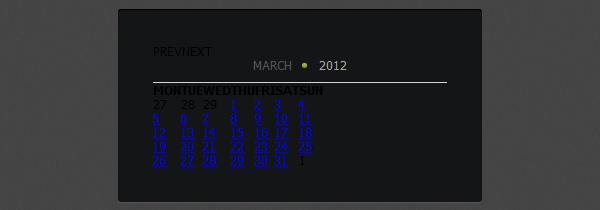
#p#
第四步 - Prev 和 Next 按钮
我们将使用背景图片来格式化 next 和 previous 箭头,我们将把 previous 放在左边,next 放在右边:
- .ui-datepicker-prev,
- .ui-datepicker-next {
- position: absolute;
- top: -2px;
- padding: 5px;
- cursor: pointer;
- }
- .ui-datepicker-prev {
- left: 0;
- padding-left: 0;
- }
- .ui-datepicker-next {
- right: 0;
- padding-right: 0;
- }
- .ui-datepicker-prev span,
- .ui-datepicker-next span{
- display: block;
- width: 5px;
- height: 10px;
- text-indent: -9999px;
- background-image: url(../img/arrows.png);
- }
- .ui-datepicker-prev span { background-position: 0px 0px; }
- .ui-datepicker-next span { background-position: -5px 0px; }
- .ui-datepicker-prev-hover span { background-position: 0px -10px; }
- .ui-datepicker-next-hover span { background-position: -5px -10px; }
现在日历看起来是这样的:
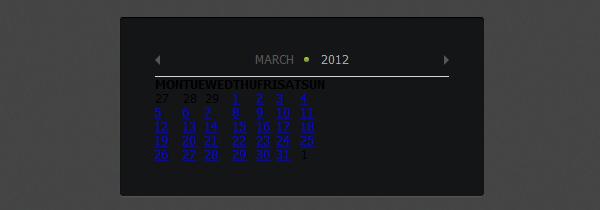
#p#
第五步 - 日历样式
我们将给 天 和 周 添加顶部和底部的填充并修改颜色:
- .ui-datepicker-calendar th {
- padding-top: 15px;
- padding-bottom: 10px;
- text-align: center;
- font-weight: normal;
- color: #a8a8a8;
- }
下面来给“days grid"添加填充,修改颜色,并给每一个数字添加一个透明的边框。这是很必要的,因为我们要给选中的数字添加边框,为了防止页面跳动,我们预先给所有的数字都添加一个透明的边框:
- .ui-datepicker-calendar td {
- padding: 0 7px;
- text-align: center;
- line-height: 26px;
- }
- .ui-datepicker-calendar .ui-state-default {
- display: block;
- width: 26px;
- outline: none;
- text-decoration: none;
- color: #a8a8a8;
- border: 1px solid transparent;
- }
对于当前选中的日期,我们要更改边框和文字的颜色为绿色。对于其他月份的日期,我们要修改为更暗的颜色:
- .ui-datepicker-calendar .ui-state-active {
- color: #6a9113;
- border: 1px solid #6a9113;
- }
- .ui-datepicker-other-month .ui-state-default { color: #565656; }
就这样我们的日历做完了,下图是最终效果:

你可以点击 这里 查看这个日历的demo。