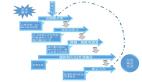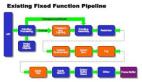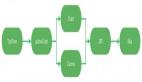像旋转三角形那样,让对象根据预设的程序来移动,以便有助于获取人们的关注,但是如 果想要让你的OpenGL ES图形跟用户交互,应该怎样做呢?要让你的OpenGL ES应用程序能够触碰交互的关键是扩展你的GLSurfaceView实现,重写它的onTouchEvent()方法来监听触碰事件。
本文介绍如何监听触碰事件,让用户可以旋转OpenGL ES对象。
设置触碰监听器
为了让你的OpenGL ES应用程序响应触碰事件,你必须在你GLSurfaceView类中实现onTouchEvent()事件。以下实现的示例显示如何监听MotionEvent.ACTION_MOVE事件,并把它们转换成图形旋转的角度。
- @Override
- public boolean onTouchEvent(MotionEvent e) {
- // MotionEvent reportsinput details from the touch screen
- // and other inputcontrols. In this case, you are only
- // interested in eventswhere the touch position changed.
- float x = e.getX();
- float y = e.getY();
- switch (e.getAction()) {
- case MotionEvent.ACTION_MOVE:
- float dx = x - mPreviousX;
- float dy = y - mPreviousY;
- // reverse direction of rotation above the mid-line
- if (y > getHeight() / 2) {
- dx = dx * -1 ;
- }
- // reverse direction of rotation to left of the mid-line
- if (x < getWidth() / 2) {
- dy = dy * -1 ;
- }
- mRenderer.mAngle += (dx + dy) * TOUCH_SCALE_FACTOR; // = 180.0f /320
- requestRender();
- }
- mPreviousX = x;
- mPreviousY = y;
- return true;
- }
注意,计算旋转的角度之后,这个方法调用了requestRender()方法来告诉渲 染器,到了渲染帧的时候了。上例中所使用的方法是最有效的,只有在有旋转变化时,帧才会被重绘。但是要想只在数据变化的时候,才请求渲染器重绘,就要使用 setRenderMode()方法来设置绘制模式。
- publicMyGLSurfaceView(Context context){
- ...
- // Render the view onlywhen there is a change in the drawing data
- setRenderMode(GLSurfaceView.RENDERMODE_WHEN_DIRTY);
- }
暴露旋转的角度
上例代码要求你通过添加一个公共的成员变量,通过渲染器把旋转的角度暴露出来。因为渲染器代码运行在一个独立于主用户界面线程之外的线程中,所以你必须声明一个公共变量,代码如下:
- publicclassMyGLRendererimplementsGLSurfaceView.Renderer{
- ...
- public volatile float mAngle;
应用旋转
以下代码完成由触碰输入所产生的旋转:
- publicvoidonDrawFrame(GL10 gl){
- ...
- // Create a rotation forthe triangle
- // long time =SystemClock.uptimeMillis() % 4000L;
- // float angle = 0.090f *((int) time);
- Matrix.setRotateM(mRotationMatrix, 0, mAngle, 0, 0, -1.0f);
- // Combine the rotationmatrix with the projection and camera view
- Matrix.multiplyMM(mMVPMatrix, 0, mRotationMatrix, 0, mMVPMatrix, 0);
- // Draw triangle
- mTriangle.draw(mMVPMatrix);
- }
本文译自:http://developer.android.com/training/graphics/opengl/touch.html