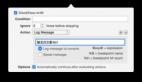本文整理了,在iOS开发中我们所遇到一些开发问题的技巧类的代码,让你在开发过程中避免了很多弯路,希望能给你的开发带来帮助和启发。
// 利用正则表达式验证 -( BOOL )isValidateEmail:( NSString *)email
{
NSString *emailRegex = @"[A-Z0-9a-z._%+-]+@[A-Za-z0-9.-]+\\.[A-Za-z]{2,4}" ;
NSPredicate *emailTest = [ NSPredicate predicateWithFormat : @"SELF MATCHES%@" ,emailRegex];
return [emailTest evaluateWithObject :email];
}
- 1.
- 2.
- 3.
- 4.
- 5.
- 6.
用法: UIImage *yourImage= [self imageWithImageSimple:image scaledToSize:CGSizeMake(210.0, 210.0)]; // 压缩图片 - ( UIImage *)imageWithImageSimple:( UIImage *)image scaledToSize:( CGSize )newSize
{
// Create a graphics image context UIGraphicsBeginImageContext (newSize);
// Tell the old image to draw in this newcontext, with the desired // new size [image drawInRect : CGRectMake ( 0 , 0 ,newSize. width ,newSize. height )];
// Get the new image from the context UIImage * newImage = UIGraphicsGetImageFromCurrentImageContext ();
// End the context UIGraphicsEndImageContext ();
// Return the new image. return newImage;
}
- 1.
- 2.
- 3.
- 4.
- 5.
- 6.
- 7.
- 8.
- 9.
- ( IBAction )uploadButton:( id )sender {
UIImage *image = [ UIImage imageNamed : @"1.jpg" ]; // 图片名 NSData *imageData = UIImageJPEGRepresentation (image, 0.5 );// 压缩比例 NSLog ( @" 字节数 :%i" ,[imageData length]);
// post url NSString *urlString = @"http://192.168.1.113:8090/text/UploadServlet" ;
// 服务器地址 // setting up the request object now NSMutableURLRequest *request = [[ NSMutableURLRequest alloc ] init ] ;
[request setURL :[ NSURL URLWithString :urlString]];
[request setHTTPMethod : @"POST" ];
// NSString *boundary = [ NSString stringWithString : @"---------------------------14737809831466499882746641449" ];
NSString *contentType = [ NSString stringWithFormat : @"multipart/form-data;boundary=%@" ,boundary];
[request addValue :contentType forHTTPHeaderField : @"Content-Type" ];
// NSMutableData *body = [ NSMutableData data ];
[body appendData :[[ NSString stringWithFormat : @"\r\n--%@\r\n" ,boundary] dataUsingEncoding : NSUTF8StringEncoding ]];
[body appendData :[[ NSString stringWithString : @"Content-Disposition:form-data; name=\"userfile\"; filename=\"2.png\"\r\n" ] dataUsingEncoding : NSUTF8StringEncoding ]]; // 上传上去的图片名字 [body appendData :[[ NSString stringWithString : @"Content-Type: application/octet-stream\r\n\r\n" ] dataUsingEncoding : NSUTF8StringEncoding ]];
[body appendData :[ NSData dataWithData :imageData]];
[body appendData :[[ NSString stringWithFormat : @"\r\n--%@--\r\n" ,boundary] dataUsingEncoding : NSUTF8StringEncoding ]];
[request setHTTPBody :body];
// NSLog(@"1-body:%@",body); NSLog ( @"2-request:%@" ,request);
NSData *returnData = [ NSURLConnection sendSynchronousRequest :request returningResponse : nil error : nil ];
NSString *returnString = [[ NSString alloc ] initWithData :returnData encoding : NSUTF8StringEncoding ];
NSLog ( @"3- 测试输出: %@" ,returnString );
- 1.
- 2.
- 3.
- 4.
- 5.
- 6.
- 7.
- 8.
- 9.
- 10.
- 11.
- 12.
- 13.
- 14.
- 15.
- 16.
- 17.
- 18.
- 19.
UIImage *myImage = [ UIImage imageNamed : @"1.jpg" ];
[ imageView setImage :myImage];
[ self . view addSubview : imageView ];
- 1.
- 2.
- 3.
选择相册: UIImagePickerControllerSourceTypesourceType=UIImagePickerControllerSourceTypeCamera;
if (![UIImagePickerControllerisSourceTypeAvailable:UIImagePickerControllerSourceTypeCamera]) {
sourceType=UIImagePickerControllerSourceTypePhotoLibrary;
}
UIImagePickerController * picker = [[UIImagePickerControlleralloc]init];
picker.delegate = self;
picker.allowsEditing=YES;
picker.sourceType=sourceType;
[self presentModalViewController:picker animated:YES];
选择完毕: -(void)imagePickerController:(UIImagePickerController*)pickerdidFinishPickingMediaWithInfo:(NSDictionary *)info
{
[picker dismissModalViewControllerAnimated:YES];
UIImage * image=[info objectForKey:UIImagePickerControllerEditedImage];
[self performSelector:@selector(selectPic:) withObject:imageafterDelay:0.1];
}
-(void)selectPic:(UIImage*)image
{
NSLog(@"image%@",image);
imageView = [[UIImageView alloc] initWithImage:image];
imageView.frame = CGRectMake(0, 0, image.size.width, image.size.height);
[self.viewaddSubview:imageView];
[self performSelectorInBackground:@selector(detect:) withObject:nil];
}
detect 为自己定义的方法,编辑选取照片后要实现的效果 取消选择: -(void)imagePickerControllerDIdCancel:(UIImagePickerController*)picker
{
[picker dismissModalViewControllerAnimated:YES];
}
- 1.
- 2.
- 3.
- 4.
- 5.
- 6.
- 7.
- 8.
- 9.
- 10.
- 11.
- 12.
- 13.
- 14.
- 15.
- 16.
- 17.
- 18.
- 19.
- 20.
- 21.
- 22.
- 23.
- 24.
- 25.
- 26.
- 27.
- 28.
nextWebView = [[ WEBViewController alloc ] initWithNibName : @"WEBViewController" bundle : nil ];
[ self presentModalViewController : nextWebView animated : YES ];
- 1.
- 2.
UIBarButtonItem *rightButton = [[ UIBarButtonItem alloc ] initWithTitle : @" 右边 " style : UIBarButtonItemStyleDone target : self action : @selector (clickRightButton)];
[ self . navigationItem setRightBarButtonItem :rightButton];
- 1.
- 2.
self . navigationController . navigationBarHidden = YES ;//
- 1.
UIView *footerView = [[UIView alloc]initWithFrame:CGRectMake(10, 100, 300, 180)]; UILabel *label = [[UILabel alloc]initWithFrame:CGRectMake(10, 100, 300, 150)]; label.text = @"Hello world! Hello world!Hello world! Hello world! Hello world! Hello world! Hello world! Hello world!Hello world! Hello world! Hello world! Hello world! Hello world! Helloworld!"; // 背景颜色为红色 label.backgroundColor = [UIColor redColor]; // 设置字体颜色为白色 label.textColor = [UIColor whiteColor]; // 文字居中显示 label.textAlignment = UITextAlignmentCenter; // 自动折行设置 label.lineBreakMode = UILineBreakModeWordWrap; label.numberOfLines = 0;
- 1.
CGRect frame = CGRectMake ( 0 , 400 , 72.0 , 37.0 );
UIButton *button = [ UIButton buttonWithType : UIButtonTypeRoundedRect ];
button. frame = frame;
[button setTitle : @" 新添加的按钮 " forState: UIControlStateNormal ];
button. backgroundColor = [ UIColor clearColor ];
button. tag = 2000 ;
[button addTarget : self action : @selector (buttonClicked:) forControlEvents : UIControlEventTouchUpInside ];
[ self . view addSubview :button];
- 1.
- 2.
- 3.
- 4.
- 5.
- 6.
- 7.
- 8.
10.2在xib文件中已经创建好Button,通过tag获取按钮
UIButton *testButton= (UIButton*)[self.view viewWithTag:100];
[testButton addTarget:self action:@selector(test:) forControlEvents:UIControlEventTouchUpInside];
- 1.
- 2.
//按钮事件
-(void) test: (id) sender{
UIAlertView *av = [[[UIAlertView alloc] initWithTitle:@"ceshi" message:@"test11111" delegate:nil cancelButtonTitle:@"OK"otherButtonTitles:nil] autorelease];
[av show];
}
- 1.
- 2.
- 3.
- 4.
11.让某个控件在View的中心位置显示:
cell.backgroundColor = [UIColorscrollViewTexturedBackgroundColor];
// 设置文字的字体
cell.textLabel.font = [UIFont fontWithName:@"AmericanTypewriter" size:100.0f];
// 设置文字的颜色
cell.textLabel.textColor = [UIColor orangeColor];
// 设置文字的背景颜色
cell.textLabel.shadowColor = [UIColor whiteColor];
// 设置文字的显示位置
cell.textLabel.textAlignment = UITextAlignmentCenter;
- 1.
- 2.
- 3.
- 4.
- 5.
- 6.
- 7.
- 8.
- 9.
在程序的 viewDidLoad 中加入
[[UIApplication sharedApplication]setStatusBarHidden:YES animated:NO];
- 1.
14.更改AlertView背景:
UIAlertView *theAlert = [[[UIAlertViewalloc] initWithTitle:@"Atention"
message: @"I'm a Chinese!"
delegate:nil
cancelButtonTitle:@"Cancel"
otherButtonTitles:@"Okay",nil] autorelease];
[theAlert show];
UIImage *theImage = [UIImageimageNamed:@"loveChina.png"];
theImage = [theImage stretchableImageWithLeftCapWidth:0topCapHeight:0];
CGSize theSize = [theAlert frame].size;
UIGraphicsBeginImageContext(theSize);
[theImage drawInRect:CGRectMake(5, 5, theSize.width-10, theSize.height-20)];// 这个地方的大小要自己调整,以适应 alertview 的背景颜色的大小。
theImage = UIGraphicsGetImageFromCurrentImageContext();
UIGraphicsEndImageContext();
theAlert.layer.contents = (id)[theImage CGImage];
- 1.
- 2.
- 3.
- 4.
- 5.
- 6.
- 7.
- 8.
- 9.
- 10.
- 11.
- 12.
- 13.
- 14.
15.键盘透明:
textField.keyboardAppearance = UIKeyboardAppearanceAlert;
- 1.
16.状态栏的网络活动风火轮是否旋转:
[UIApplication sharedApplication].networkActivityIndicatorVisible , 默认值是 NO 。
- 1.
17.截取屏幕图片:
// 创建一个基于位 图的图形上下文并指定大小为CGSizeMake(200,400)
UIGraphicsBeginImageContext(CGSizeMake(200,400));
//renderInContext 呈现接受者及其子范围到 指定的上下文
[self.view.layer renderInContext:UIGraphicsGetCurrentContext()];
// 返回 一个基于当前图形上下文的图片
UIImage *aImage = UIGraphicsGetImageFromCurrentImageContext();
// 移除栈顶 的基于当前位图的图形上下文
UIGraphicsEndImageContext();
// 以 png 格式 返回指定图片的数据
imageData = UIImagePNGR epresentation(aImage);
- 1.
- 2.
- 3.
- 4.
- 5.
- 6.
- 7.
- 8.
- 9.
- 10.
- 11.
18.更改cell选中的背景:
UIView *myview = [[UIView alloc] init];
myview.frame = CGRectMake(0, 0, 320, 47);
myview.backgroundColor = [UIColorcolorWithPatternImage:[UIImage imageNamed:@"0006.png"]];
cell.selectedBackgroundView = myview;:
- 1.
- 2.
- 3.
- 4.
19.显示图片:
CGRect myImageRect = CGRectMake(0.0f, 0.0f, 320.0f, 109.0f);
UIImageView *myImage = [[UIImageView alloc] initWithFrame:myImageRect];
[myImage setImage:[UIImage imageNamed:@"myImage.png"]];
myImage.opaque = YES; //opaque 是否透明
[self.view addSubview:myImage];
- 1.
- 2.
- 3.
- 4.
- 5.
NSString*imagePath = [[NSBundle mainBundle] pathForResource:@"XcodeCrash"ofType:@"png"];
UIImage *image = [[UIImage alloc]initWithContentsOfFile:imagePath];
UIImage *newImage= [image transformWidth:80.f height:240.f];
UIImageView *imageView = [[UIImageView alloc]initWithImage: newImage];
[newImagerelease];
[image release];
[self.view addSubview:imageView];
- 1.
- 2.
- 3.
- 4.
- 5.
- 6.
- 7.
21. 实现点击图片进行跳转的代码:(生成一个带有背景图片的button,给button绑定想要的事件)
UIButton *imgButton=[[UIButton alloc]initWithFrame:CGRectMake(0, 0, 120, 120)];
[imgButton setBackgroundImage:(UIImage *)[self.imgArray objectAtIndex:indexPath.row] forState:UIControlStateNormal];
imgButton.tag=[indexPath row];
[imgButton addTarget:self action:@selector(buttonClick:) forControlEvents:UIControlEventTouchUpInside];
- 1.
- 2.
- 3.
- 4.
22.键盘回收:
1).增加一个button,相应touch down事件,隐藏键盘。这种方法,太山寨了。为了相应一个事件增加一个button太不值得的。
.h
- (IBAction)dismissKeyBoard:(id)sender;
.m
- (IBAction)dismissKeyBoard:(id)sender {
[testText resignFirstResponder];
}
- 1.
- 2.
- 3.
- 4.
- 5.
- 6.
- 7.
- 8.
- 9.
- 10.
- 11.
- 12.
- 13.
2).第二种方法:在背景图片上添加Tap事件,相应单击处理。这种方法,很好代替了button方式,但是如果UI上没有背景图片,这种方法又回到到第一种山寨的方法行列中。
// 添加带有处理时间的背景图片
UIImageView *backView = [[UIImageView alloc] initWithFrame:CGRectMake(0, 0, self.view.bounds.size.width, self.view.bounds.size.height)];
backView.image = [UIImage imageNamed:@"small3.png"];
backView.userInteractionEnabled = YES;
UITapGestureRecognizer *singleTouch = [[UITapGestureRecognizer alloc] initWithTarget:self action:@selector(dismissKeyboard:)];
[backView addGestureRecognizer:singleTouch];
backView.tag = 110;
[self.view addSubview:backView];
-(void)dismissKeyboard:(id)sender{
[text resignFirstResponder];
}
- 1.
- 2.
- 3.
- 4.
- 5.
- 6.
- 7.
- 8.
- 9.
- 10.
- 11.
- 12.
- 13.
- 14.
- 15.
- 16.
- 17.
- 18.
- 19.
- 20.
- 21.
- 22.
- 23.
- 24.
- 25.
#p#
3).在xib文件中,修改xib文件的objects属性,默认是view属性,我们可以修改为UIControl属性,从而是xib文件相应touch down事件。这种方法,缺点就是没有xib就悲剧了。
.h
- (IBAction)dimissKeyboard:(id)sender;
.m
- (IBAction)dimissKeyboard:(id)sender {
[text resignFirstResponder];
}
- 1.
- 2.
- 3.
- 4.
- 5.
- 6.
- 7.
- 8.
- 9.
- 10.
- 11.
- 12.
- 13.
23、Gif图片的解析
//加载gif
02
03 NSString *filePath = [[NSBundle mainBundle]pathForResource:@"bai3" ofType:@"gif"];
04
05 NSData *data = [NSData dataWithContentsOfFile:filePath];
06
07 CGImageSourceRef gif = CGImageSourceCreateWithData((CFDataRef)data, nil);
08
09 //获取gif的各种属性
10
11 CFDictionaryRef gifprops =(CGImageSourceCopyPropertiesAtIndex(gif,0,NULL));
12
13 NSLog(@"_______%@",gifprops);
14
15
16 NSInteger count =CGImageSourceGetCount(gif);
17
18 NSLog(@"________%d",count);
19
20
21 CFDictionaryRef gifDic = CFDictionaryGetValue(gifprops, kCGImagePropertyGIFDictionary);
22
23 CFDictionaryRef delay = CFDictionaryGetValue(gifDic, kCGImagePropertyGIFDelayTime);
24
25 NSLog(@"_______%@",delay);
26
27
28 //[gifDic objectForKey:(NSString *)kCGImagePropertyGIFDelayTime];
29
30 // NSNumber * w = CFDictionaryGetValue(gifprops, @"PixelWidth");
31
32 // NSNumber * h =CFDictionaryGetValue(gifprops, @"PixelHeight");
33
34 // float totalDuration = delay.doubleValue * count;
35
36 // float pixelWidth = w.intValue;
37
38 // float pixelHeight = h.intValue;
39
40 //将gif解析成UIImage类型对象,并加进images数组中
41
42
43 NSMutableArray *images = [NSMutableArray arrayWithCapacity:count];
44
45 for(int index=0;index<count;index++)
46
47 {
48
49 CGImageRef ref = CGImageSourceCreateImageAtIndex(gif, index, nil);
50
51 UIImage *img = [UIImage imageWithCGImage:ref];
52
53 [images addObject:img];
54
55 CFRelease(ref);
56
57 }
58
59 CFRelease(gifprops);
60
61 CFRelease(gif);
- 1.
- 2.
- 3.
- 4.
- 5.
- 6.
- 7.
- 8.
- 9.
- 10.
- 11.
- 12.
- 13.
- 14.
- 15.
- 16.
- 17.
- 18.
- 19.
- 20.
- 21.
- 22.
- 23.
- 24.
- 25.
- 26.
- 27.
- 28.
- 29.
- 30.
- 31.
- 32.
- 33.
- 34.
- 35.
- 36.
- 37.
- 38.
- 39.
- 40.
- 41.
- 42.
- 43.
- 44.
- 45.
- 46.
- 47.
- 48.
- 49.
- 50.
- 51.
- 52.
- 53.
- 54.
- 55.
- 56.
- 57.
- 58.
- 59.
- 60.
- 61.
- 62.
- 63.
- 64.
- 65.
- 66.
- 67.
- 68.
- 69.
- 70.
- 71.
- 72.
- 73.
- 74.
- 75.
- 76.
- 77.
- 78.
- 79.
- 80.
- 81.
- 82.
- 83.
- 84.
- 85.
- 86.
- 87.
- 88.
- 89.
- 90.
- 91.
- 92.
- 93.
- 94.
- 95.
- 96.
- 97.
- 98.
- 99.
- 100.
- 101.
- 102.
- 103.
- 104.
- 105.
- 106.
- 107.
- 108.
- 109.
- 110.
- 111.
- 112.
- 113.
- 114.
- 115.
- 116.
- 117.
- 118.
- 119.
- 120.
- 121.
Gif的合成
- (void)exportAnimatedGif:(CGImageSourceRef )gif :(NSMutableArray *)images
02
03 {
04
05 NSString *path = [[NSSearchPathForDirectoriesInDomains(NSDocumentDirectory, NSUserDomainMask, YES) lastObject] stringByAppendingPathComponent:@"animated.gif"];
06
07 CGImageDestinationRef destination = CGImageDestinationCreateWithURL(( CFURLRef)[NSURL fileURLWithPath:path],
08
09 kUTTypeGIF,
10
11 images.count,
12
13 NULL);
14
15 UIImage *image;
16
17 for (int i = 0; i<images.count; i++)
18
19 {
20
21 image = images[i];
22
23 CFDictionaryRef gifprops =(CGImageSourceCopyPropertiesAtIndex(gif,i,NULL));
24
25 CFDictionaryRef gifDic = CFDictionaryGetValue(gifprops, kCGImagePropertyGIFDictionary);
26
27 NSNumber *delay = CFDictionaryGetValue(gifDic, kCGImagePropertyGIFDelayTime);
28
29 NSDictionary *gifDelay = [NSDictionary dictionaryWithObject:[NSDictionary dictionaryWithObject:delay forKey:(NSString *)kCGImagePropertyGIFDelayTime]
30
31 forKey:(NSString *)kCGImagePropertyGIFDictionary];
32
33
34
35 CGImageDestinationAddImage(destination,image.CGImage, (CFDictionaryRef)gifDelay);
36
37 CGImageDestinationSetProperties(destination, ( CFDictionaryRef)gifprops);
38
39 }
40
41
42
43 // CGImageDestinationSetProperties(destination, ( CFDictionaryRef)gifprops);
44
45 CGImageDestinationFinalize(destination);
46
47 CFRelease(destination);
48
49 NSLog(@"animated GIF file created at %@", path);
50
51
52 }
- 1.
- 2.
- 3.
- 4.
- 5.
- 6.
- 7.
- 8.
- 9.
- 10.
- 11.
- 12.
- 13.
- 14.
- 15.
- 16.
- 17.
- 18.
- 19.
- 20.
- 21.
- 22.
- 23.
- 24.
- 25.
- 26.
- 27.
- 28.
- 29.
- 30.
- 31.
- 32.
- 33.
- 34.
- 35.
- 36.
- 37.
- 38.
- 39.
- 40.
- 41.
- 42.
- 43.
- 44.
- 45.
- 46.
- 47.
- 48.
- 49.
- 50.
- 51.
- 52.
- 53.
- 54.
- 55.
- 56.
- 57.
- 58.
- 59.
- 60.
- 61.
- 62.
- 63.
- 64.
- 65.
- 66.
- 67.
- 68.
- 69.
- 70.
- 71.
- 72.
- 73.
- 74.
- 75.
- 76.
- 77.
- 78.
- 79.
- 80.
- 81.
- 82.
- 83.
- 84.
- 85.
- 86.
- 87.
- 88.
- 89.
- 90.
- 91.
- 92.
- 93.
- 94.
- 95.
- 96.
- 97.
- 98.
- 99.
- 100.
- 101.
- 102.
- 103.
24.将一个UIView对象的内容保存为UIImage
+ (UIImage*)imageFromView:(UIView*)view{
02
03 UIGraphicsBeginImageContextWithOptions(view.bounds.size, YES, view.layer.contentsScale);
04
05 [view.layer renderInContext:UIGraphicsGetCurrentContext()];
06
07 UIImage *image = UIGraphicsGetImageFromCurrentImageContext();
08
09 UIGraphicsEndImageContext();
10
11 return image;
12
13 }
- 1.
- 2.
- 3.
- 4.
- 5.
- 6.
- 7.
- 8.
- 9.
- 10.
- 11.
- 12.
- 13.
- 14.
- 15.
- 16.
- 17.
- 18.
- 19.
- 20.
- 21.
- 22.
- 23.
- 24.
- 25.
注意:生成的图片的scale和view的scale一致,这样才可以保证图片的效果和view显示的完全一致,使用renderInContext方法可以让subviews的内容也显示的图片里。