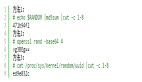最近时不时有朋友问我关于服务器监控方面的问题,问常用的服务器监控除了用开源软件,比如:cacti,nagios监控外是否可以自己写shell脚本呢?根据自己的需求写出的shell脚本更能满足需求,更能细化主机监控的全面性。
下面是我常用的几个主机监控的脚本,大家可以根据自己的情况在进行修改,希望能给大家一点帮助。
1、查看主机网卡流量
#!/bin/bash
#!/bin/bash
#network
#Mike.Xu
while : ; do
time='date +%m"-"%d" "%k":"%M'
day='date +%m"-"%d'
rx_before='ifconfig eth0|sed -n "8"p|awk '{print $2}'|cut -c7-'
tx_before='ifconfig eth0|sed -n "8"p|awk '{print $6}'|cut -c7-'
sleep 2
rx_after='ifconfig eth0|sed -n "8"p|awk '{print $2}'|cut -c7-'
tx_after='ifconfig eth0|sed -n "8"p|awk '{print $6}'|cut -c7-'
rx_result=$[(rx_after-rx_before)/256]
tx_result=$[(tx_after-tx_before)/256]
echo "$time Now_In_Speed: "$rx_result"kbps Now_OUt_Speed: "$tx_result"kbps"
sleep 2
done
done
- 1.
- 2.
- 3.
- 4.
- 5.
- 6.
- 7.
- 8.
- 9.
- 10.
- 11.
- 12.
- 13.
- 14.
- 15.
- 16.
- 17.
- 18.
2、系统状况监控
#!/bin/sh
#systemstat.sh
#Mike.Xu
IP=192.168.1.227
top -n 2| grep "Cpu" >>./temp/cpu.txt
free -m | grep "Mem" >> ./temp/mem.txt
df -k | grep "sda1" >> ./temp/drive_sda1.txt
#df -k | grep sda2 >> ./temp/drive_sda2.txt
df -k | grep "/mnt/storage_0" >> ./temp/mnt_storage_0.txt
df -k | grep "/mnt/storage_pic" >> ./temp/mnt_storage_pic.txt
time=`date +%m"."%d" "%k":"%M`
connect=`netstat -na | grep "219.238.148.30:80" | wc -l`
echo "$time $connect" >> ./temp/connect_count.txt
- 1.
- 2.
- 3.
- 4.
- 5.
- 6.
- 7.
- 8.
- 9.
- 10.
- 11.
- 12.
- 13.
3、监控主机的磁盘空间,当使用空间超过90%就通过发mail来发警告
#!/bin/bash
#monitor available disk space
SPACE='df | sed -n '/ \ / $ / p' | gawk '{print $5}' | sed 's/%//'
if [ $SPACE -ge 90 ]
then
fty89@163.com
fi
- 1.
- 2.
- 3.
- 4.
- 5.
- 6.
- 7.
4、 监控CPU和内存的使用情况
#!/bin/bash
#script to capture system statistics
OUTFILE=/home/xu/capstats.csv
DATE='date +%m/%d/%Y'
TIME='date +%k:%m:%s'
TIMEOUT='uptime'
VMOUT='vmstat 1 2'
USERS='echo $TIMEOUT | gawk '{print $4}' '
LOAD='echo $TIMEOUT | gawk '{print $9}' | sed "s/,//' '
FREE='echo $VMOUT | sed -n '/[0-9]/p' | sed -n '2p' | gawk '{print $4} ' '
IDLE='echo $VMOUT | sed -n '/[0-9]/p' | sed -n '2p' |gawk '{print $15}' '
echo "$DATE,$TIME,$USERS,$LOAD,$FREE,$IDLE" >> $OUTFILE
- 1.
- 2.
- 3.
- 4.
- 5.
- 6.
- 7.
- 8.
- 9.
- 10.
- 11.
- 12.
5、全方位监控主机
#!/bin/bash
# check_xu.sh
# 0 * * * * /home/check_xu.sh
DAT="`date +%Y%m%d`"
HOUR="`date +%H`"
DIR="/home/oslog/host_${DAT}/${HOUR}"
DELAY=60
COUNT=60
# whether the responsible directory exist
if ! test -d ${DIR}
then
/bin/mkdir -p ${DIR}
fi
# general check
export TERM=linux
/usr/bin/top -b -d ${DELAY} -n ${COUNT} > ${DIR}/top_${DAT}.log 2>&1 &
# cpu check
/usr/bin/sar -u ${DELAY} ${COUNT} > ${DIR}/cpu_${DAT}.log 2>&1 &
#/usr/bin/mpstat -P 0 ${DELAY} ${COUNT} > ${DIR}/cpu_0_${DAT}.log 2>&1 &
#/usr/bin/mpstat -P 1 ${DELAY} ${COUNT} > ${DIR}/cpu_1_${DAT}.log 2>&1 &
# memory check
/usr/bin/vmstat ${DELAY} ${COUNT} > ${DIR}/vmstat_${DAT}.log 2>&1 &
# I/O check
/usr/bin/iostat ${DELAY} ${COUNT} > ${DIR}/iostat_${DAT}.log 2>&1 &
# network check
/usr/bin/sar -n DEV ${DELAY} ${COUNT} > ${DIR}/net_${DAT}.log 2>&1 &
#/usr/bin/sar -n EDEV ${DELAY} ${COUNT} > ${DIR}/net_edev_${DAT}.log 2>&1 &
- 1.
- 2.
- 3.
- 4.
- 5.
- 6.
- 7.
- 8.
- 9.
- 10.
- 11.
- 12.
- 13.
- 14.
- 15.
- 16.
- 17.
- 18.
- 19.
- 20.
- 21.
- 22.
- 23.
- 24.
- 25.
- 26.
- 27.
放在crontab里每小时自动执行:
0 * * * * /home/check_xu.sh
- 1.
这样会在/home/oslog/host_yyyymmdd/hh目录下生成各小时cpu、内存、网络,IO的统计数据。
如果某个时间段产生问题了,就可以去看对应的日志信息,看看当时的主机性能如何。