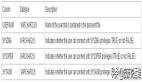下面不过多介绍,请阅读OEL6上安装Oracle 12c。
1、系统信息:
- [root@12c ~]# uname -a
- Linux 12c.luocs.com 2.6.32-300.10.1.el5uek #1 SMP Wed Feb 22 17:37:40 EST 2012 x86_64 x86_64 x86_64 GNU/Linux
- [root@12c ~]# grep MemTotal /proc/meminfo
- MemTotal: 3273192 kB
- [root@12c ~]# grep SwapTotal /proc/meminfo
- SwapTotal: 8285752 kB
- [root@12c ~]# df -h
- Filesystem Size Used Avail Use% Mounted on
- /dev/sda3 36G 3.8G 31G 12% /
- /dev/sda1 99M 22M 72M 24% /boot
- tmpfs 1.6G 0 1.6G 0% /dev/shm
- /dev/sdb1 5.0G 5.0G 0 100% /usr/swap
这里简单说明下,我安装的OEL5 SWAP空间仍然不够大,因此我就扩展了下,扩展方法:
我在虚拟机新增一块儿5G的disk,启动后fdisk分区了下:
- [root@12c ~]# fdisk -l
- Disk /dev/sda: 42.9 GB, 42949672960 bytes
- 255 heads, 63 sectors/track, 5221 cylinders
- Units = cylinders of 16065 * 512 = 8225280 bytes
- Device Boot Start End Blocks Id System
- /dev/sda1 * 1 13 104391 83 Linux
- /dev/sda2 14 421 3277260 82 Linux swap / Solaris
- /dev/sda3 422 5221 38556000 83 Linux
- Disk /dev/sdb: 5368 MB, 5368709120 bytes
- 255 heads, 63 sectors/track, 652 cylinders
- Units = cylinders of 16065 * 512 = 8225280 bytes
- Device Boot Start End Blocks Id System
- /dev/sdb1 1 652 5237158+ 83 Linux
ext3格式化:
- [root@12c ~]# mkfs.ext3 /dev/sdb1
- mke2fs 1.39 (29-May-2006)
- Filesystem label=
- OS type: Linux
- Block size=4096 (log=2)
- Fragment size=4096 (log=2)
- 655360 inodes, 1309289 blocks
- 65464 blocks (5.00%) reserved for the super user
- First data block=0
- Maximum filesystem blocks=1342177280
- 40 block groups
- 32768 blocks per group, 32768 fragments per group
- 16384 inodes per group
- Superblock backups stored on blocks:
- 32768, 98304, 163840, 229376, 294912, 819200, 884736
- Writing inode tables: done
- Creating journal (32768 blocks): done
- Writing superblocks and filesystem accounting information: done
- This filesystem will be automatically checked every 31 mounts or
- 180 days, whichever comes first. Use tune2fs -c or -i to override.
创建一个目录,准备将此文件系统挂载:
- [root@12c ~]# mkdir /usr/swap
- [root@12c ~]# mount /dev/sdb1 /usr/swap
在/usr/swap下dd出5GB的空间
- [root@12c ~]# dd if=/dev/zero of=/usr/swap/swapdisk bs=10240K count=500
- dd: writing `/usr/swap/swapdisk': No space left on device
- 490+0 records in
- 489+0 records out
- 5128712192 bytes (5.1 GB) copied, 33.1548 seconds, 155 MB/s
创建新交换分区空间
- [root@12c ~]# mkswap /usr/swap/swapdisk
- Setting up swapspace version 1, size = 5128708 kB
查看原先的分区空间
- [root@12c ~]# free -m
- total used free shared buffers cached
- Mem: 3196 2778 417 0 20 2502
- -/+ buffers/cache: 255 2941
- Swap: 3200 0 3200
启动新增加的swaptest的交换空间
- [root@12c ~]# swapon /usr/swap/swapdisk
查看增加后的交换空间
- [root@12c ~]# free -m
- total used free shared buffers cached
- Mem: 3196 3146 49 0 8 2885
- -/+ buffers/cache: 252 2944
- Swap: 8091 0 8091
将新增加交换分区空间添加进开机启动
- [root@12c ~]# vi /etc/fstab
- – 添加一行
- /dev/sdb1 /usr/swap ext3 defaults 0 0
- /usr/swap/swapdisk swap swap defaults 0 0
最后reboot重启验证
安装rlwrap
- [root@12c ~]# rpm -ivh /install/rlwrap-0.37-1.el5.x86_64.rpm
- warning: /install/rlwrap-0.37-1.el5.x86_64.rpm: Header V3 DSA signature: NOKEY, key ID 217521f6
- Preparing… ########################################### [100%]
- 1:rlwrap ########################################### [100%]
修改/etc/hosts
- [root@12c ~]# vi /etc/hosts
- # Do not remove the following line, or various programs
- # that require network functionality will fail.
- 127.0.0.1 localhost.localdomain localhost
- ::1 localhost6.localdomain6 localhost6
- 192.168.80.139 12c.luocs.com 12c
配置yum源,这里我参考了http://public-yum.oracle.com,其中有如下内容:
Getting Started
1. Download and Install Oracle Linux
2. Download and copy the appropriate yum configuration file in place, by running the following commands as root:
Oracle Linux 4, Update 6 or Newer
# cd /etc/yum.repos.d
# mv Oracle-Base.repo Oracle-Base.repo.disabled
# wget http://public-yum.oracle.com/public-yum-el4.repo
Oracle Linux 5
# cd /etc/yum.repos.d
# wget http://public-yum.oracle.com/public-yum-el5.repo
Oracle Linux 6
# cd /etc/yum.repos.d
# wget http://public-yum.oracle.com/public-yum-ol6.repo
Oracle VM 2
# cd /etc/yum.repos.d
# wget http://public-yum.oracle.com/public-yum-ovm2.repo
3. Enable the appropriate repository by editing the yum configuration file
○ Open the yum configuration file in a text editor
○ Locate the section in the file for the repository you plan to update from, e.g. [el4_u6_base]
○ Change enabled=0 to enabled=1
4. Begin using yum, for example:
yum list
yum install firefox
You may be prompted to confirm the import of the Oracle OSS Group GPG key.
首先下载linux 5 对应的yum配置文件
- [root@12c ~]# cd /etc/yum.repos.d/
- [root@12c yum.repos.d]# wget http://public-yum.oracle.com/public-yum-el5.repo
- –2013-06-27 10:16:02– http://public-yum.oracle.com/public-yum-el5.repo
- Resolving public-yum.oracle.com… 137.254.56.43
- Connecting to public-yum.oracle.com|137.254.56.43|:80… connected.
- HTTP request sent, awaiting response… 200 OK
- Length: 4220 (4.1K) [text/plain]
- Saving to: `public-yum-el5.repo'
- 100%[===============================================================================>] 4,220 11.8K/s in 0.4s
- 2013-06-27 10:16:03 (11.8 KB/s) – `public-yum-el5.repo' saved [4220/4220]
配置文件中将enable全部启动,0改为1。
安装oracle-validated
- [root@12c yum.repos.d]# yum install oracle-validated -y
安装完成之后,基本的预安装条件都已经满足了
- [root@12c ~]# id oracle
- uid=54321(oracle) gid=54321(oinstall) groups=54321(oinstall),54322(dba)
创建安装目录并授权
- [root@12c ~]# mkdir -p /u01/app/oracle/product/12.1.0/db_1
- [root@12c ~]# chown -R oracle:oinstall /u01
- [root@12c ~]# chmod -R 775 /u01
配置环境变量
- [oracle@12c ~]$ vi .bash_profile
- export PATH
- export TMP=/tmp
- export TMPDIR=$TMP
- export ORACLE_HOSTNAME=12c.luocs.com
- export ORACLE_UNQNAME=luocs12c
- export ORACLE_BASE=/u01/app/oracle
- export ORACLE_HOME=$ORACLE_BASE/product/12.1.0/dbhome_1
- export ORACLE_SID=luocs12c
- export PATH=/usr/sbin:$PATH
- export PATH=$ORACLE_HOME/bin:$PATH
- export LD_LIBRARY_PATH=$ORACLE_HOME/lib:/lib:/usr/lib
- export CLASSPATH=$ORACLE_HOME/jlib:$ORACLE_HOME/rdbms/jlib
- alias sqlplus="rlwrap sqlplus"
- alias rman="rlwrap rman"
解压介质
- [root@12c ~]# chown -R oracle.oinstall /install/
- [root@12c ~]# su – oracle
- [oracle@12c ~]$ cd /install/
- [oracle@12c install]$ unzip linuxamd64_12c_database_1of2.zip
- [oracle@12c install]$ unzip linuxamd64_12c_database_2of2.zip
这里我先仅安装数据库软件,然后netca配置了监听器,略
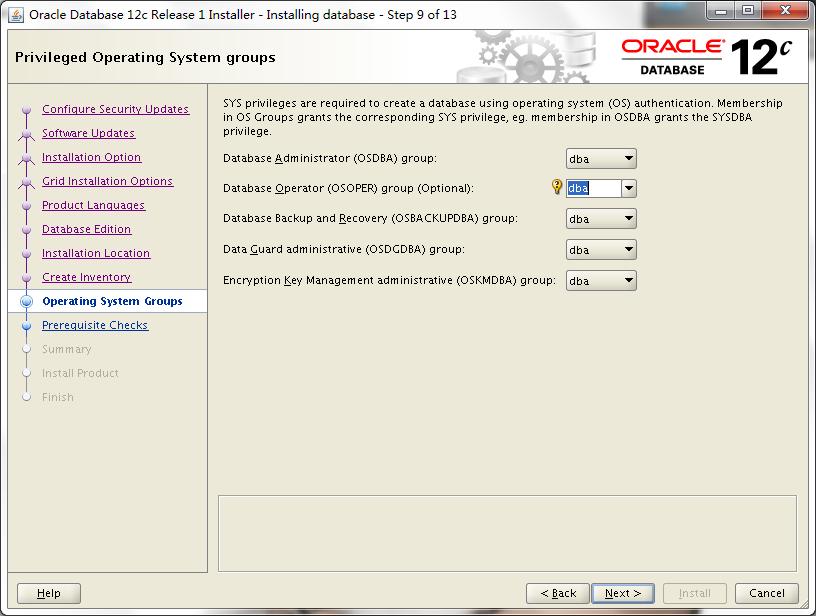
dbca建库,参考图为主
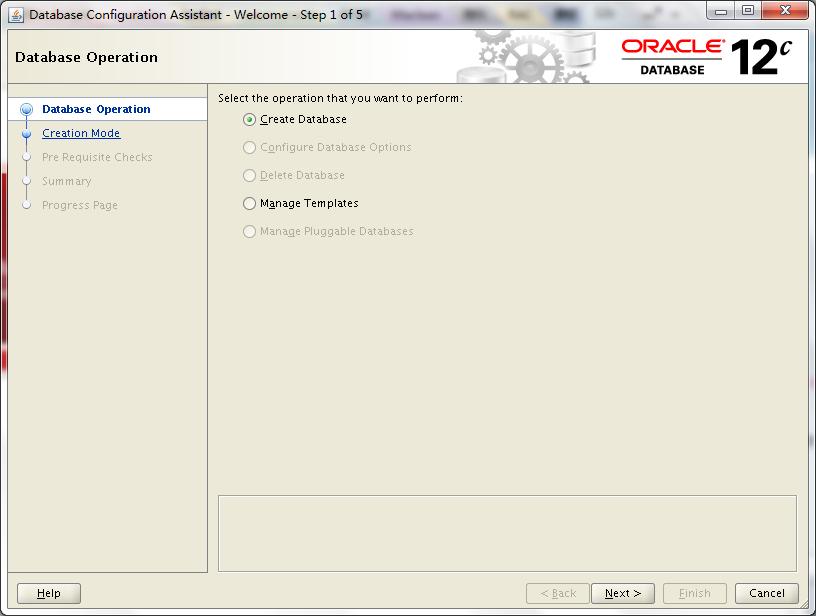
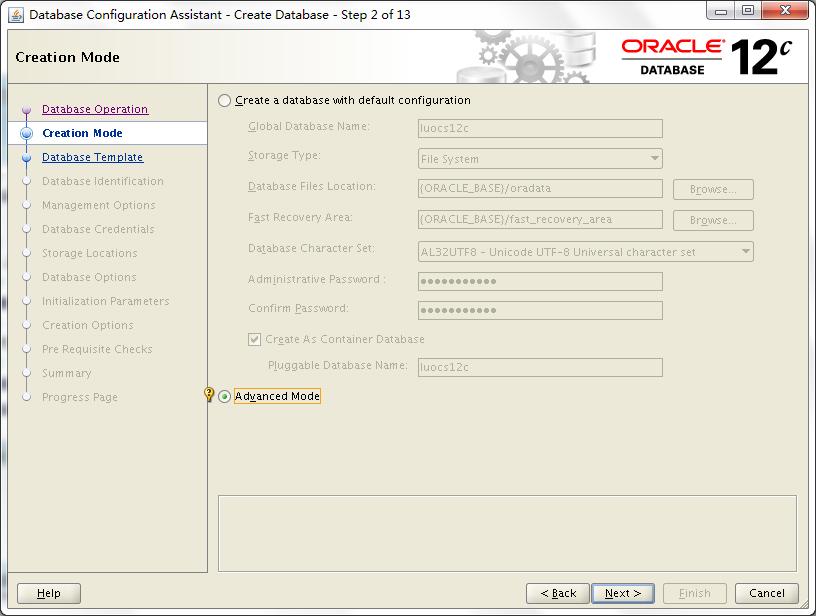
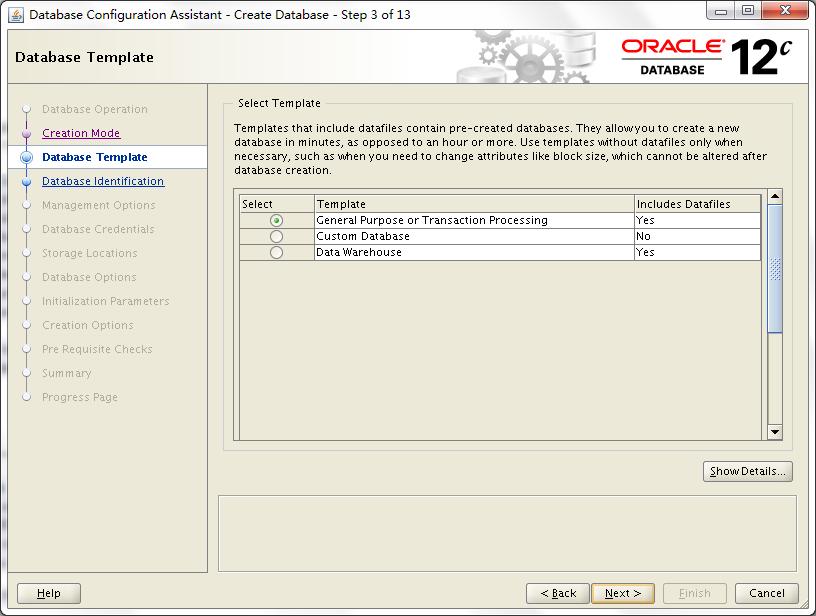
这里稍作解释,我勾选了Create As Container Database,然后选择了Create a Container Database with one or more PDBs,数量为2个,PDB Name为luocs,到时候就以luocs1、luocs2形式出现。当然,我们也可以在后续手动方式创建或者克隆出PDBs
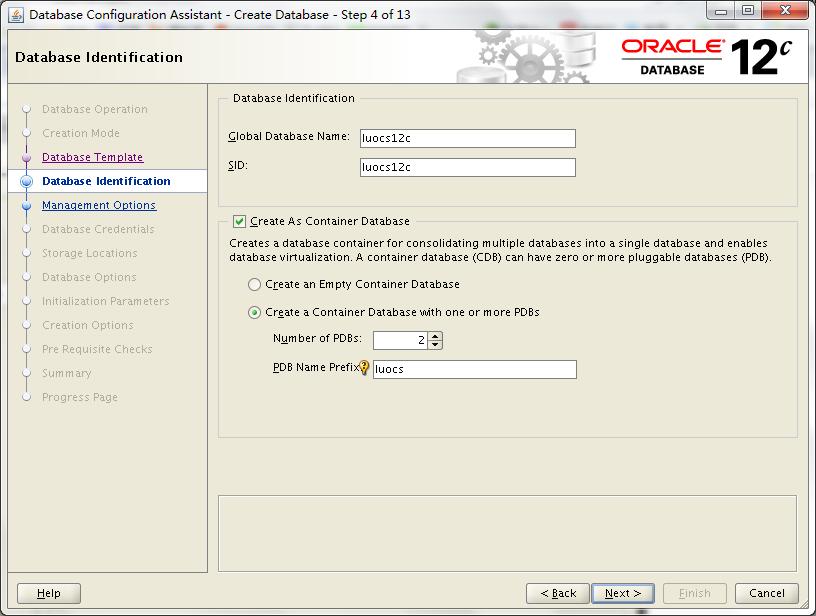
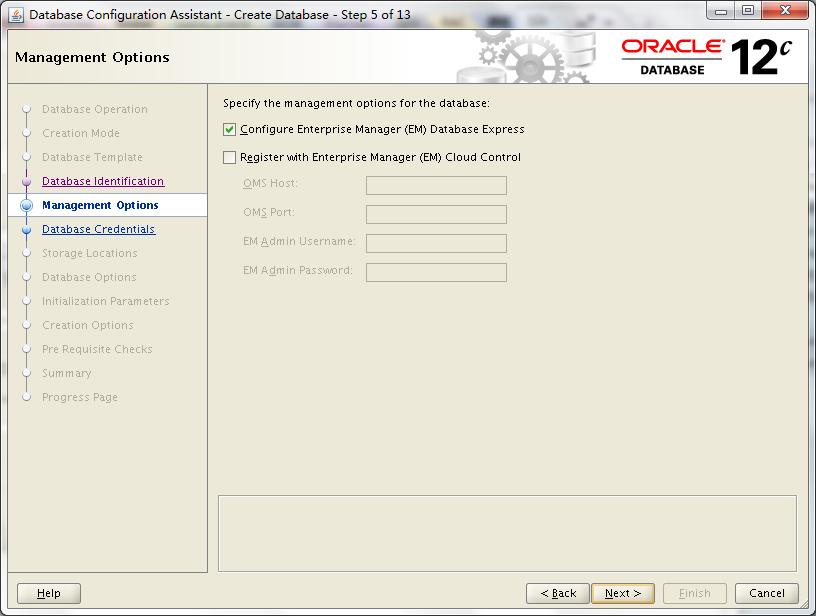
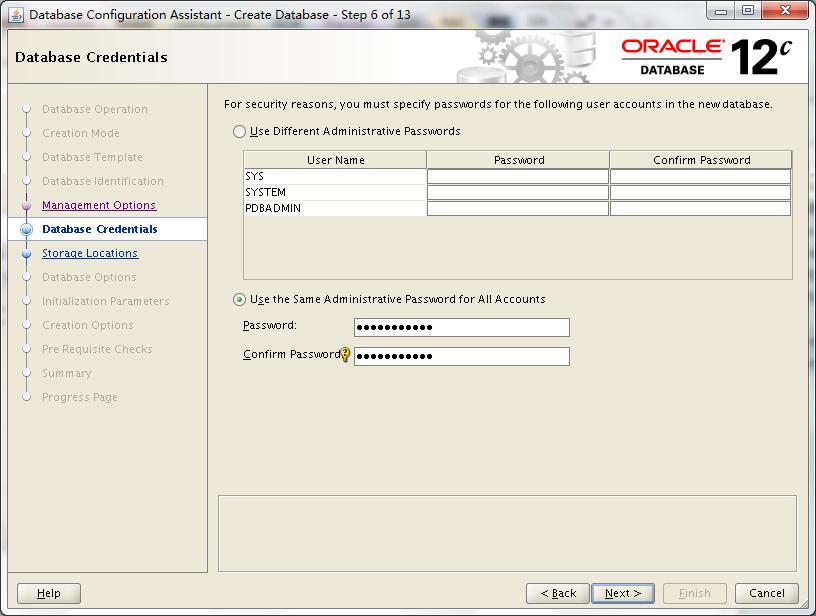
这里出现网络配置页面,可能在没有提前配置监听的情况下在这里进行配置,这个我没有尝试过
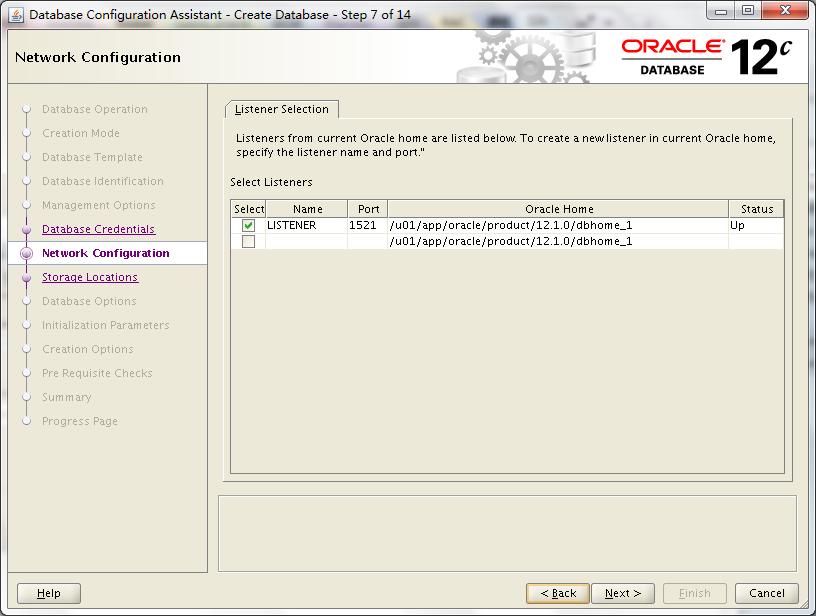
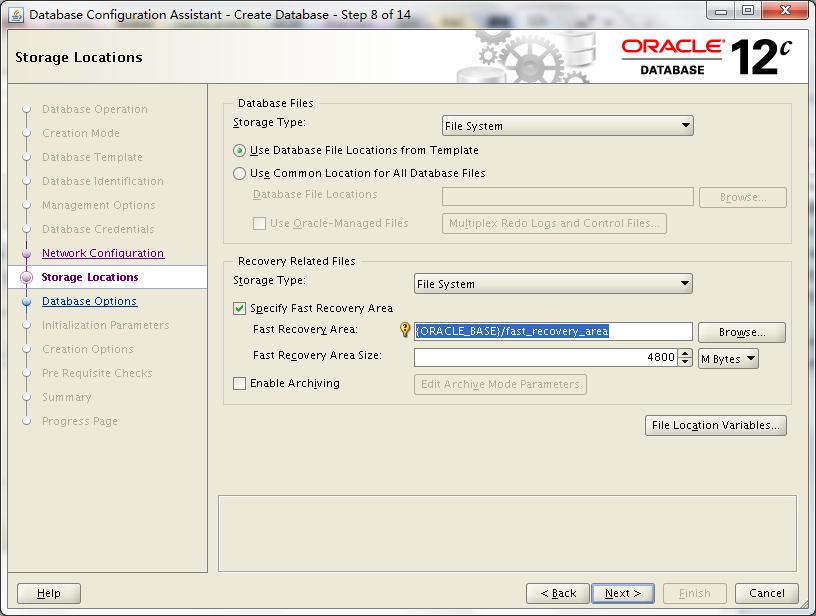
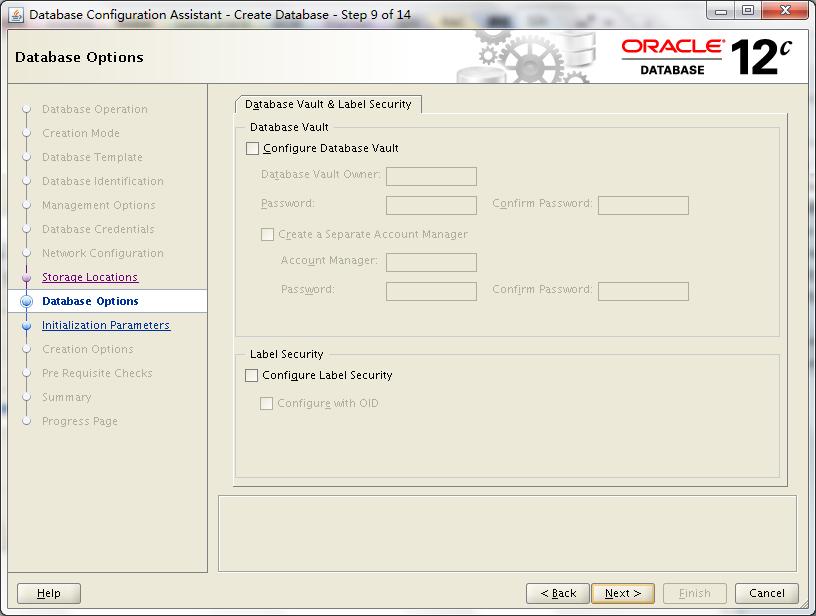
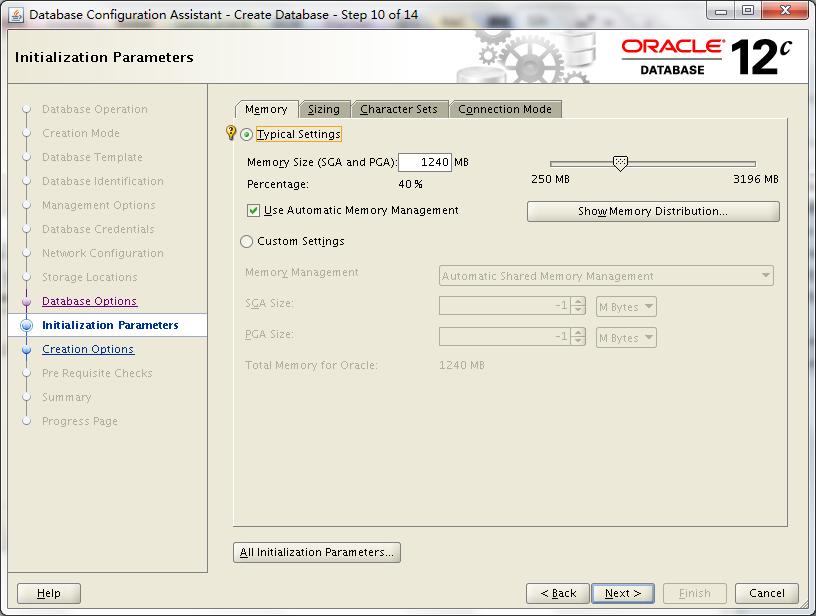
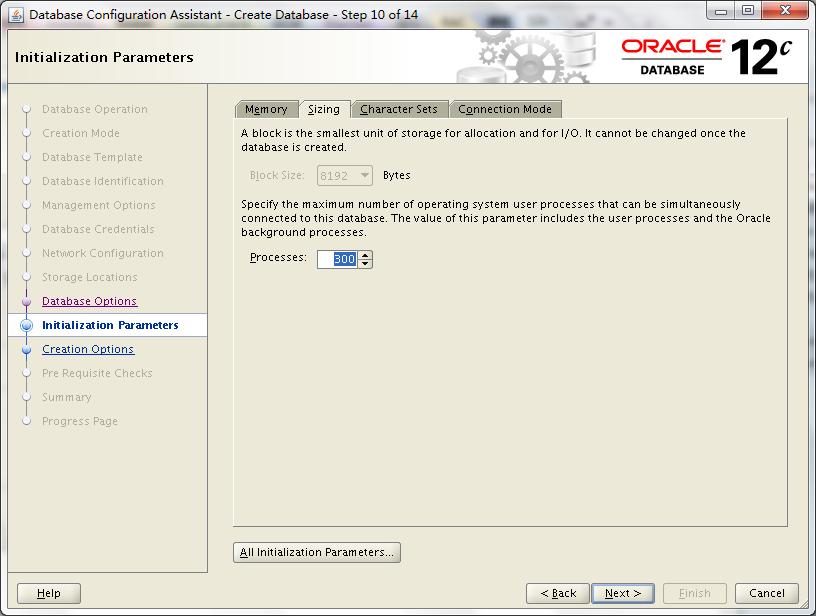
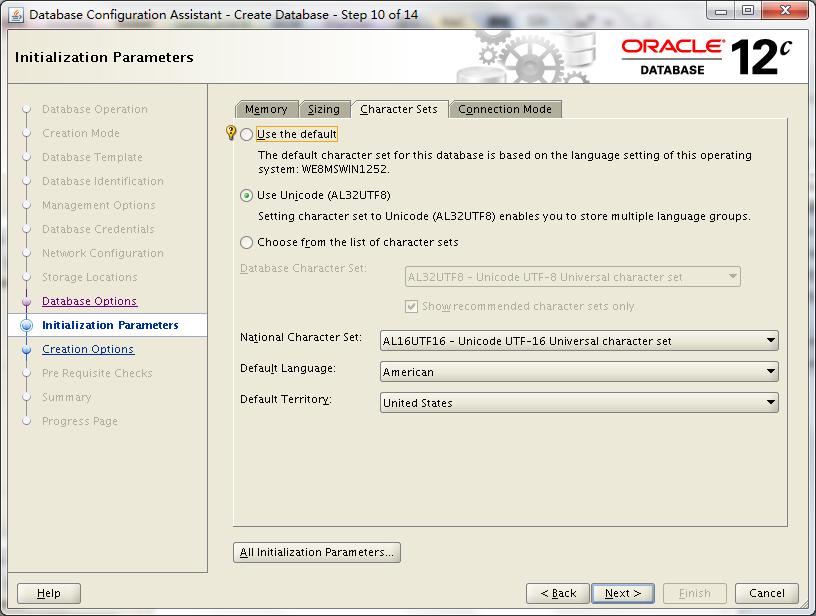
这里备份出脚本来,供手动建库参考
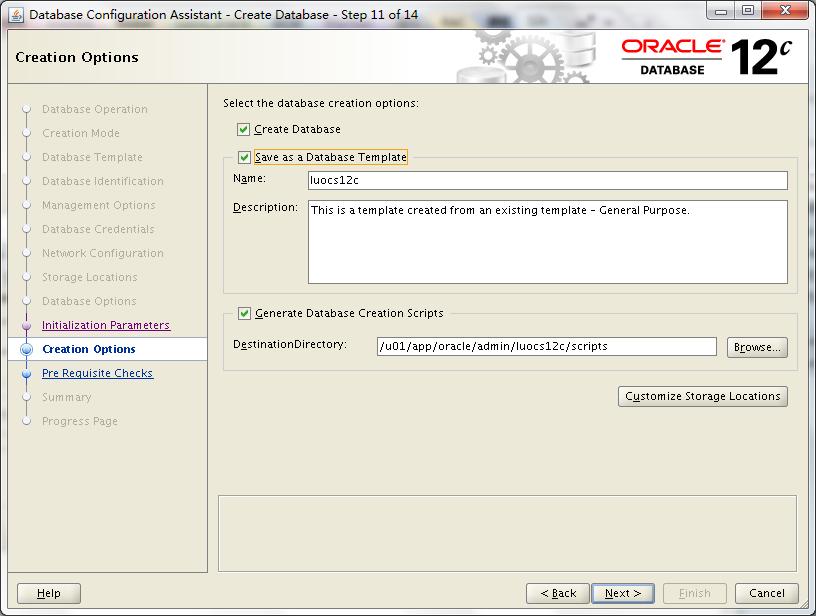
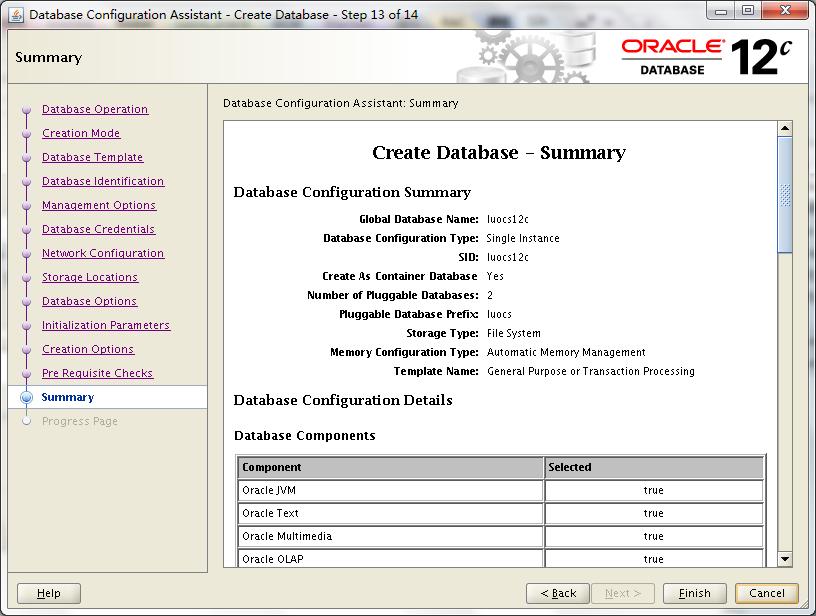
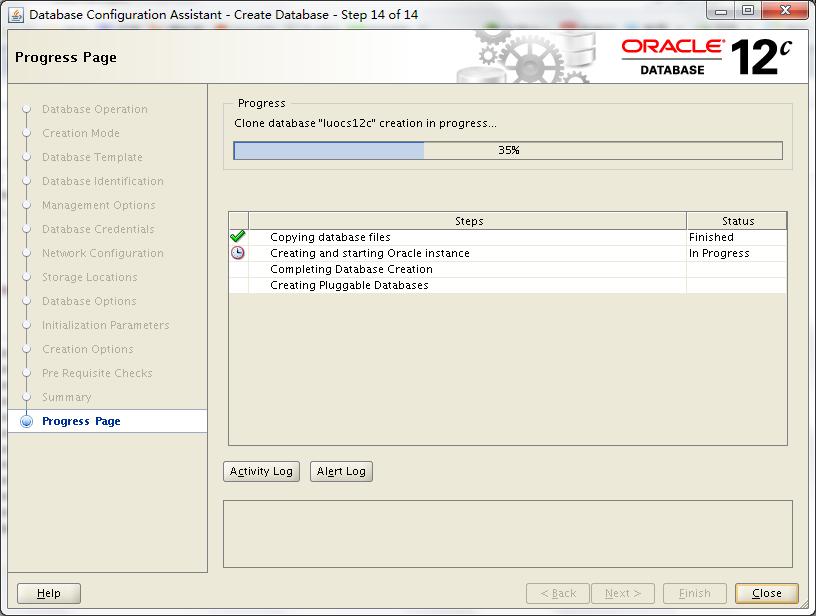
最后简单查看,发现CDB,PDB数据库都有自己的system、sysaux、default tablespace、temp是独立的,但undo、control、redo是共享的
- SQL> set line 150 pages 9999
- SQL> select name from v$datafile;
- NAME
- —————————————————————————————–
- /u01/app/oracle/oradata/luocs12c/system01.dbf
- /u01/app/oracle/oradata/luocs12c/sysaux01.dbf
- /u01/app/oracle/oradata/luocs12c/undotbs01.dbf
- /u01/app/oracle/oradata/luocs12c/pdbseed/system01.dbf
- /u01/app/oracle/oradata/luocs12c/users01.dbf
- /u01/app/oracle/oradata/luocs12c/pdbseed/sysaux01.dbf
- /u01/app/oracle/oradata/luocs12c/luocs1/system01.dbf
- /u01/app/oracle/oradata/luocs12c/luocs1/sysaux01.dbf
- /u01/app/oracle/oradata/luocs12c/luocs1/luocs1_users01.dbf
- /u01/app/oracle/oradata/luocs12c/luocs2/system01.dbf
- /u01/app/oracle/oradata/luocs12c/luocs2/sysaux01.dbf
- /u01/app/oracle/oradata/luocs12c/luocs2/luocs2_users01.dbf
- 12 rows selected.
- sys@LUOCS12C> select name from v$tempfile;
- NAME
- —————————————————————————————————-
- /u01/app/oracle/oradata/luocs12c/temp01.dbf
- /u01/app/oracle/oradata/luocs12c/pdbseed/pdbseed_temp01.dbf
- /u01/app/oracle/oradata/luocs12c/luocs1/temp01.dbf
- /u01/app/oracle/oradata/luocs12c/luocs2/temp01.dbf
- sys@LUOCS12C> select member from v$logfile;
- MEMBER
- —————————————————————————————————-
- /u01/app/oracle/oradata/luocs12c/redo03.log
- /u01/app/oracle/oradata/luocs12c/redo02.log
- /u01/app/oracle/oradata/luocs12c/redo01.log
- sys@LUOCS12C> select name from v$controlfile;
- NAME
- —————————————————————————————————-
- /u01/app/oracle/oradata/luocs12c/control01.ctl
- /u01/app/oracle/fast_recovery_area/luocs12c/control02.ctl
如下方式查看两个pdbs目前没有open
- sys@LUOCS12C> select DBID, NAME, OPEN_MODE, CREATE_SCN from v$pdbs;
- DBID NAME OPEN_MODE CREATE_SCN
- ———- —————————— ———- ———-
- 4061811736 PDB$SEED READ ONLY 1720764
- 1340482989 LUOCS1 MOUNTED 1915011
- 770810334 LUOCS2 MOUNTED 1915984
先到这里。