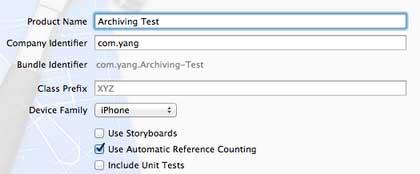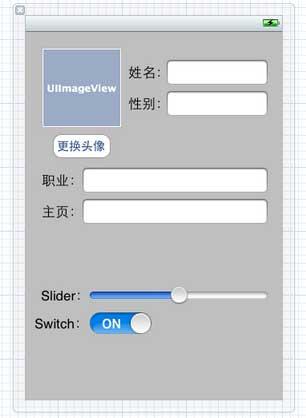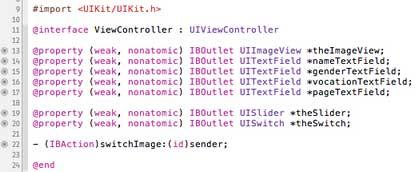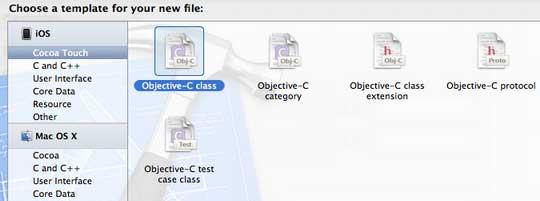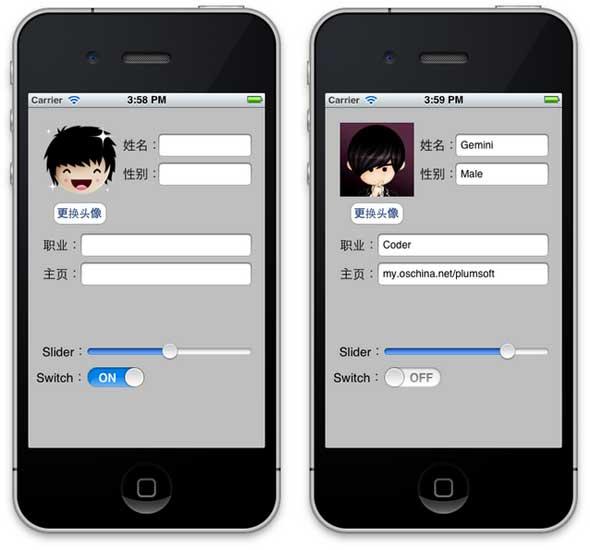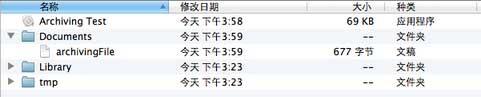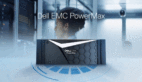之前有文章简单介绍了怎样在Settings程序中设置自己的程序,并实现保存,使得下次运行自己的程序时显示的还是上次的设置 项。而文章沙盒SandBox的结构介绍SandBox时,我们看到其实使用Settings程序设置后,数据是保存在一个plist文件的。
想要***保存数据,我们当然可以使用plist文件,当退出程序时,我们执行将数据写入plist文件的操作,使用writeToFile:atomically:方法。
具有这个方法的类有:
- NSArray
- NSMutableArray
- NSDictionary
- NSMutableDictionary
- NSData
- NSMutableData
- NSString
- NSMutableString
- NSNumber
- NSDate
例如,我们的数据存储在NSArray的一个对象array中,保存数据时执行:
- [array writeToFile:filePath atomically:YES];
其中filePath是放在SandBox中的一个plist文件的完整路径。
不过,使用plist文件还是有局限性的,例如,我们不好将一个图片存储在plist中。
这次的小例子中,我们将会通过归档实现数据的保存。当程序运行时,先检查归档文件是否存在,如果存在的话就从归档文件中读取数据显示在界面上;如果归档文件不存在,就使用默认设置。当程序关闭时,会将数据存储在归档文件中,这样下次运行程序时就会显示上次的设置了。
1、运行Xcode 4.3,新建一个Single View Application,名称为:Archiving Test:
然后将准备好的两张图片添加到工程中。
2、先进行界面设计:
单击ViewController.xib,向其中添加控件:
然后向ViewController.h中为控件建立Outlet映射和Action映射,具体是为所有的TextField、ImageView、UISlider控件和UISwitch控件建立Outlet映射,为Button建立Action映射:
3、新建一个类,用于存储我们的数据:
在菜单栏依次选择File — New — File…,在打开的窗口选择Objective-C Class:
单击Next,输入类名:ArchivingData,选择super class为NSObject:
单击Next,选好位置和分组,点击创建,完成类的建立。
4、打开ArchivingData.h,向其中添加属性,以及协议:
- #import <Foundation/Foundation.h>
- @interface ArchivingData : NSObject <NSCoding, NSCopying>
- @property (copy, nonatomic) UIImage *image;
- @property (copy, nonatomic) NSString *name;
- @property (copy, nonatomic) NSString *gender;
- @property (copy, nonatomic) NSString *vocation;
- @property (copy, nonatomic) NSString *page;
- @property float theSlider;
- @property BOOL isSwitchOn;
- @end
5、打开ArchivingData.m,向其中添加代码:
5.1 在@implementation之前添加代码:
- #define kImageKey @"ImageKey"
- #define kNameKey @"NameKey"
- #define kGenderKey @"GenderKey"
- #define kVocationKey @"VocationKey"
- #define kPageKey @"PageKey"
- #define kTheSliderKey @"TheSliderKey"
- #define kIsSwitchOn @"IsSwitchOnKey"
5.2 在@implementation之后添加代码:
- @synthesize image;
- @synthesize name;
- @synthesize gender;
- @synthesize vocation;
- @synthesize page;
- @synthesize theSlider;
- @synthesize isSwitchOn;
5.3 在@end之前添加代码:
- #pragma mark NSCoding
- - (void)encodeWithCoder:(NSCoder *)aCoder {
- [aCoder encodeObject:image forKey:kImageKey];
- [aCoder encodeObject:name forKey:kNameKey];
- [aCoder encodeObject:gender forKey:kGenderKey];
- [aCoder encodeObject:vocation forKey:kVocationKey];
- [aCoder encodeObject:page forKey:kPageKey];
- [aCoder encodeFloat:theSlider forKey:kTheSliderKey];
- [aCoder encodeBool:isSwitchOn forKey:kIsSwitchOn];
- }
- - (id)initWithCoder:(NSCoder *)aDecoder {
- if (self = [super init]) {
- image = [aDecoder decodeObjectForKey:kImageKey];
- name = [aDecoder decodeObjectForKey:kNameKey];
- gender = [aDecoder decodeObjectForKey:kGenderKey];
- vocation = [aDecoder decodeObjectForKey:kVocationKey];
- page = [aDecoder decodeObjectForKey:kPageKey];
- theSlider = [aDecoder decodeFloatForKey:kTheSliderKey];
- isSwitchOn = [aDecoder decodeBoolForKey:kIsSwitchOn];
- }
- return self;
- }
5.4 在@end之前添加代码:
- #pragma mark NSCoping
- - (id)copyWithZone:(NSZone *)zone {
- ArchivingData *copy = [[[self class] allocWithZone:zone] init];
- copy.image = self.image;
- copy.name = [self.name copyWithZone:zone];
- copy.gender = [self.gender copyWithZone:zone];
- copy.vocation = [self.vocation copyWithZone:zone];
- copy.page = [self.page copyWithZone:zone];
- copy.theSlider = self.theSlider;
- copy.isSwitchOn = self.isSwitchOn;
- return copy;
- }
在ArchivingData类中,我们添加了几个属性,这些属性与上面创建的控件是一一对应的。之后实现了几个协议方法,这些方法分别用于编码、解码和复制。
别走开,下页内容更劲爆!
#p#
6、打开ViewController.h,向其中添加属性和方法:
- @property (copy, nonatomic) NSString *archivingFilePath;
- - (void)applicationWillResignActive:(NSNotification *)notification;
7、打开ViewController.m,添加代码:
7.1 在@implementation之后添加代码:
- @synthesize archivingFilePath;
7.2 在#import之后添加代码:
- #import "ArchivingData.h"
- #define kArchivingFileKey @"archivingFile"
- #define kArchivingDataKey @"ArchivingDataKey"
7.3 在viewDidLoad方法中添加代码:
- - (void)viewDidLoad
- {
- [super viewDidLoad];
- // Do any additional setup after loading the view, typically from a nib.
- NSArray *paths = NSSearchPathForDirectoriesInDomains(NSDocumentDirectory, NSUserDomainMask, YES);
- NSString *documentsDirectory = [paths objectAtIndex:0];
- self.archivingFilePath = [documentsDirectory stringByAppendingPathComponent:kArchivingFileKey];
- NSFileManager *fileManager = [NSFileManager defaultManager];
- if ([fileManager fileExistsAtPath:self.archivingFilePath]) {
- //如果归档文件存在,则读取其中内容,显示在界面上
- NSData *data = [[NSMutableData alloc] initWithContentsOfFile:self.archivingFilePath];
- NSKeyedUnarchiver *unarchiver = [[NSKeyedUnarchiver alloc] initForReadingWithData:data];
- ArchivingData *archivingData = [unarchiver decodeObjectForKey:kArchivingDataKey];
- [unarchiver finishDecoding];
- theImageView.image = archivingData.image;
- nameTextField.text = archivingData.name;
- genderTextField.text = archivingData.gender;
- vocationTextField.text = archivingData.vocation;
- pageTextField.text = archivingData.page;
- theSlider.value = archivingData.theSlider;
- theSwitch.on = archivingData.isSwitchOn;
- } else {
- //如果归档文件不存在,则设置imageView为boy.png
- theImageView.image = [UIImage imageNamed:@"boy.png"];
- }
- //当程序进入后台时,将当前设置项写入归档文件
- UIApplication *app = [UIApplication sharedApplication];
- [[NSNotificationCenter defaultCenter] addObserver:self
- selector:@selector(applicationWillResignActive:)
- name:UIApplicationWillResignActiveNotification
- object:app];
- }
7.4 找到switchImage方法,添加代码:
- - (IBAction)switchImage:(id)sender {
- UIImage *image1 = [UIImage imageNamed:@"boy.png"];
- UIImage *image2 = theImageView.image;
- if (![image1 isEqual:image2]) {
- theImageView.image = image1;
- } else {
- theImageView.image = [UIImage imageNamed:@"gemini.png"];
- }
- }
7.5 在@end之前添加代码:
- //程序进入后台时,保存设置
- - (void)applicationWillResignActive:(NSNotification *)notification {
- ArchivingData *archivingData = [[ArchivingData alloc] init];
- archivingData.image = self.theImageView.image;
- archivingData.name = self.nameTextField.text;
- archivingData.gender = self.genderTextField.text;
- archivingData.vocation = self.vocationTextField.text;
- archivingData.page = self.pageTextField.text;
- archivingData.theSlider = theSlider.value;
- archivingData.isSwitchOn = theSwitch.on;
- NSMutableData *data = [[NSMutableData alloc] init];
- NSKeyedArchiver *archiver = [[NSKeyedArchiver alloc] initForWritingWithMutableData:data];
- [archiver encodeObject:archivingData forKey:kArchivingDataKey];
- [archiver finishEncoding];
- [data writeToFile:self.archivingFilePath atomically:YES];
- }
8、***,为了使得键盘可以关闭,我们还要添加关闭键盘的操作,参考《iOS开发4:关闭键盘》中的第2步。
9、运行程序
刚运行程序如下左图:
我们添加一些数据,更换头像,再调整Silder和Switch,如上图右。
之后,按模拟器上的Home建,使得程序在后台运行。
此时,查看程序的SandBox,可以看到程序的Documents目录下出现了文件archivingFile:
之后使用Xcode结束运行,再运行程序。程序第二次运行时,显示如上图左,这说明我们实现了数据的***存储。