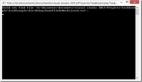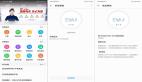【51CTO原创稿件】Fedora 18刚刚推出不久,前文笔者先写一些桌面方面的内容。下面看看在服务设置和系统管理内容。
一 系统初始化设置
1 升级安装简介
下面看看从Fedora 17升级到 Fedora 18的方法,首先备份系统。
- # yum update
- # reboot
- # yum install fedup
- # fedup-cli --network 18 --debuglog fedupdebug.log
- # reboot
GRUB 菜单選擇 "System Upgrade (fedup)" 即可。
说明:FedUp (FEDora UPgrader)是一个新的系统升级工具。
2 设置时区
首先显示所有时区列表
- # timedatectl list-timezones
- Asia/Aden
- Asia/Almaty
- ……
设置一个自己的时区:
- #timedatectl set-timezone Asia/Shanghai
验证一下
- #timedatectl status
如图1 :
图1:验证一下时区设置
3 设置键盘
- #vi /etc/vconsole.conf
- # 修改为 to your keyboard rayouts
- KEYMAP="uk"
重新加载一下:
- #source /etc/vconsole.conf
4 命令行下修改编码
首先显示当前编码:
- # echo $LANG
- en_US
如果修改为中文的话就是:
- vi /etc/locale.conf
- # 修改为
- LANG=" zh_CN.UTF-8"
- 重新加载一下
- #source /etc/locale.conf
5 输入法快捷键设置
Fedora 18 搭载的 GNOME 3.6 默认使用 IBus 输入法框架,但是没有默认绑定输入法切换快捷键,可以这样设定快捷键: 在?“系?统?设?”置?中?的“区域和语言中的?输?入?源”?选?项?下?点?击?“快?捷?键?设?置”?链?接?,或?者?点?击?顶?端?的?键?盘?图?标?然?后?选?择“快?捷?键?选?项”?,再?点?击?左?侧?面?板?的?输?入?部?分?。?点?击?切?换?至?下?一?输?入?源?,然?后?按? CTRL + SPACE?。如图2 。
图2:输入法快捷键设置
6 安装资源监控工具glances
Glances是一款用于GNU/Linux、BSD和OS X 下的开源命令行系统监视工具,它使用Python开发。能够监视CPU,负载,内存, i/0,网络流量,文件系统,日志等 。
- # yum install python-pip python-devel gcc
- # pip-python install glances
- # glances(工作界面如图3)
图3 工作界面
#p#
二 主要服务设置
1 web服务器apache设置
安装apache:
- #yum -y install httpd
修改配置文件:
- #vi /etc/httpd/conf/httpd.conf
- # line 261: 修改为Admin's address
- ServerAdmin root@cjh.net
- # line 275: 修改为ServerName www.cjh.net:80
- # line 330: 修改为
- Options FollowSymLinks ExecCGI
- # line 337: 修改为All,此时,所有具有".htaccess"作用域的指令都允许出现在.htaccess文件中。
- AllowOverride All
- # line 401: add file name that it can access only with directory's name
- DirectoryIndex index.html index.cgi index.php
- # line 758:注释掉
- #AddDefaultCharset UTF-8
- # line 795: uncomment and add file-type that apache looks them CGI
- AddHandler cgi-script .cgi .pl .rb
启动服务:
- #systemctl start httpd.service
- #systemctl enable httpd.service
测试一下html网页:
- #vi /var/www/html/index.html
- <html>
- <body>
- <p style="width: 100%; font-size: 40px; font-weight: bold; text-align: center;">
- Test Page
- </p>
- </body>
- </html>
使用浏览器查看一下,如图4:
图4:测试一下html网页
测试一下cgi:
- #vi /var/www/html/index.cgi
- #!/usr/local/bin/perl
- print "Content-type: text/html\n\n";
- print "<html>\n<body>\n";
- print "<p style=\"width: 100%; font-size: 40px; font-weight: bold; text-align: center;\">\n";
- print "CGI Test Page";
- print "\n</p>\n";
- print "</body>\n</html>\n";
设置权限
- #chmod 705 /var/www/html/index.cgi
使用浏览器查看一下,如图5:
图5:测试一下cgi
安装php相关软件:
- #yum install php-pecl-apc php-cli php-pear php-pdo php-mysql php-pgsql php-pecl-mongo php-sqlite php-pecl-memcache php-pecl-memcached php-gd php-mbstring php-mcrypt php-xml
启动服务:
- #systemctl restart httpd.service
编写一个文件测试一下:
- #vi /var/www/html/index.php
- <html>
- <body>
- <p style="width: 100%; font-size: 40px; font-weight: bold; text-align: center;">
- <?php
- print Date("Y/m/d");
- ?>
- </p>
- </body>
- </html>
使用浏览器查看一下,如图6:
图6:测试一下php
安装ruby语言:
Ruby,一种为简单快捷的面向对象编程(面向对象程序设计)而创的脚本语言 。
- #yum -y install ruby
- #systemctl restart httpd.service
- #vi /var/www/html/index.rb
- #!/usr/bin/ruby
- print "Content-type: text/html\n\n"
- print "<html>\n<body>\n"
- print "<p style=\"width: 100%; font-size: 40px; font-weight: bold; text-align: center;\">\n"
- print Time.now.strftime('%Y/%m/%d')
- print "\n</p>\n"
- print "</body>\n</html>\n"
设置权限:
- #chmod 705 /var/www/html/index.rb
使用浏览器查看一下,如图7 :
图7:测试一下ruby
2 MYsql 安装配置
- #yum install mysql mysql-server
- #systemctl start mysqld.service
- #systemctl enable mysqld.service
- # mysql -u root
下面设置密码过程,如图8:
- mysql>set password for root@localhost=password('password');
- Query OK, 0 rows affected (0.00 sec)
- mysql> exit
- #Bye
图8:设置密码过程
下面安装mysql管理工具phpmyadmin:
- #yum -y install phpMyAdmin php-mysql php-mcrypt
修改配置文件:
- #vi /etc/httpd/conf.d/phpMyAdmin.conf
- # line 14: 添加IP 地址范围
- Allow from 127.0.0.1 10.0.2.0/24
- # systemctl restart httpd.service
测试一下,如图9:
图9:mysql管理工具phpmyadmin
总结到此为止一个完成amp 服务配置完成 。
3 安装日志管理工具Visitors
有很多开源和商业版的工具软件可以对产生的Apache日志文件做分析和处理,通常的步骤是:
- 选取一个日志文件。
- 分析日志文件内容。
- 生成包含不同类别内容的统计信息网页输出。
Webalizer(http://www.mrunix.net/webalizer/)和AWStats (http://awstats.sf.net)是较为流行的日志文件分析工具;还有一些工具可以记录来访者具体访问路线,比如Vistors和Pathalizer工具,可以分别从http://www.hping.org/visitors/和http://pathalizer.bzzt.net/下载。
下面看看Visitors的使用方法:
- #yum -y install graphviz
- #wget http://www.hping.org/visitors/visitors-0.7.tar.gz
- #tar zxvf visitors-0.7.tar.gz
- #cd visitors_0.7
- #make
- #cp visitors /usr/local/bin/
- #cd
- #mkdir /var/www/html/visitors
- #vi /etc/httpd/conf.d/visitors.conf
- # create new
- <Location /visitors>
- Order Deny,Allow
- Deny from all
- Allow from 10.0.0.0/24
- # IP address you allow
- </Location>
- #systemctl restart httpd.service
- #visitors -A /var/log/httpd/access_log -o html > /var/www/html/visitors/index.html
生产报告界面如图10:
图10:日志管理工具Visitors
4 dhcp服务设置简介
安装软件包:
- #yum -y install dhcp
修改配置文件:
- #vi /etc/dhcp/dhcpd.conf
添加如下配置:
- # specify domain name
- option domain-name "cjh.net";
- # specify DNS's hostname or IP address
- option domain-name-servers dlp.cjh.net;
- # default lease time
- default-lease-time 600;
- # max lease time
- max-lease-time 7200;
- # this DHCP server to be declared valid
- authoritative;
- # specify network address and subnet mask
- subnet 10.0.0.0 netmask 255.255.255.0 {
- # specify the range of lease IP address
- range dynamic-bootp 10.0.0.200 10.0.0.254;
- # specify broadcast address
- option broadcast-address 10.0.0.255;
- # specify default gateway
- option routers 10.0.0.1;
- }
启动服务:
- #systemctl start dhcpd.service
- #systemctl enable dhcpd.service
5 NFS服务设置简介
(1)服务器端设置
安装软件包:
- #yum -y install nfs-utils
修改配置文件:
- #vi /etc/idmapd.conf
- # line 5: uncomment and change to your domain name
- Domain =cjh.net
修改文件:
- #vi /etc/exports
- /home # shared directory
- 10.0.0.0/24 # range of networks NFS permits accesses
- rw # writable
- sync # synchronize
- no_root_squash # enable root privilege
- no_all_squash # enable users' authority
启动服务:
- #systemctl start rpcbind.service
- #systemctl start nfs-server.service
- #systemctl start nfs-lock.service
- #systemctl start nfs-idmap.service
- #systemctl enable rpcbind.service
- #systemctl enable nfs-server.service
- #systemctl enable nfs-lock.service
- #systemctl enable nfs-idmap.service
(2)客户端设置
安装软件包:
- #yum -y install nfs-utils
修改配置文件:
- #vi /etc/idmapd.conf
- # line 5: uncomment and change to your domain name
- Domain =cjh.net
启动服务:
- #systemctl start rpcbind.service
- #systemctl start nfs-server.service
- #systemctl start nfs-lock.service
- #systemctl start nfs-idmap.service
- #systemctl enable rpcbind.service
- #systemctl enable nfs-server.service
- #systemctl enable nfs-lock.service
- #systemctl enable nfs-mountd.service
挂载nfs目录:
- #mount -t nfs dlp.cjh.net:/home /home
设置开机自动挂载:
- #vi /etc/fstab
- /dev/mapper/VolGroup-lv_root / ext4 defaults 1 1
- UUID=65ec32e2-f459-4d63-b8b0-e18124b50f3a /boot ext4 defaults 1 2
- /dev/mapper/VolGroup-lv_swap swap swap defaults 0 0
- #添加一行change home directory this server mounts to the one on NFS
- dlp.cjh.net:/home /home nfs defaults 0 0
总结:Fedora 18刚刚推出一周 ,笔者先写了一些桌面方面的内容。本文介绍在服务设置和系统管理内容,另外读者可以看看简单体验Fedora 18 Beta 一文,其中有网络安全和系统管理方面的内容 。
【声明】本文为51CTO原创稿件,转载请注明作者和出处。