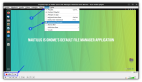Android自带Widget中Music播放器实例是本文要介绍的内容,主要是来了解并学习Android Widget中播放器的应用,具体内容的实现来看本文详细代码。
昨天的带指针时钟比较简单,今天我们继续android自带widget剖析,相对于alarmclock而言music程序稍微复杂些,主要是涉及到众多事件的处理,不过可以看出如何是和服务进行交互的。继续按照昨天的分析步骤和过程,首先我们看下music程序中 AndroidManifest.xml中有关widgets的定义。
<receiver android:name="MediaAppWidgetProvider">
<intent-filter>
<action android:name="android.appwidget.action.APPWIDGET_UPDATE" />
</intent-filter>
<meta-data android:name="android.appwidget.provider" android:resource="@xml/appwidget_info" />
</receiver>
- 1.
- 2.
- 3.
- 4.
- 5.
- 6.
下面是xml/appwidget_info的内容,里面包含了这个widget程序的基本定义。
<appwidget-provider xmlns:android="http://schemas.android.com/apk/res/android"
android:minWidth="294dip" //最小宽度
android:minHeight="72dip" //最小高度
android:updatePeriodMillis="0" //更新频率
android:initialLayout="@layout/album_appwidget"> //widget界面布局文件
</appwidget-provider>
- 1.
- 2.
- 3.
- 4.
- 5.
- 6.
整个播放器的设计还是十分清晰,这里我们就不再做过多的赘述。
public class MediaAppWidgetProvider extends AppWidgetProvider {
public static final String CMDAPPWIDGETUPDATE = "appwidgetupdate";
static final ComponentName THIS_APPWIDGET =
new ComponentName("com.android.music", "com.android.music.MediaAppWidgetProvider");
private static MediaAppWidgetProvider sInstance;
static synchronized MediaAppWidgetProvider getInstance() {
if (sInstance == null) {
sInstance = new MediaAppWidgetProvider();
}
return sInstance;
}
@Override
public void onUpdate(Context context, AppWidgetManager appWidgetManager, int[] appWidgetIds) {
defaultAppWidget(context, appWidgetIds);
// 发送一个Intent广播给MediaPlaybackService以便立即更新
Intent updateIntent = new Intent(MediaPlaybackService.SERVICECMD);
updateIntent.putExtra(MediaPlaybackService.CMDNAME,MediaAppWidgetProvider.CMDAPPWIDGETUPDATE);
updateIntent.putExtra(AppWidgetManager.EXTRA_APPWIDGET_IDS, appWidgetIds);
updateIntent.addFlags(Intent.FLAG_RECEIVER_REGISTERED_ONLY);
context.sendBroadcast(updateIntent);
}
/*
* 初始化widget默认状态,如果服务没有运行,我们启动music的时候默认单击隐藏
*/
private void defaultAppWidget(Context context, int[] appWidgetIds) {
final Resources res = context.getResources();
final RemoteViews views = new RemoteViews(context.getPackageName(), R.layout.album_appwidget);
views.setViewVisibility(R.id.title, View.GONE);
views.setTextViewText(R.id.artist, res.getText(R.string.emptyplaylist));
linkButtons(context, views, false /* 没有播放*/);
pushUpdate(context, appWidgetIds, views);
}
private void pushUpdate(Context context, int[] appWidgetIds, RemoteViews views) {
// 更新指定的列表
final AppWidgetManager gm = AppWidgetManager.getInstance(context);
if (appWidgetIds != null) {
gm.updateAppWidget(appWidgetIds, views);
} else {
gm.updateAppWidget(THIS_APPWIDGET, views);
}
}
/**
* Check against {@link AppWidgetManager} if there are any instances of this widget.
*/
private boolean hasInstances(Context context) {
AppWidgetManager appWidgetManager = AppWidgetManager.getInstance(context);
int[] appWidgetIds = appWidgetManager.getAppWidgetIds(THIS_APPWIDGET);
return (appWidgetIds.length > 0);
}
/**
* Handle a change notification coming over from {@link MediaPlaybackService}
*/
void notifyChange(MediaPlaybackService service, String what) {
if (hasInstances(service)) {
if (MediaPlaybackService.PLAYBACK_COMPLETE.equals(what) ||
MediaPlaybackService.META_CHANGED.equals(what) ||
MediaPlaybackService.PLAYSTATE_CHANGED.equals(what)) {
performUpdate(service, null);
}
}
}
/**
* Update all active widget instances by pushing changes
*/
void performUpdate(MediaPlaybackService service, int[] appWidgetIds) {
final Resources res = service.getResources();
final RemoteViews views = new RemoteViews(service.getPackageName(), R.layout.album_appwidget);
final int track = service.getQueuePosition() + 1;
CharSequence titleName = service.getTrackName();
CharSequence artistName = service.getArtistName();
CharSequence errorState = null;
// Format title string with track number, or show SD card message
String status = Environment.getExternalStorageState();
if (status.equals(Environment.MEDIA_SHARED) ||
status.equals(Environment.MEDIA_UNMOUNTED)) {
errorState = res.getText(R.string.sdcard_busy_title);
} else if (status.equals(Environment.MEDIA_REMOVED)) {
errorState = res.getText(R.string.sdcard_missing_title);
} else if (titleName == null) {
errorState = res.getText(R.string.emptyplaylist);
}
if (errorState != null) {
// Show error state to user
views.setViewVisibility(R.id.title, View.GONE);
views.setTextViewText(R.id.artist, errorState);
} else {
// No error, so show normal titles
views.setViewVisibility(R.id.title, View.VISIBLE);
views.setTextViewText(R.id.title, titleName);
views.setTextViewText(R.id.artist, artistName);
}
// Set correct drawable for pause state
final boolean playing = service.isPlaying();
if (playing) {
views.setImageViewResource(R.id.control_play, R.drawable.appwidget_pause);
} else {
views.setImageViewResource(R.id.control_play, R.drawable.appwidget_play);
}
// Link actions buttons to intents
linkButtons(service, views, playing);
pushUpdate(service, appWidgetIds, views);
}
/**
* Link up various button actions using {@link PendingIntents}.
*
* @param playerActive True if player is active in background, which means
* widget click will launch {@link MediaPlaybackActivity},
* otherwise we launch {@link MusicBrowserActivity}.
*/
private void linkButtons(Context context, RemoteViews views, boolean playerActive) {
// Connect up various buttons and touch events
Intent intent;
PendingIntent pendingIntent;
final ComponentName serviceName = new ComponentName(context, MediaPlaybackService.class);
if (playerActive) {
intent = new Intent(context, MediaPlaybackActivity.class);
pendingIntent = PendingIntent.getActivity(context,
0 /* no requestCode */, intent, 0 /* no flags */);
views.setOnClickPendingIntent(R.id.album_appwidget, pendingIntent);
} else {
intent = new Intent(context, MusicBrowserActivity.class);
pendingIntent = PendingIntent.getActivity(context,
0 /* no requestCode */, intent, 0 /* no flags */);
views.setOnClickPendingIntent(R.id.album_appwidget, pendingIntent);
}
intent = new Intent(MediaPlaybackService.TOGGLEPAUSE_ACTION);
intent.setComponent(serviceName);
pendingIntent = PendingIntent.getService(context,
0 /* no requestCode */, intent, 0 /* no flags */);
views.setOnClickPendingIntent(R.id.control_play, pendingIntent);
intent = new Intent(MediaPlaybackService.NEXT_ACTION);
intent.setComponent(serviceName);
pendingIntent = PendingIntent.getService(context,
0 /* no requestCode */, intent, 0 /* no flags */);
views.setOnClickPendingIntent(R.id.control_next, pendingIntent);
}
}
- 1.
- 2.
- 3.
- 4.
- 5.
- 6.
- 7.
- 8.
- 9.
- 10.
- 11.
- 12.
- 13.
- 14.
- 15.
- 16.
- 17.
- 18.
- 19.
- 20.
- 21.
- 22.
- 23.
- 24.
- 25.
- 26.
- 27.
- 28.
- 29.
- 30.
- 31.
- 32.
- 33.
- 34.
- 35.
- 36.
- 37.
- 38.
- 39.
- 40.
- 41.
- 42.
- 43.
- 44.
- 45.
- 46.
- 47.
- 48.
- 49.
- 50.
- 51.
- 52.
- 53.
- 54.
- 55.
- 56.
- 57.
- 58.
- 59.
- 60.
- 61.
- 62.
- 63.
- 64.
- 65.
- 66.
- 67.
- 68.
- 69.
- 70.
- 71.
- 72.
- 73.
- 74.
- 75.
- 76.
- 77.
- 78.
- 79.
- 80.
- 81.
- 82.
- 83.
- 84.
- 85.
- 86.
- 87.
- 88.
- 89.
- 90.
- 91.
- 92.
- 93.
- 94.
- 95.
- 96.
- 97.
- 98.
- 99.
- 100.
- 101.
- 102.
- 103.
- 104.
- 105.
- 106.
- 107.
- 108.
- 109.
- 110.
- 111.
- 112.
- 113.
- 114.
- 115.
- 116.
- 117.
- 118.
- 119.
- 120.
- 121.
- 122.
- 123.
- 124.
- 125.
- 126.
- 127.
- 128.
- 129.
- 130.
- 131.
- 132.
- 133.
- 134.
- 135.
- 136.
- 137.
- 138.
- 139.
- 140.
- 141.
- 142.
- 143.
- 144.
- 145.
- 146.
- 147.
- 148.
- 149.
- 150.
- 151.
- 152.
- 153.
- 154.
- 155.
- 156.
- 157.
- 158.
- 159.
- 160.
- 161.
- 162.
- 163.
- 164.
小结:Android自带Widget中Music播放器实例的内容介绍完了,希望通过Android Widget内容的学习能对你有所帮助!