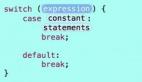XCode学习技巧是本文要介绍的内容,通过本文的学习,可以从中方便、快速的去了解xcode几个小案例的实现和使用方法,先来看详细内容。
1、更改公司名称 (Changing the Company Name)
改变公司名称, 当你用Xcode新建一 Objective C 源文件的时候, 通常Xcode会自动生成底下的注释:
- //
- // TapDance.h
- // Groovilicous
- //
- // Created by markd on 7/25/08.
- // Copyright 2008 __MyCompanyName__. All rights reserved.
- //
markd 是你登录Mac系统的名字
__MyCompanyName__ 是你定义的公司名字, 可以通过以下命令在Terminal里面进行修改名字:
- defaults write com.apple.Xcode PBXCustomTemplateMacroDefinitions '{"ORGANIZATIONNAME" = "Length-O- Words.com";}'
- Length-O- Words.com
就是定义新的公司名称, 你可以自己替换自己要定义的名称.
2、Writing Your Code with a Little Help from Xcode
缩进
先选择一段要编辑的内容,用鼠标拖动选择好后:
- Command(win键盘的Alt) + [ 左缩进
- Command + ] 右缩进
- 右键 -> Re-Indent Selection 自动编排格式
代码自动完成
Xcode会记住很多已经存在的名字, 你键入字符的时候, 它会根据自己的字典来猜测你要写的内容, 如果匹配成功, 直接敲Tab键或者回车键Xcode就帮你完成剩余的内容. Escape会列出一个下拉列表, 让你自己有更多的选择. ctrl+/ 来定位函数的多个占位符参数.
Kissing the Parentheses(括号配对)
Xcode 可以自动配对括号, 而且回自动高亮显示.
- Double click one of the delimeters(")", "]", "}"), and Xcode will select the code between it and its mate.
Mass Edit(批量编辑)
(1)快照(Snapshot)
- File -> Make Snapshot 建立快照
- File -> Snapshots 打开快照管理器, 可以恢复之前建立的快照.
(2)查找(Find)
Edit -> Find
3、编辑在作用域中同名变量(Edit all in Scope)
选择要编辑的名称
- Edit -> Edit all in Scope
4、重构(Refactor)
当你重命名一个类的名字的时候, 相应的文件名也被Rename. 这个功能很好用. Eclipse 有这种功能, VC的VA插件也有, 不过好像它们都不能重名文件名.
选择要重命名的类名, 函数名等
- Edit -> Refactor
注释: 很多命令有快捷键, 可以利用快捷键加快效率, 没用快捷键的, 可以在Perferences里的key buildings设置命令对应的快捷键.
5、Navigating Around in Your Code
下面的快捷键不仅仅是适用于Xcode, 而且适用诸如TextEdit, Safari's URL bar 等等, 一般具有编辑功能的都有这张功能(在Mac中)
ctrl + A 将光标移动到当前光标所在行的开始位置
ctrl + E 将光标移动到当前光标所在行的结束位置
ctrl + T 交换当前光标所在为止的词和此词的上一个词的位置.(就是互换俩个词)
ctrl + K 删除当前光标所在位置到当前行结尾处
ctrl + D 相当于键盘的Delete按键, 删除后面一个字符.
6、书签(Bookmarks)
Edit -> Add Bookmarks (Alt + D)
In the Groups & Files pane, 你能找到Bookmarks, 里面的你可以点击.Xcode Keyboard Shortcuts
- ⌘ 表示: Command(Alt)
- ⇧表示: Shift
- ⌥ 表示: Win
- Control表示:Ctrl
- Keystroke Description
- ⌘⇧E Expand the editor
- ⌘[ Shift the code block to the left
- ⌘] Shift the code block to the right
- Tab Accept a completion
- Esc Show the completion menu
- Control-. (period) Cycle through the completions
- Shift-control-. (period) Cycle backward through the completions
- Control-/ Move to the next completion placeholder
- Command-control-S Make a snapshot
- Control-F Move the cursor forward
- Control-B Move the cursor backward
- Control-P Move the cursor to the previous line
- Control-N Move the cursor to the next line
- Control-A Move the cursor to the beginning of the line
- Control-E Move the cursor to the end of the line
- Control-T Transpose the characters adjacent to the cursor
- Control-D Delete the character to the right of the cursor
- Control-K Delete the line
- Control-L Center the cursor in the text editor
- ⌘⌥D Show the Open Quickly window
- ⌘⌥↑ Open the counterpart file
- ⌘D Add a bookmark
- Option–double-click Search in documentation
- ⌘Y Run the program with the debugger
- ⌘⌥P Continue (in the debugger)
- ⌘⌥O Step over
- ⌘⌥I Step into
- ⌘⌥T Step out
小结:解析XCode学习技巧的内容介绍完了,希望通过本文的学习对你有所帮助!