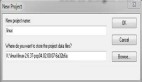iPhone开发工具介绍与应用是本文要介绍的内容,分为上下节为友们介绍,如若你对iphone开发工具感兴趣的话,请参考 iPhone开发工具介绍与应用 (下篇),内容更精彩。来看本文内容详解。
iPhone开发工具之将XIB文件转换为Objective-C源程序
nib2objc是一个小巧的转换工具,可以将XIB文件自动转换为Objective-C的源代码文件。
通常,考虑到程序的效率时,才将XIB直接转换为源代码文件。但是这样一来,通过Interface Builder设定的实例变量与行为方法的接续也没有了,需要从新手写。但是,该工具的源代码是公开的,稍加修饰,就能完成大部分工作。
使用的时候,首先下载的工程代码并用XCode编译一下,会生成一个命令行程序文件 nib2objc。然后如下所示执行转换:
- $ nib2objc WebView.xib > WebView.m
像是上面view转换后会输出以下代码:
- UIBarButtonItem *view39 = [[UIBarButtonItem alloc]
- initWithBarButtonSystemItem:UIBarButtonSystemItemFlexibleSpace target:nil action:nil];
- view39.frame = CGRectMake(0.0, 0.0, 0.0, 0.0);
- view39.enabled = YES; view39.style = UIBarButtonItemStylePlain;
- view39.tag = 0; view39.width = 0.000; UIBarButtonItem
- *view64 = [[UIBarButtonItem alloc] initWithBarButtonSystemItem:UIBarButtonSystemItemAction target:nil action:nil];
- view64.frame = CGRectMake(0.0, 0.0, 0.0, 0.0);
- view64.enabled = YES;
- view64.style = UIBarButtonItemStylePlain;
- view64.tag = 0; view64.width = 0.000;
- UIBarButtonItem *view57 = [[UIBarButtonItem alloc]
- initWithBarButtonSystemItem:UIBarButtonSystemItemFlexibleSpace target:nil action:nil];
- view57.frame = CGRectMake(0.0, 0.0, 0.0, 0.0);
- view57.enabled = YES; view57.style = UIBarButtonItemStylePlain;
- view57.tag = 0; view57.width = 0.000;
- UIBarButtonItem *view33 = [[UIBarButtonItem alloc]
- initWithTitle:(null) style:UIBarButtonItemStylePlain target:nil action:nil];
- view33.frame = CGRectMake(0.0, 0.0, 0.0, 0.0);
- view33.enabled = YES; view33.image = nil;
- view33.style = UIBarButtonItemStylePlain;
- view33.tag = 0; view33.width = 0.000;
- UIBarButtonItem *view66 = [[UIBarButtonItem alloc]
- initWithBarButtonSystemItem:UIBarButtonSystemItemFlexibleSpace target:nil action:nil];
- view66.frame = CGRectMake(0.0, 0.0, 0.0, 0.0);
- view66.enabled = YES;
- view66.style = UIBarButtonItemStylePlain; view66.tag = 0; view66.width = 0.000; UIWebView
- *view31 = [[UIWebView alloc] initWithFrame:CGRectMake(0.0, 0.0, 320.0, 460.0)];
- view31.frame = CGRectMake(0.0, 0.0, 320.0, 460.0);
- view31.alpha = 1.000;
- view31.autoresizingMask = UIViewAutoresizingFlexibleWidth | UIViewAutoresizingFlexibleHeight;
- view31.backgroundColor = [UIColor colorWithWhite:1.000 alpha:1.000];
- view31.clearsContextBeforeDrawing = YES; view31.clipsToBounds = YES;
- view31.contentMode = UIViewContentModeScaleToFill; view31.detectsPhoneNumbers = NO; view31.hidden = NO;
- view31.multipleTouchEnabled = YES;
- view31.opaque = YES;
- view31.scalesPageToFit = YES;
- view31.tag = 0;
- view31.userInteractionEnabled = YES;
- UIBarButtonItem *view56 = [[UIBarButtonItem alloc]
- initWithBarButtonSystemItem:UIBarButtonSystemItemStop target:nil action:nil];
- view56.frame = CGRectMake(0.0, 0.0, 0.0, 0.0);
- view56.enabled = YES;
- view56.style = UIBarButtonItemStylePlain;
- view56.tag = 0;
- view56.width = 0.000;
- UIBarButtonItem *view48 = [[UIBarButtonItem alloc]
- initWithBarButtonSystemItem:UIBarButtonSystemItemFlexibleSpace target:nil action:nil];
- view48.frame = CGRectMake(0.0, 0.0, 0.0, 0.0);
- view48.enabled = YES;
- view48.style = UIBarButtonItemStylePlain;
UIToolbar
- *view32 = [[UIToolbar alloc]
- initWithFrame:CGRectMake(0.0, 416.0, 320.0, 44.0)];
- view32.frame = CGRectMake(0.0, 416.0, 320.0, 44.0);
- view32.alpha = 1.000;
- view32.autoresizingMask = UIViewAutoresizingFlexibleWidth | UIViewAutoresizingFlexibleTopMargin;
- view32.barStyle = UIBarStyleBlackTranslucent;
- view32.clearsContextBeforeDrawing = NO;
- view32.clipsToBounds = NO;
- view32.contentMode = UIViewContentModeScaleToFill;
- view32.hidden = NO;
- view32.multipleTouchEnabled = NO;
- view32.opaque = NO;
- view32.tag = 0;
- view32.userInteractionEnabled = YES;
- UIBarButtonItem *view34 = [[UIBarButtonItem alloc]
- initWithTitle:(null) style:UIBarButtonItemStylePlain target:nil action:nil];
- view34.frame = CGRectMake(0.0, 0.0, 0.0, 0.0);
- view34.enabled = YES; view34.image = nil;
- view34.style = UIBarButtonItemStylePlain;
- view34.tag = 0;
- view34.width = 0.000;
- UIBarButtonItem *view36 = [[UIBarButtonItem alloc]
- initWithBarButtonSystemItem:UIBarButtonSystemItemFlexibleSpace target:nil action:nil];
- view36.frame = CGRectMake(0.0, 0.0, 0.0, 0.0);
- view36.enabled = YES;
- view36.style = UIBarButtonItemStylePlain;
- view36.tag = 0;
- view36.width = 0.000;
- UIView *view27 = [[UIView alloc] initWithFrame:CGRectMake(0.0, 0.0, 320.0, 460.0)];
- view27.frame = CGRectMake(0.0, 0.0, 320.0, 460.0);
- view27.alpha = 1.000;
- view27.autoresizingMask = UIViewAutoresizingFlexibleRightMargin | UIViewAutoresizingFlexibleBottomMargin;
- view27.backgroundColor = [UIColor colorWithWhite:1.000 alpha:1.000]; view27.clearsContextBeforeDrawing = NO;
- view27.clipsToBounds = NO;
- view27.contentMode = UIViewContentModeScaleToFill;
- view27.hidden = NO;
- view27.multipleTouchEnabled = NO;
- view27.opaque = YES;
- view27.tag = 0;
- view27.userInteractionEnabled = YES;
- UIBarButtonItem *view38 = [[UIBarButtonItem alloc]
- initWithBarButtonSystemItem:UIBarButtonSystemItemFlexibleSpace target:nil action:nil];
- view38.frame = CGRectMake(0.0, 0.0, 0.0, 0.0);
- view38.enabled = YES;
- view38.style = UIBarButtonItemStylePlain;
- view38.tag = 0; view38.width = 0.000;
- UIBarButtonItem *view35 = [[UIBarButtonItem alloc]
- initWithBarButtonSystemItem:UIBarButtonSystemItemRefresh target:nil action:nil];
- view35.frame = CGRectMake(0.0, 0.0, 0.0, 0.0);
- view35.enabled = YES;
- view35.style = UIBarButtonItemStylePlain;
- view35.tag = 0;
- view35.width = 0.000;
- [view27 addSubview:view31];
- [view32 addSubview:view33];
- [view32 addSubview:view34];
- [view32 addSubview:view36];
- [view32 addSubview:view38];
- [view32 addSubview:view39];
- [view32 addSubview:view48];
- [view32 addSubview:view57];
- [view32 addSubview:view35];
- [view32 addSubview:view56];
- [view32 addSubview:view64];
- [view32 addSubview:view66];
- [view27 addSubview:view32];
小结:iPhone开发工具介绍与应用 (上篇)的内容介绍完了,希望本文对你有所帮助,请深入来了解iphone开发工具。请继续阅读 iPhone开发工具介绍与应用 (下篇)