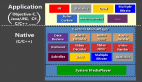iOS开发之多媒体播放是本文要介绍的内容,iOS SDK中提供了很多方便的方法来播放多媒体。本文将利用这些SDK做一个demo,来讲述一下如何使用它们来播放音频文件。
AudioToolbox framework
使用AudioToolbox framework。这个框架可以将比较短的声音注册到 system sound服务上。被注册到system sound服务上的声音称之为 system sounds。它必须满足下面几个条件。
1、 播放的时间不能超过30秒
2、数据必须是 PCM或者IMA4流格式
3、必须被打包成下面三个格式之一:Core Audio Format (.caf), Waveform audio (.wav), 或者 Audio Interchange File (.aiff)
声音文件必须放到设备的本地文件夹下面。通过AudioServicesCreateSystemSoundID方法注册这个声音文件,AudioServicesCreateSystemSoundID需要声音文件的url的CFURLRef对象。看下面注册代码:
- #import <AudioToolbox/AudioToolbox.h>
- @interface MediaPlayerViewController : UIViewController{
- IBOutlet UIButton *audioButton;
- SystemSoundID shortSound;}- (id)init{
- self = [super initWithNibName:@"MediaPlayerViewController" bundle:nil];
- if (self) {
- // Get the full path of Sound12.aif
- NSString *soundPath = [[NSBundle mainBundle] pathForResource:@"Sound12"
- ofType:@"aif"];
- // If this file is actually in the bundle...
- if (soundPath) {
- // Create a file URL with this path
- NSURL *soundURL = [NSURL fileURLWithPath:soundPath];
- // Register sound file located at that URL as a system sound
- OSStatus err = AudioServicesCreateSystemSoundID((CFURLRef)soundURL,
- &shortSound);
- if (err != kAudioServicesNoError)
- NSLog(@"Could not load %@, error code: %d", soundURL, err);
- }
- }
- return self;
- }
这样就可以使用下面代码播放声音了:
- - (IBAction)playShortSound:(id)sender{ AudioServicesPlaySystemSound(shortSound);}
使用下面代码,还加一个震动的效果:
- - (IBAction)playShortSound:(id)sender{
- AudioServicesPlaySystemSound(shortSound);
- AudioServicesPlaySystemSound(kSystemSoundID_Vibrate);}
- AVFoundation framework
对于压缩过Audio文件,或者超过30秒的音频文件,可以使用AVAudioPlayer类。这个类定义在AVFoundation framework中。
下面我们使用这个类播放一个mp3的音频文件。首先要引入AVFoundation framework,然后MediaPlayerViewController.h中添加下面代码:
- #import <AVFoundation/AVFoundation.h>
- @interface MediaPlayerViewController : UIViewController <AVAudioPlayerDelegate>{
- IBOutlet UIButton *audioButton;
- SystemSoundID shortSound;
- AVAudioPlayer *audioPlayer;
AVAudioPlayer类也是需要知道音频文件的路径,使用下面代码创建一个AVAudioPlayer实例:
- - (id)init{
- self = [super initWithNibName:@"MediaPlayerViewController" bundle:nil];
- if (self) {
- NSString *musicPath = [[NSBundle mainBundle] pathForResource:@"Music"
- ofType:@"mp3"];
- if (musicPath) {
- NSURL *musicURL = [NSURL fileURLWithPath:musicPath];
- audioPlayer = [[AVAudioPlayer alloc] initWithContentsOfURL:musicURL
- error:nil];
- [audioPlayer setDelegate:self];
- }
- NSString *soundPath = [[NSBundle mainBundle] pathForResource:@"Sound12"
- ofType:@"aif"];
我们可以在一个button的点击事件中开始播放这个mp3文件,如:
- - (IBAction)playAudioFile:(id)sender{
- if ([audioPlayer isPlaying]) {
- // Stop playing audio and change text of button
- [audioPlayer stop];
- [sender setTitle:@"Play Audio File"
- forState:UIControlStateNormal];
- } else {
- // Start playing audio and change text of button so
- // user can tap to stop playback
- [audioPlayer play];
- [sender setTitle:@"Stop Audio File"
- forState:UIControlStateNormal];
- }
- }
这样运行我们的程序,就可以播放音乐了。
这个类对应的AVAudioPlayerDelegate有两个委托方法。一个是 audioPlayerDidFinishPlaying:successfully: 当音频播放完成之后触发。当播放完成之后,可以将播放按钮的文本重新回设置成:Play Audio File
- - (void)audioPlayerDidFinishPlaying:(AVAudioPlayer *)player
- successfully:(BOOL)flag
- {
- [audioButton setTitle:@"Play Audio File"
- forState:UIControlStateNormal];
- }
另一个是audioPlayerEndInterruption:,当程序被应用外部打断之后,重新回到应用程序的时候触发。在这里当回到此应用程序的时候,继续播放音乐。
- - (void)audioPlayerEndInterruption:(AVAudioPlayer *)player{ [audioPlayer play];}
- MediaPlayer framework
播放电影文件:
iOS sdk中可以使用MPMoviePlayerController来播放电影文件。但是在iOS设备上播放电影文件有严格的格式要求,只能播放下面两个格式的电影文件。
- • H.264 (Baseline Profile Level 3.0)
- • MPEG-4 Part 2 video (Simple Profile)
幸运的是你可以先使用iTunes将文件转换成上面两个格式。
MPMoviePlayerController还可以播放互联网上的视频文件。但是建议你先将视频文件下载到本地,然后播放。如果你不这样做,iOS可能会拒绝播放很大的视频文件。
这个类定义在MediaPlayer framework中。在你的应用程序中,先添加这个引用,然后修改MediaPlayerViewController.h文件。
- #import <MediaPlayer/MediaPlayer.h>
- @interface MediaPlayerViewController : UIViewController <AVAudioPlayerDelegate>
- {
- MPMoviePlayerController *moviePlayer;
下面我们使用这个类来播放一个.m4v 格式的视频文件。与前面的类似,需要一个url路径。
- - (id)init{
- self = [super initWithNibName:@"MediaPlayerViewController" bundle:nil];
- if (self) { NSString *moviePath = [[NSBundle mainBundle]
- pathForResource:@"Layers"
- ofType:@"m4v"
- ];
- if (moviePath) {
- NSURL *movieURL = [NSURL fileURLWithPath:moviePath];
- moviePlayer = [[MPMoviePlayerController alloc]
- initWithContentURL:movieURL];
- }
MPMoviePlayerController有一个视图来展示播放器控件,我们在viewDidLoad方法中,将这个播放器展示出来。
- - (void)viewDidLoad{
- [[self view] addSubview:[moviePlayer view]];
- float halfHeight = [[self view] bounds].size.height / 2.0;
- float width = [[self view] bounds].size.width;
- [[moviePlayer view] setFrame:CGRectMake(0, halfHeight, width, halfHeight)];
- }
还有一个MPMoviePlayerViewController类,用于全屏播放视频文件,用法和MPMoviePlayerController一样。
- MPMoviePlayerViewController *playerViewController =
- [[MPMoviePlayerViewController alloc] initWithContentURL:movieURL];
- [viewController presentMoviePlayerViewControllerAnimated:playerViewController];
我们在听音乐的时候,可以用iphone做其他的事情,这个时候需要播放器在后台也能运行,我们只需要在应用程序中做个简单的设置就行了。
1、在Info property list中加一个 Required background modes节点,它是一个数组,将第一项设置成设置App plays audio。
2、在播放mp3的代码中加入下面代码:
- if (musicPath) {
- NSURL *musicURL = [NSURL fileURLWithPath:musicPath];
- [[AVAudioSession sharedInstance]
- setCategory:AVAudioSessionCategoryPlayback error:nil];
- audioPlayer = [[AVAudioPlayer alloc] initWithContentsOfURL:musicURL
- error:nil];
- [audioPlayer setDelegate:self];
在后台运行的播放音乐的功能在模拟器中看不出来,只有在真机上看效果。
小结:了解iOS开发之多媒体播放的内容介绍完了,本文通过例子详细讲解了iOS SDK中用于播放音频文件的类,最后希望本文对你有所帮助!本文提供代码供友们方便的去学习,代码下载地址:http://files.cnblogs.com/zhuqil/MediaPlayer.zip