iPhone教程 播放声音文件是本文要介绍的内容,本文演示如何使用Objective-C开发播放mp3文件的iPhone程序,当然本文目的不是要让你做一个iPhone版的播放器,因为这根本用不着你,iPod程序已经很好了。本文的目的是要让你能够在自己的游戏中使用音乐。
效果图如下:
1.打开xcode,创建一个名为TalkingDemo的View-based Application类型的iPhone程序。
2.如果要使用播放声音的功能,一定要引入AVFoundation库,右击项目中的Frameworkds目录,从菜单中选择Add->Existing Frameworkd,下图所示:
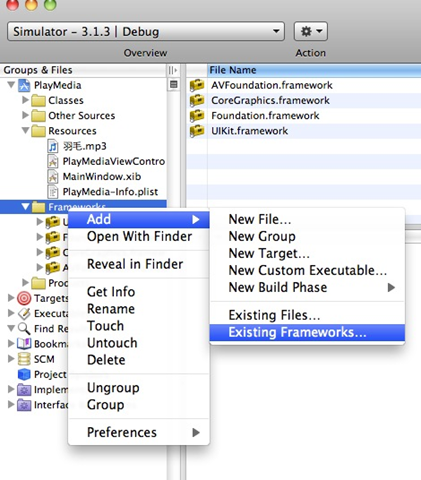
此操作将打开浏览库的对话框,我们选择名为AVFoundation.framework的库,并把它添加进来。
3.修改TalkingDemoViewController.h文件内容如下:
- #import <UIKit/UIKit.h>
- #import <AVFoundation/AVFoundation.h>
- @interface TalkingDemoViewController : UIViewController {
- AVAudioPlayer *player;
- }
- -(IBAction)sayTalking:(id)sender;
- @end
4.双击TalkingDemoViewController.xib文件打开InterfaceBuilder,拖入一个Round Rect Button组件,并将这个组件分别绑定为btn(如果你还不会绑定InterfaceBuilder组件到Objective-C代码,请看iPhone按钮的使用),然后将按钮的标签修改为“播放音乐”
5.修改TalkingDemoViewController.m文件的内容如下所示:
- #import "TalkingDemoViewController.h"
- @implementation TalkingDemoViewController
- // Implement viewDidLoad to do additiona l setup after loading the view, typically from a nib.
- - (void)viewDidLoad {
- if (player) {
- [player release];
- }
- NSString *soundPath=[[NSBundle mainBundle] pathForResource:@"intro" ofType:@"caf"];
- NSURL *soundUrl=[[NSURL alloc] initFileURLWithPath:soundPath];
- player=[[AVAudioPlayer alloc] initWithContentsOfURL:soundUrl error:nil];
- [player prepareToPlay];
- [soundUrl release];
- [super viewDidLoad];
- }
- -(IBAction)sayTalking:(id)sender
- {
- NSLog(@"播放声音");
- [player play];
- }
- // Override to allow orientations other than the default portrait orientation.
- - (BOOL)shouldAutorotateToInterfaceOrientation:(UIInterfaceOrientation)interfaceOrientation {
- return YES;
- }
- - (void)didReceiveMemoryWarning {
- // Releases the view if it doesn’t have a superview.
- [super didReceiveMemoryWarning];
- // Release any cached data, images, etc that aren’t in use.
- }
- - (void)viewDidUnload {
- // Release any retained subviews of the main view.
- // e.g. self.myOutlet = nil;
- }
- - (void)dealloc {
- [player release];
- [super dealloc];
- }
- @end
6.此代码将播放一个名为 “intro.caf”的文件,请将这个文件加入到资源文件夹(Resources)中.
7.按Command+R运行此程序,尝试点击“播放音乐”按钮,就可以听到播放的声音了。
源代码:http://easymorse-android.googlecode.com/svn/trunk/TalkingDemo/
小结:iPhone教程 播放声音文件得到内容介绍我那了,希望本文对你有所帮助。
本文转自:http://plter.com/?p=354
























