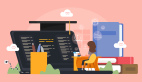iPhone开发中一些使用小技巧是本文要介绍的内容,与友们分享一篇对编程友人有用的一篇文章,我们来看内容。
经过半年多的iphone开发,我发现在开发过程中最难的就是一些嘈杂的细节,而了解一些小技巧就会达到事半功倍的效果,下面我就总结一下在iphone开发中的一些小技巧。
1、如果在程序中想对某张图片进行处理的话(得到某张图片的一部分)可一用以下代码:
- UIImage *image = [UIImage imageNamed:filename];
- CGImageRef imageimageRef = image.CGImage;
- CGRect rect = CGRectMake(origin.x, origin.y ,size.width, size.height);
- CGImageRef imageRefRect = CGImageCreateWithImageInRect(imageRef, rect);
- UIImage *imageRect = [[UIImage alloc] initWithCGImage:imageRefRect];
2、判断设备是iphone还是iphone4的代码:
- #define isRetina ([UIScreen instancesRespondToSelector:
- @selector(currentMode)] ? CGSizeEqualToSize(CGSizeMake(640, 960),
- [[UIScreen mainScreen] currentMode].size) : NO)
3、判断邮箱输入的是否正确:
- - (BOOL) validateEmail: (NSString *) candidate {
- NSString *emailRegex = @"[A-Z0-9a-z._%+-]+@[A-Za-z0-9.-]+\.[A-Za-z]{2,4}";
- NSPredicate *emailTest = [NSPredicate predicateWithFormat:@"SELF MATCHES %@", emailRegex];
- return [emailTest evaluateWithObject:candidate];
- }
4、如何把当前的视图作为照片保存到相册中去:
- #import <QuartzCore/QuartzCore.h>
- UIGraphicsBeginImageContext(currentView.bounds.size); //currentView 当前的view
- [currentView.layer renderInContext:UIGraphicsGetCurrentContext()];
- UIImage *viewImage = UIGraphicsGetImageFromCurrentImageContext();
- UIGraphicsEndImageContext();
- UIImageWriteToSavedPhotosAlbum(viewImage, nil, nil, nil);
5、本地通知(类似于push通知)按home键到后台十秒后触发:
- UILocalNotification *notification=[[UILocalNotification alloc] init];
- if (notification!=nil) {
- NSLog(@">> support local notification");
- NSDate *now=[NSDate new];
- notification.fireDate=[now addTimeInterval:10];
- notification.timeZone=[NSTimeZone defaultTimeZone];
- notification.alertBody=@"该去吃晚饭了!";
- [[UIApplication sharedApplication].scheduleLocalNotification:notification];
- }
6、捕获iphone通话事件:
- CTCallCenter *center = [[CTCallCenter alloc] init];
- center.callEventHandler = ^(CTCall *call)
- {
- NSLog(@"call:%@", call.callState);
- }
7、iOS 4 引入了多任务支持,所以用户按下 “Home” 键以后程序可能并没有退出而是转入了后台运行。如果您想让应用直接退出,最简单的方法是:在 info-plist 里面找到 Application does not run in background 一项,勾选即可。
8、使UIimageView的图像旋转:
- float rotateAngle = M_PI;
- CGAffineTransform transform =CGAffineTransformMakeRotation(rotateAngle);
- imageView.transform = transform;
9、设置旋转的原点:
- #import <QuartzCore/QuartzCore.h>
- UIImageView *imageView = [[UIImageView alloc] initWithImage:[UIImage imageNamed:@"bg.png"]];
- imageView.layer.anchorPoint = CGPointMake(0.5, 1.0);
10、实现自定义的状态栏(遮盖状态栏):
- CGRect frame = {{0, 0}, {320, 20}};
- UIWindow* wd = [[UIWindow alloc] initWithFrame:frame];
- [wd setBackgroundColor:[UIColor clearColor]];
- [wd setWindowLevel:UIWindowLevelStatusBar];
- frame = CGRectMake(100, 0, 30, 20);
- UIImageView* img = [[UIImageView alloc] initWithFrame:frame];
- [img setContentMode:UIViewContentModeCenter];
- [img setImage:[UIImage imageNamed:@"00_0103.png"]];
- [wd addSubview:img];
- [wd makeKeyAndVisible];
- [UIView beginAnimations:nil context:nil];
- [UIView setAnimationDuration:2];
- frame.origin.x += 150;
- [img setFrame:frame];
- [UIView commitAnimations];
11、在程序中实现电话的拨打:
- //添加电话图标按钮
- UIButton *btnPhone = [[UIButton buttonWithType:UIButtonTypeCustom] retain];
- btnPhone.frame = CGRectMake(280,10,30,30);
- UIImage *image = [UIImage imageNamed:@"phone.png"];
- [btnPhone setBackgroundImage:image forState:UIControlStateNormal];
- //点击拨号按钮直接拨号
- [btnPhone addTarget:self action:@selector(callAction:event:) forControlEvents:UIControlEventTouchUpInside];
- [cell.contentView addSubview:btnPhone]; //cell是一个UITableViewCell
- //定义点击拨号按钮时的操作
- - (void)callAction:(id)sender event:(id)event{
- NSSet *touches = [event allTouches];
- UITouch *touch = [touches anyObject];
- CGPoint currentTouchPosition = [touch locationInView:self.listTable];
- NSIndexPath *indexPath = [self.listTable indexPathForRowAtPoint: currentTouchPosition];
- if (indexPath == nil) {
- return;
- }
- NSInteger section = [indexPath section];
- NSUInteger row = [indexPath row];
- NSDictionary *rowData = [datas objectAtIndex:row];
- NSString *num = [[NSString alloc] initWithFormat:@"tel://%@",number]; //number为号码字符串
- [[UIApplication sharedApplication] openURL:[NSURL URLWithString:num]]; //拨号
- }
12、更改iphone的键盘颜色:
1.只有这2种数字键盘才有效果。UIKeyboardTypeNumberPad,UIKeyboardTypePhonePad
2. keyboardAppearance = UIKeyboardAppearanceAlert
- - (void)textViewDidBeginEditing:(UITextView *)textView{
- NSArray *ws = [[UIApplication sharedApplication] windows];
- for(UIView *w in ws){
- NSArray *vs = [w subviews];
- for(UIView *v in vs)
- {
- if([[NSString stringWithUTF8String:object_getClassName(v)] isEqualToString:@"UIKeyboard"])
- {
- v.backgroundColor = [UIColor redColor];
- }
- }
- }
13、设置时区
- NSTimeZone *defaultTimeZone = [NSTimeZone defaultTimeZone];
- NSTimeZone *tzGMT = [NSTimeZone timeZoneWithName:@"GMT"];
- [NSTimeZone setDefaultTimeZone:tzGMT];
上面两个时区任意用一个。
14、Ipad隐藏键盘的同时触发方法。
- [[NSNotificationCenter defaultCenter] addObserver:self
- selector:@selector(keyboardWillHide:)
- name:UIKeyboardWillHideNotification
- object:nil];
- - (IBAction)keyboardWillHide:(NSNotification *)note
15、计算字符串的字数
- -(int)calculateTextNumber:(NSString *)text
- {
- float number = 0.0;
- int index = 0;
- for (index; index < [text length]; index++)
- {
- NSString *protoText = [text substringToIndex:[text length] - index];
- NSString *toChangetext = [text substringToIndex:[text length] -1 -index];
- NSString *charater;
- if ([toChangetext length]==0)
- {
- charater = protoText;
- }
- else
- {
- NSRange range = [text rangeOfString:toChangetext];
- charater = [protoText stringByReplacingCharactersInRange:range withString:@""];
- }
- NSLog(charater);
- if ([charater lengthOfBytesUsingEncoding:NSUTF8StringEncoding] == 3)
- {
- number++;
- }
- else
- {
- numbernumber = number+0.5;
- }
- }
- return ceil(number);
- }
小结:iPhone开发中一些使用小技巧的内容介绍为完了,希望本文对你有所帮助!