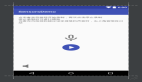实例编程iPhone 录音和播放是本文要介绍的内容,最近准备做一个关于录音和播放的项目!查了一些资料,很简单的做了一个,下面我就分享一下iPhone的录音和播放的使用心得。iPhone的录音和播放使用到了media层的内容,media层处于cocoa层之下,用到的很大一部分都是c语言的结构。
1、引入框架。
#import <AVFoundation/AVFoundation.h>
2、创建录音项。
- (void) prepareToRecord
{
AVAudioSession *audioSession = [AVAudioSession sharedInstance];
NSError *err = nil;
[audioSession setCategory :AVAudioSessionCategoryPlayAndRecord error:&err];
if(err){
NSLog(@"audioSession: %@ %d %@", [err domain], [err code], [[err userInfo] description]);
return;
}
[audioSession setActive:YES error:&err];
err = nil;
if(err){
NSLog(@"audioSession: %@ %d %@", [err domain], [err code], [[err userInfo] description]);
return;
}
recordSetting = [[NSMutableDictionary alloc] init];
[recordSetting setValue :[NSNumber numberWithInt:kAudioFormatLinearPCM] forKey:AVFormatIDKey];
[recordSetting setValue:[NSNumber numberWithFloat:44100.0] forKey:AVSampleRateKey];
[recordSetting setValue:[NSNumber numberWithInt: 2] forKey:AVNumberOfChannelsKey];
[recordSetting setValue :[NSNumber numberWithInt:16] forKey:AVLinearPCMBitDepthKey];
[recordSetting setValue :[NSNumber numberWithBool:NO] forKey:AVLinearPCMIsBigEndianKey];
[recordSetting setValue :[NSNumber numberWithBool:NO] forKey:AVLinearPCMIsFloatKey];
// Create a new dated file
NSDate *now = [NSDate dateWithTimeIntervalSinceNow:0];
NSString *caldate = [now description];
recorderFilePath = [[NSString stringWithFormat:@"%@/%@.caf", DOCUMENTS_FOLDER, caldate] retain];
NSURL *url = [NSURL fileURLWithPath:recorderFilePath];
err = nil;
recorder = [[ AVAudioRecorder alloc] initWithURL:url settings:recordSetting error:&err];
if(!recorder){
NSLog(@"recorder: %@ %d %@", [err domain], [err code], [[err userInfo] description]);
UIAlertView *alert =
[[UIAlertView alloc] initWithTitle: @"Warning"
message: [err localizedDescription]
delegate: nil
cancelButtonTitle:@"OK"
otherButtonTitles:nil];
[alert show];
[alert release];
return;
}
//prepare to record
[recorder setDelegate:self];
[recorder prepareToRecord];
recorder.meteringEnabled = YES;
BOOL audioHWAvailable = audioSession.inputIsAvailable;
if (! audioHWAvailable) {
UIAlertView *cantRecordAlert =
[[UIAlertView alloc] initWithTitle: @"Warning"
message: @"Audio input hardware not available"
delegate: nil
cancelButtonTitle:@"OK"
otherButtonTitles:nil];
[cantRecordAlert show];
[cantRecordAlert release];
return;
}
}
- 1.
- 2.
- 3.
- 4.
- 5.
- 6.
- 7.
- 8.
- 9.
- 10.
- 11.
- 12.
- 13.
- 14.
- 15.
- 16.
- 17.
- 18.
- 19.
- 20.
- 21.
- 22.
- 23.
- 24.
- 25.
- 26.
- 27.
- 28.
- 29.
- 30.
- 31.
- 32.
- 33.
- 34.
- 35.
- 36.
- 37.
- 38.
- 39.
- 40.
- 41.
- 42.
- 43.
- 44.
- 45.
- 46.
- 47.
- 48.
- 49.
- 50.
- 51.
- 52.
- 53.
- 54.
- 55.
- 56.
- 57.
- 58.
- 59.
- 60.
- 61.
- 62.
- 63.
- 64.
- 65.
- 66.
- 67.
- 68.
- 69.
- 70.
- 71.
- 72.
- 73.
- 74.
- 75.
- 76.
- 77.
- 78.
- 79.
- 80.
以上这个方法就是创建了录音项,其中包括录音的路径和一些音频属性,但只是准备录音还没有录,如果要录的话还要加入以下的方法:
(void)startrecorder
{
[recorder record];
}
- 1.
- 2.
- 3.
- 4.
这样就在我们创建的路径下开始了录音。完成录音很简单:
(void) stopRecording{
[recorder stop];
}
- 1.
- 2.
- 3.
这里顺便提一下录音的代理方法:
- (void)audioRecorderDidFinishRecording:(AVAudioRecorder *) aRecorder successfully:(BOOL)flag
{
NSLog(@"recorder successfully");
UIAlertView *recorderSuccessful = [[UIAlertView alloc] initWithTitle:@"" message:@"录音成功"
delegate:self cancelButtonTitle:@"OK" otherButtonTitles:nil];
[recorderSuccessful show];
[recorderSuccessful release];
}
- (void)audioRecorderEncodeErrorDidOccur:(AVAudioRecorder *)arecorder error:(NSError *)error
{
btnRecorder.enabled = NO;
UIAlertView *recorderFailed = [[UIAlertView alloc] initWithTitle:@"" message:@"发生错误"
delegate:self cancelButtonTitle:@"OK" otherButtonTitles:nil];
[recorderFailed show];
[recorderFailed release];
}
- 1.
- 2.
- 3.
- 4.
- 5.
- 6.
- 7.
- 8.
- 9.
- 10.
- 11.
- 12.
- 13.
- 14.
- 15.
- 16.
- 17.
以上两个代理方法分别指定了录音的成功或失败。
录音中有一个的录音对象有一个averagePowerForChannel和peakPowerForChannel的属性分别为声音的最高振幅和平均振幅,有了他们就可以做一个动态的振幅的录音效果。
- (void) updateAudioDisplay {
if (isStart == NO) {
currentTimeLabel.text = @"--:--";
} else {
double currentTime = recorder.currentTime;
currentTimeLabel.text = [NSString stringWithFormat: @"d:d",
(int) currentTime/60,
(int) currentTime%60];
//START:code.RecordViewController.setlevelmeters
[recorder updateMeters];
[leftLevelMeter setPower: [recorder averagePowerForChannel:0]
peak: [recorder peakPowerForChannel: 0]];
if (! rightLevelMeter.hidden) {
[rightLevelMeter setPower: [recorder averagePowerForChannel:1]
peak: [recorder peakPowerForChannel: 1]];
}
//END:code.RecordViewController.setlevelmeters
}
}
以上就是录音相关的内容。
下面说一下播放的方法:
void SystemSoundsDemoCompletionProc (
SystemSoundID soundID,
void *clientData)
{
AudioServicesDisposeSystemSoundID (soundID);
((AudioRecorderPlayerAppDelegate*)clientData).statusLabel.text = @"Stopped";
}
-(void)playAudio
{
//START:code.SystemSoundsDemo.SystemSoundsDemoViewController.createsystemsound
// create a system sound id for the selected row
SystemSoundID soundID;
OSStatus err = kAudioServicesNoError;
// special case: vibrate//震动
//soundID = kSystemSoundID_Vibrate; //<label id="code.SystemSoundsDemo.SystemSoundsDemoViewController.createsystemsound.vibratesystemsound"/>
// find corresponding CAF file
//NSString *cafName = [NSString stringWithFormat: @"%@",recorderFilePath]; //<label id="code.SystemSoundsDemo.
SystemSoundsDemoViewController.createsystemsound.rowtonumberstring"/>
NSURL *url = [NSURL fileURLWithPath:recorderFilePath];
//NSString *cafPath =
//[[NSBundle mainBundle] pathForResource:cafName ofType:@"caf"]; //<label id="code.SystemSoundsDemo.
SystemSoundsDemoViewController.createsystemsound.findcafinbundle"/>
//NSURL *cafURL = [NSURL fileURLWithPath:url]; //<label id="code.SystemSoundsDemo.SystemSoundsDemoViewController.
createsystemsound.fileurlwithpath"/>
err = AudioServicesCreateSystemSoundID((CFURLRef) url, &soundID); //<label id="code.SystemSoundsDemo.
SystemSoundsDemoViewController.createsystemsound.createsystemsound"/>
//END:code.SystemSoundsDemo.SystemSoundsDemoViewController.createsystemsound
//START:code.SystemSoundsDemo.SystemSoundsDemoViewController.registercompletionprocandplaysound
if (err == kAudioServicesNoError) {
// set up callback for sound completion
err = AudioServicesAddSystemSoundCompletion //<label id="code.SystemSoundsDemo.SystemSoundsDemoViewController.
createsystemsound.addcompletionproc"/>
(soundID,// sound to monitor
NULL,// run loop (NULL==main)
NULL,// run loop mode (NULL==default)
SystemSoundsDemoCompletionProc, // callback function //<label id="code.SystemSoundsDemo.
SystemSoundsDemoViewController.createsystemsound.completionprocroutine"/>
self // data to provide on callback
); //<label id="code.SystemSoundsDemo.SystemSoundsDemoViewController.createsystemsound.addcompletionprocend"/>
statusLabel.text = @"Playing"; //<label id="code.SystemSoundsDemo.SystemSoundsDemoViewController.createsystemsound.setlabel"/>
AudioServicesPlaySystemSound (soundID); //<label id="code.SystemSoundsDemo.SystemSoundsDemoViewController.createsystemsound.playsound"/>
}
if (err != kAudioServicesNoError) { //<label id="code.SystemSoundsDemo.SystemSoundsDemoViewController.createsystemsound.errorblockstart"/>
CFErrorRef error = CFErrorCreate(NULL, kCFErrorDomainOSStatus, err, NULL); //<label id="code.SystemSoundsDemo.
SystemSoundsDemoViewController.createsystemsound.createcferror"/>
NSString *errorDesc = (NSString*) CFErrorCopyDescription (error); //<label id="code.SystemSoundsDemo.
SystemSoundsDemoViewController.createsystemsound.copycferrordescription"/>
UIAlertView *cantPlayAlert =
[[UIAlertView alloc] initWithTitle:@"Cannot Play:"
message: errorDesc
delegate:nil
cancelButtonTitle:@"OK"
otherButtonTitles:nil];
[cantPlayAlert show];
[cantPlayAlert release];
[errorDesc release]; //<label id="code.SystemSoundsDemo.SystemSoundsDemoViewController.createsystemsound.releaseerrordescription"/>
CFRelease (error); //<label id="code.SystemSoundsDemo.SystemSoundsDemoViewController.createsystemsound.releaseerror"/>
} //<label id="code.SystemSoundsDemo.SystemSoundsDemoViewController.createsystemsound.errorblockend"/>
//END:code.SystemSoundsDemo.SystemSoundsDemoViewController.registercompletionprocandplaysound
}
- 1.
- 2.
- 3.
- 4.
- 5.
- 6.
- 7.
- 8.
- 9.
- 10.
- 11.
- 12.
- 13.
- 14.
- 15.
- 16.
- 17.
- 18.
- 19.
- 20.
- 21.
- 22.
- 23.
- 24.
- 25.
- 26.
- 27.
- 28.
- 29.
- 30.
- 31.
- 32.
- 33.
- 34.
- 35.
- 36.
- 37.
- 38.
- 39.
- 40.
- 41.
- 42.
- 43.
- 44.
- 45.
- 46.
- 47.
- 48.
- 49.
- 50.
- 51.
- 52.
- 53.
- 54.
- 55.
- 56.
- 57.
- 58.
- 59.
- 60.
- 61.
- 62.
- 63.
- 64.
- 65.
- 66.
- 67.
- 68.
- 69.
- 70.
- 71.
- 72.
- 73.
- 74.
- 75.
- 76.
- 77.
- 78.
- 79.
- 80.
- 81.
- 82.
- 83.
- 84.
- 85.
- 86.
- 87.
- 88.
- 89.
- 90.
- 91.
- 92.
- 93.
- 94.
- 95.
- 96.
- 97.
- 98.
- 99.
- 100.
- 101.
- 102.
- 103.
- 104.
- 105.
- 106.
通过以上的方法就应该能够实现播放,播放的时候也是可以加入振幅过程的,大家可以试试!这样一个iPhone录音机就做好了!哈哈
小结:实例编程iPhone 录音和播放的内容介绍完了,希望本文对你有所帮助。