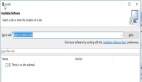接着Qt Eclipse开发环境的部署 上篇开始继续介绍,配置Linux环境,windows平台,Eclipse中编写QT程序。
Linux平台安装 (Eclipse ,c++, qt4, fortran)
1, 安装JDK1.6.bin,并配置环境变量.
安装目录/data/opt/jdk1.6.0_01
修改/etc/profile, 在***添加java的环境变量:
JAVA_HOME=/data/opt/jdk1.6.0_01
JAVA_BIN=/data/opt/jdk1.6.0_01/bin
PATH=$PATH:$JAVA_HOME/bin
CLASSPATH=.:$JAVA_HOME/lib/dt.jar:$JAVA_HOME/lib/tools.jar
export JAVA_HOME JAVA_BIN PATH CLASSPATH
- 1.
- 2.
- 3.
- 4.
- 5.
2, 安装eclipse
解压eclipse-cpp-ganymede-SR1-linux-gtk.tar.gz到/data/opt/下
3, 编译安装qt
$tar jxvf qt-x11-opensource-src-4.4.3.tar.bz2
$cd qt-x11-opensource-src-4.4.3
$./configure -prefix /data/opt/qt-4.4.3 -no-libtiff
$make && make install
$vi /data/opt/qt-4.4.3/setqt4 (以后在需要编译QT程序时,执行source setqt4就可以设置好环境变量)
export QTDIR=/data/opt/qt-4.4.3
export PATH=$QTDIR/bin:$PATH
export LD_LIBRARY_PATH=$QTDIR/lib:$LD_LIBRARY_PATH
- 1.
- 2.
- 3.
- 4.
- 5.
- 6.
- 7.
- 8.
4, 让eclipse集成QT
$cd /data/opt/eclipse
$tar zxvf qt-eclipse-integration-linux.x86-gcc3.3-1.4.0.tar.gz
- 1.
- 2.
5, 让eclipse集成fortran支持,方法与windows下相同, 使用的文件也相同
6, 安装apache2,mysql5,php5,svn服务器
7, 安装slickedit, matlab7
windows平台,eclipse中编写QT程序
一:在eclipse中编写一般c++程序
1, file->new ->other ->展开C++下的C++ Project ->不选中"Show project types and toolchains only if they are ssupported on the
platform" ->Project Type="Executable"下的"Empty Project", ToolChains="MinGW GCC"
2, 编写文件或导入现有文件(File -> import ->General 下的 File system)
3, projects -> properties, 展开c/c++ Build,settings,在右侧tab页中选中"Binary Parsers", 应该有两项是选中的"PE Windows Parser"与"cygwin PE Parser" (默认生成的未选中"cygwin PE Parser"项,造成在下一步生成运行配置时无法自动找到exe)
4, 生成运行配置. "run" -> "run configurations..." , 双击"C++ local application"在下面生成一个新的配置"new_configuration", 在右侧点"project"后的"browse..."选择刚才新建的项目名, 点"c/c++ application"后"search project..." 找到可执行文件, 然后就可以点击"run"运行了.
二:导入有pro文件的qt项目到eclipse中
file -> import -> 选择qt下qt project ->选择一个QT的项目文件(xx.pro),就生成一个与原project同名的eclipse项目.但"生成运行配置"还是要做的,之后就可以编译与运行了.
三,一般C++ Project如何增加对QT的支持
file, new, c++ project => Project type选择"Executable"下的"Empty Project",不选中"Show project types and toolchains only if they are ssupported on the platform",然后在右侧的"Tool Chains"选择"MinGW GCC",然后点击"next", 在弹出的对话框中点击"Advanced settings",展开"c/c++ build" -> "settings",在右侧展开"gcc c++ compiler","Directories", 右侧"include pathes" , 浏览添加d:\Qt\4.4.3\include;
展开"GCC C++ Linker","Libraries",在Libraries(-l)中添加三次,分别添加QtCored4, QtGuid4, qtmaind;
在"Library search path"添加d:\qt\4.4.3\lib;
新建Source File, 输入代码,就可以正常编译了.
测试代码:
#include
#include
int main(int argc, char *argv[])
{
QApplication app(argc, argv);
QPushButton hello("Hello world!");
hello.resize(100, 30);
hello.show();
return app.exec();
}
- 1.
- 2.
- 3.
- 4.
- 5.
- 6.
- 7.
- 8.
- 9.
- 10.
测试代码二:
/*
* myclass.h
*
* Created on: 2008-10-14
* Author: lj
*/
#ifndef MYCLASS_H_
#define MYCLASS_H_
#include
#include
class MyClass : public QObject
{
public:
MyClass( const QString& text, QObject *parent = 0 );
const QString& text() ;
void setText( const QString& text );
int getLengthOfText() ;
private:
QString m_text;
};
#endif /* MYCLASS_H_ */
/*
* myclass.cpp
*
* Created on: 2008-10-14
* Author: lj
*/
#include "myclass.h"
MyClass::MyClass( const QString &text, QObject *parent ) : QObject( parent )
{
m_text = text;
}
const QString &MyClass::text() { return m_text; }
void MyClass::setText( const QString &text ) { m_text = text; }
int MyClass::getLengthOfText() { return m_text.size(); }
/*
* main.cpp
*
* Created on: 2008-10-14
* Author: lj
*/
#include "myclass.h"
#include
int main( int argc, char **argv )
{
QObject parent;
MyClass *a, *b, *c;
a = new MyClass( "foo", &parent );
b = new MyClass( "ba-a-ar", &parent );
c = new MyClass( "baz", &parent );
qDebug() << a->text() << " (" << a->getLengthOfText() << ")";
a->setText( b->text() );
qDebug() << a->text() << " (" << a->getLengthOfText() << ")";
return a->getLengthOfText() - c->getLengthOfText();
}
- 1.
- 2.
- 3.
- 4.
- 5.
- 6.
- 7.
- 8.
- 9.
- 10.
- 11.
- 12.
- 13.
- 14.
- 15.
- 16.
- 17.
- 18.
- 19.
- 20.
- 21.
- 22.
- 23.
- 24.
- 25.
- 26.
- 27.
- 28.
- 29.
- 30.
- 31.
- 32.
- 33.
- 34.
- 35.
- 36.
- 37.
- 38.
- 39.
- 40.
- 41.
- 42.
- 43.
- 44.
- 45.
- 46.
- 47.
- 48.
- 49.
- 50.
- 51.
- 52.
- 53.
- 54.
- 55.
- 56.
至此,在windows平台上编译运行QT4程序的设置已经完成,后面就是实际的编程了.
小结:Qt Eclipse开发环境的部署 中篇的内容讲解完了,希望对你有帮助,那么请看 Qt Eclipse开发环境的部署 下篇。