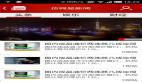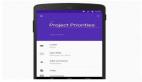接着上篇文章继续完成。在android中把这个仿iphone效果的tab写完,这个例子参考国外rolle3k共享的代码。
上篇博客我们写了一个Itab类,介绍了背景的绘制和简单的一个图的贴图方法。我们继续来完成Itab这个类,同时把他放到MainAcitvity(继承Activity)这个类内部,这样,整个程序只需一个类就可以了。(上篇博客例子运行需要再建一个Activity的子类来作为lanucher)。看看代码
- public static class iTab extends View {
- private Paint mPaint;//背景画笔
- private Paint mActiveTextPaint;//选中
- private Paint mInactiveTextPaint;//未选中
- private ArrayList<TabMember> mTabMembers;//tab成员
- private int mActiveTab;
- private OnTabClickListener mOnTabClickListener = null;
- public iTab( Context context, AttributeSet attrs ) //构造器,在里面初始化画笔 {
- super(context, attrs);
- mTabMembers = new ArrayList<MainActivity.iTab.TabMember>( );
- mPaint = new Paint( );
- mActiveTextPaint = new Paint( );
- mInactiveTextPaint = new Paint( );
- mPaint.setStyle( Paint.Style.FILL );
- mPaint.setColor( 0xFFFFFF00 );
- mPaint.setAntiAlias(true);
- mActiveTextPaint.setTextAlign( Align.CENTER );
- mActiveTextPaint.setTextSize( 12 );
- mActiveTextPaint.setColor( 0xFFFFFFFF );
- mActiveTextPaint.setAntiAlias(true);
- mInactiveTextPaint.setTextAlign( Align.CENTER );
- mInactiveTextPaint.setTextSize( 12 );
- mInactiveTextPaint.setColor( 0xFF999999 );
- mInactiveTextPaint.setAntiAlias(true);
- mActiveTab = 0;
- }
- @Override
- protected void onDraw( Canvas canvas ) {
- super.onDraw( canvas );
- Rect r = new Rect( );
- this.getDrawingRect( r );
- // 计算每个标签能使用多少像素
- int singleTabWidth = r.right / ( mTabMembers.size( ) != 0 ? mTabMembers.size( ) : 1 );
- // 绘制背景
- canvas.drawColor( 0xFF000000 );
- mPaint.setColor( 0xFF434343 );
- canvas.drawLine( r.left, r.top + 1, r.right, r.top + 1, mPaint );
- int color = 46;
- for( int i = 0; i < 24; i++ ) {
- mPaint.setARGB( 255, color, color, color );
- canvas.drawRect( r.left, r.top + i + 1, r.right, r.top + i + 2, mPaint );
- color--;
- }
- // 绘制每一个tab
- for( int i = 0; i < mTabMembers.size( ); i++ )
- {
- TabMember tabMember = mTabMembers.get( i );
- Bitmap icon = BitmapFactory.decodeResource( getResources( ), tabMember.getIconResourceId( ) );
- Bitmap iconColored = Bitmap.createBitmap( icon.getWidth(), icon.getHeight(), Bitmap.Config.ARGB_8888 );
- Paint p = new Paint( Paint.ANTI_ALIAS_FLAG | Paint.FILTER_BITMAP_FLAG);
- Canvas iconCanvas = new Canvas( );
- iconCanvas.setBitmap( iconColored );
- if( mActiveTab == i )//为已选中的tab绘制一个白蓝的渐变色,未选中的绘制一个白灰的渐变色
- {
- p.setShader( new LinearGradient( 0, 0, icon.getWidth(), icon.getHeight(),
- 0xFFFFFFFF, 0xFF54C7E1, Shader.TileMode.CLAMP ) );
- }
- else {
- p.setShader( new LinearGradient( 0, 0, icon.getWidth(), icon.getHeight(),
- 0xFFA2A2A2, 0xFF5F5F5F, Shader.TileMode.CLAMP ) );
- }
- iconCanvas.drawRect( 0, 0, icon.getWidth( ), icon.getHeight( ), p );
- for( int x = 0; x < icon.getWidth(); x++ )
- {
- for( int y = 0; y < icon.getHeight(); y++ )
- {
- if( ( icon.getPixel(x, y) & 0xFF000000 ) == 0 )
- {
- iconColored.setPixel( x, y, 0x00000000 );
- }
- }
- }
- // 计算tab图片的位置
- int tabImgX = singleTabWidth * i + ( singleTabWidth / 2 - icon.getWidth( ) / 2 );
- // 绘制tab图片 选中的和未选中的
- if( mActiveTab == i )
- {
- mPaint.setARGB( 37, 255, 255, 255 );
- canvas.drawRoundRect( new RectF( r.left + singleTabWidth * i + 3, r.top + 3,
- r.left + singleTabWidth * ( i + 1 ) - 3, r.bottom - 2 ), 5, 5, mPaint );
- canvas.drawBitmap( iconColored, tabImgX , r.top + 5, null );
- canvas.drawText( tabMember.getText( ),
- singleTabWidth * i + ( singleTabWidth / 2), r.bottom - 2, mActiveTextPaint );
- } else
- {
- canvas.drawBitmap( iconColored, tabImgX , r.top + 5, null );
- canvas.drawText( tabMember.getText( ),
- singleTabWidth * i + ( singleTabWidth / 2), r.bottom - 2, mInactiveTextPaint );
- }
- }
- }
- /*120
- * 触摸事件
- */
- @Override
- public boolean onTouchEvent( MotionEvent motionEvent )
- {
- Rect r = new Rect( );
- this.getDrawingRect( r );
- float singleTabWidth = r.right / ( mTabMembers.size( ) != 0 ? mTabMembers.size( ) : 1 );
- int pressedTab = (int) ( ( motionEvent.getX( ) / singleTabWidth ) - ( motionEvent.getX( ) / singleTabWidth ) % 1 );
- mActiveTab = pressedTab;
- if( this.mOnTabClickListener != null)
- this.mOnTabClickListener.onTabClick( mTabMembers.get( pressedTab ).getId( ) );
- }
- this.invalidate();
- return super.onTouchEvent( motionEvent );
- }
- void addTabMember( TabMember tabMember )
- {
- mTabMembers.add( tabMember );
- }
- void setOnTabClickListener( OnTabClickListener onTabClickListener )
- {
- mOnTabClickListener = onTabClickListener;
- }
- public static class TabMember//处理tab成员
- {
- protected int mId;
- protected String mText;
- protected int mIconResourceId;
- TabMember( int Id, String Text, int iconResourceId )
- {
- mId = Id;
- mIconResourceId = iconResourceId;
- mText = Text;
- }
- public int getId( )
- {
- return mId;169
- }
- public String getText( )
- {
- return mText;
- }
- public int getIconResourceId( )
- {
- return mIconResourceId;
- }
- public void setText( String Text )
- {
- mText = Text;
- }
- public void setIconResourceId( int iconResourceId )
- {
- mIconResourceId = iconResourceId;189
- }
- public static interface OnTabClickListener193 {
- 、public abstract void onTabClick( int tabId );
- }
- }
这是MainActivity这个类里面的两个static类,看我写的注释和上篇博客的内容应该都能理解。其中还定义了触摸事件,实现点击tab出现不同布局的效果。接下来我们只需要在我们的layout上添加就可以了,我们继续写一个内部类
- public static class iRelativeLayout extends RelativeLayout//注意,还是声明为静态
- {
- private Paint mPaint;
- private Rect mRect;
- public iRelativeLayout( Context context, AttributeSet attrs )
- {
- super(context, attrs);
- mRect = new Rect( );
- mPaint = new Paint( );
- mPaint.setStyle( Paint.Style.FILL_AND_STROKE );
- mPaint.setColor( 0xFFCBD2D8 );
- }
- @Override
- protected void onDraw( Canvas canvas )
- {
- super.onDraw( canvas );
- canvas.drawColor( 0xFFC5CCD4 );
- this.getDrawingRect( mRect );
- for( int i = 0; i < mRect.right; i += 7 )//绘制屏幕背景的纹理效果
- {
- canvas.drawRect( mRect.left + i, mRect.top, mRect.left + i + 2, mRect.bottom, mPaint );
- }
- }
- }
- private static final int TAB_HIGHLIGHT = 1;
- private static final int TAB_CHAT = 2;
- private static final int TAB_LOOPBACK = 3;
- private static final int TAB_REDO = 4;
- private iTab mTabs;
- private LinearLayout mTabLayout_One;
- private LinearLayout mTabLayout_Two;
- private LinearLayout mTabLayout_Three;
- private LinearLayout mTabLayout_Four;
- private LinearLayout mTabLayout_Five;
- @Override
- public void onCreate(Bundle savedInstanceState)
- {
- super.onCreate(savedInstanceState);
- setContentView(R.layout.main);
- mTabs = (iTab) this.findViewById( R.id.Tabs );
- mTabLayout_One = (LinearLayout) this.findViewById( R.id.TabLayout_One );
- mTabLayout_Two = (LinearLayout) this.findViewById( R.id.TabLayout_Two );
- mTabLayout_Three = (LinearLayout) this.findViewById( R.id.TabLayout_Three );
- mTabLayout_Four = (LinearLayout) this.findViewById( R.id.TabLayout_Four );
- mTabLayout_Five = (LinearLayout) this.findViewById( R.id.TabLayout_Four );//偷个懒,不写第五个界面啦
- mTabs.addTabMember( new TabMember( TAB_HIGHLIGHT, "精选", R.drawable.jingxuan ) );
- mTabs.addTabMember( new TabMember( TAB_CHAT, "类别", R.drawable.cat ) );
- mTabs.addTabMember( new TabMember( TAB_LOOPBACK, "25大排行榜", R.drawable.rank ) );
- mTabs.addTabMember( new TabMember( TAB_REDO, "搜索", R.drawable.search ) );
- mTabs.addTabMember( new TabMember( TAB_REDO, "更新", R.drawable.download ) );//添加tab
- /*初始显示第一个界面*/
- mTabLayout_One.setVisibility( View.VISIBLE );
- mTabLayout_Two.setVisibility( View.GONE );
- mTabLayout_Three.setVisibility( View.GONE );
- mTabLayout_Four.setVisibility( View.GONE );
- mTabs.setOnTabClickListener( new OnTabClickListener( ) {
- @Override
- public void onTabClick( int tabId )//实现点击事件
- {
- if( tabId == TAB_HIGHLIGHT )
- {
- mTabLayout_One.setVisibility( View.VISIBLE );
- mTabLayout_Two.setVisibility( View.GONE );
- mTabLayout_Three.setVisibility( View.GONE );
- mTabLayout_Four.setVisibility( View.GONE );
- } else if( tabId == TAB_CHAT )
- {
- mTabLayout_One.setVisibility( View.GONE );
- mTabLayout_Two.setVisibility( View.VISIBLE );
- mTabLayout_Three.setVisibility( View.GONE );
- mTabLayout_Four.setVisibility( View.GONE );
- } else if( tabId == TAB_LOOPBACK )
- {
- mTabLayout_One.setVisibility( View.GONE );
- mTabLayout_Two.setVisibility( View.GONE );
- mTabLayout_Three.setVisibility( View.VISIBLE );
- mTabLayout_Four.setVisibility( View.GONE );
- } else if( tabId == TAB_REDO )
- {
- mTabLayout_One.setVisibility( View.GONE );
- mTabLayout_Two.setVisibility( View.GONE );
- mTabLayout_Three.setVisibility( View.GONE );
- mTabLayout_Four.setVisibility( View.VISIBLE );
- }
- }
- });
- }
其中onDraw()方法里面实现了背景的纹理效果,配合xml里面背景色的配置,实现了如下图所示的效果:
是不是非常漂亮呢。下面就是xml里面的配置了
- <?xml version="1.0" encoding="utf-8"?>
- <view xmlns:android="http://schemas.android.com/apk/res/android"
- class="com.notice520.MainActivity$iRelativeLayout"
- android:orientation="vertical"
- android:layout_width="fill_parent"
- android:layout_height="fill_parent"
- android:background = "#C5CCD4FF"
- >
- <LinearLayout
- android:id = "@+id/TabLayout_One"
- android:layout_width = "fill_parent"
- android:layout_height = "fill_parent"
- android:layout_above = "@+id/Tabs"
- >
- <ScrollView android:layout_width="fill_parent" android:layout_height="wrap_content">
- <RelativeLayout
- android:layout_width = "fill_parent"
- android:layout_height = "fill_parent"
- android:visibility = "visible"
- >
- <TextView
- android:textColor="@android:color/black"
- android:textSize="30sp"
- android:layout_width = "wrap_content"
- android:layout_height = "wrap_content"
- android:text = "春节快乐!!"
- />
- </RelativeLayout>
- </ScrollView>
- </LinearLayout>
- <LinearLayout
- android:id = "@+id/TabLayout_Two"
- android:layout_width = "fill_parent"
- android:layout_height = "fill_parent"
- android:layout_above = "@+id/Tabs"
- >
- <ScrollView android:layout_width="fill_parent" android:layout_height="wrap_content">
- <RelativeLayout
- android:layout_width = "fill_parent"
- android:layout_height = "fill_parent"
- android:visibility = "visible"
- android:layout_above = "@+id/Tabs"
- >
- <Button
- android:layout_width = "wrap_content"
- android:layout_height = "wrap_content"
- android:text = "祝大家事业有成!"
- android:textSize = "30sp"
- />
- </RelativeLayout>
- </ScrollView>
- </LinearLayout>
- <LinearLayout
- android:id = "@+id/TabLayout_Three"
- android:layout_width = "fill_parent"
- android:layout_height = "fill_parent"
- android:layout_above = "@+id/Tabs"
- >
- <ScrollView android:layout_width="fill_parent" android:layout_height="wrap_content">
- <RelativeLayout
- android:layout_width = "fill_parent"
- android:layout_height = "fill_parent"
- android:visibility = "visible"
- android:layout_above = "@+id/Tabs"
- >
- <ImageView
- android:layout_width = "fill_parent"
- android:layout_height = "fill_parent"
- android:src="@drawable/newq"
- />
- </RelativeLayout>
- </ScrollView>
- </LinearLayout>
- <LinearLayout
- android:id = "@+id/TabLayout_Four"
- android:layout_width = "fill_parent"
- android:layout_height = "fill_parent"
- android:layout_above = "@+id/Tabs"
- >
- <ScrollView android:layout_width="fill_parent" android:layout_height="wrap_content">
- <RelativeLayout
- android:id = "@+id/TabLayout_Four"
- android:layout_width = "fill_parent"
- android:layout_height = "fill_parent"
- android:visibility = "visible"
- android:layout_above = "@+id/Tabs"
- >
- <TextView
- android:textColor="@android:color/black"
- android:layout_width = "wrap_content"
- android:layout_height = "wrap_content"
- android:text = "很简单,是么"
- />
- </RelativeLayout>
- </ScrollView>
- </LinearLayout>
- <view
- class="com.notice520.MainActivity$iTab"
- android:id="@+id/Tabs"
- android:layout_width = "fill_parent"
- android:layout_height = "49px"
- android:layout_alignParentBottom = "true"
- />
- </view>108
来看看最终的效果吧
Android UI进阶之仿iphone的tab效果算是完了,不知道有没有帮助到你。
【编辑推荐】