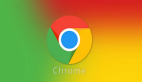Graphics 对象允许应用程序完成绘图功能和描绘(rendering)操作。使用 Graphics 类绘制整个屏幕或一个 BitmapField。如果你的应用程序不包含任何field,调用Screen.getGraphics()来获得整个屏幕的绘图上下文。
为了绘制一个指定的 BitmapField,应用程序通过传入一个 field 到 Graphics 的 构造子中,来为一个指定的 field 获得一个绘图上下文.当绘制一个 BitmapField 时,field 管理器在 field重绘时传递一个绘图上下文给 field。为了完成绘制一个定制的 field,当你扩展 Field 类时覆写 Graphics.paint()方法。
Graphics 类允许你绘制图形,例如弧线,直线,矩形以及圆。
使用图形上下文
为了利用 Graphics 类绘制,为每各自的 field 或整个屏幕获得一个图形上下文。
为了为各自的 Field 获取一个图形上下文,调用 Graphics 的构造子。
- Bitmap surface = new Bitmap(100, 100);
- BitmapField surfaceField = new BitmapField (surface);
- Graphics graphics = new Graphics(surface);
为了为整个屏幕获得一个图形上下文,调用 Screen.getGraphics( )。
- Graphics graphics = Screen.getGraphics();
为使用任何图形上下文绘图,你的方法务必要在 field 或屏幕的界限内完成它们的绘制功能。
- graphics.fillRect(10, 10, 30, 30);
- graphics.drawRect(15, 15, 30, 30);
如果你的图形上下文没有应用到整个屏幕,加入 BitmapField 到屏幕中。
- mainScreen.add(surfaceField);
创建一个与标准的 BlackBerry UI一致的界面
DrawStyle 接口提供了 Graphics 和 Field 对象使用的接口。DrawStyle 的实现允许你创建一个与标准 BlackBerry UI 一致的接口。如果你正扩展 Field 类来创建一个定制的 Field,你的代码需要接受合适的样式,这样它与标准的 BlackBerry 应用程序类似。
DrawStyle 作为 style 参数应用在 field 上,如下面的例子:
- ButtonField buttonField = new ButtonField(DrawStyle.ELLIPSIS);
你可以在下面的对象中使用 DrawStyle 元素:
◆BitmapField
◆ButtonField
◆DateField
◆Graphics
◆LabelField
◆ObjectListField
用颜色绘制
利用彩色绘制只在彩屏的 BlackBerry 设备上适用。为了判断 BlackBerry 设备是否支持彩色显示 ,调用Graphics.isColor(). 为了决定BlackBerry设备支持的颜色象素,调用Graphics.numColors( )。
设置 alpha 值
全局 alpha 值决定他和绘制区域中象素的透明度,0(0x0000)是完全透明(不可见),255(0x00FF)是完全不透明。为了设置或得到全局 alpha 值,调用 Graphics.setGlobalAlpha()或 Graphics.getGlobalAlpha().
(注:BlackBerry 为特定的光栅操作使用 alpha 值。文本和绘制操作不会用到。)
决定光栅操作的支持
为决定一个 Graphics 对象是否支持一个特定的光栅操作,调用 Graphics.isRopSupported(int),使用下面提供的常数之一作为参数。

绘制一个路径(Path)
为了绘制一组阴影填充的路径,调用 Graphics.drawShadedFilledPath():
- public void
- drawShadedFilledPath(
- int [] xPts,
- int [] yPts,
- byte [] pointTypes,
- int [] colors,
- int [] offsets)

下面的例子绘制了一个从蓝色到红色混合的路径。
- Bitmap surface = new Bitmap(240, 160);
- BitmapField surfaceField = new BitmapField(surface);
- add(surfaceField);
- Graphics graphics = new Graphics(surface);
- int [] X_PTS = { 0, 0, 240, 240 };
- int [] Y_PTS = { 20, 50, 50, 20 };
- int [] drawColors = { 0x0000CC, 0x0000CC, 0xCC0000, 0xCC0000 };
- try {graphics.drawShadedFilledPath(X_PTS, Y_PTS, null , drawColors , null);
- }
- catch (IllegalArgumentException iae){System.out.println("Bad arguments.");}
使用绘制格式
为了将绘制格式打开或关闭,调用 Graphics.setDrawingStyle(int drawStyle, Boolean on),在这里,on 指定是否打开(true)或关闭(false)绘制格式.为了判断一个绘制格式是否已经设置,调用 Graphics.isDrawingStyleSet(int drawStyle).

像印花一样使用单色位图 field
通过用颜色提交不透明的区域,STAMP_MONOCHROME 选项允许应用程序使用单色位图,如同印花一样。这个选项用于位图,这个位图是 1 位的,并且有定义的 alpha。
- BitmapField field = new BitmapField(original,
- BitmapField.STAMP_MONOCHROME);
从未处理的数据绘制一图像
1. 创建一空的位图。在本例中,类型和大小都复制到一个已经存在的位图。
2. 使用新建的位图创建一个 Graphics 对象作为绘图表面。
3. 调用 Graphics.rawRGB(),并使用从源处来的未处理的数据绘制一个新的图像。
- Bitmap restored = new Bitmap(original.getType(), original.getWidth(),
- original.getHeight());
- Graphics graphics = new Graphics(restored);
- try {
- graphics.drawRGB(argb, 0, restored.getWidth(), 0,
- 0, restored.getWidth(),
- restored.getHeight());
- }
- catch (Exception e)
- {
- System.out.println("Error occurred during drawing: " + e);
- }
- }
使用位图类型
(注:下面关于位图类型的详情只提供类型信息。应用程序应不要依赖位图的实际位格式作为格式,因在手持设备的软件的未来版本可能会变化。)
为了决定 Bitmap 类型,调用 Bitmap.getType()。这个方法返回下面常数中的一个:

◆在黑白屏幕的 BlackBerry 设备上,数据存储在列中,因此,Bitmap.getType()返回COLUMNWISE_MONOCHROME。头 2 个字节代表了位图第一个列里的头 16 个象素。
◆在彩屏的 BlackBerry 设备上,数据保存在行里,因此 itmap.getType()为黑白图片返回ROWWISE_MONOCHROME,为彩色图片返回ROWWISE_16BIT_COLOR。在黑白图片里,头 2 个字节代表了位图的第一行的头 16 个象素,从左到右。在彩色图片里,头2个字节代表了第一个象素。
下面 2 个 Bitmap 的构造子允许你指定一个 type 参数:
◆Bitmap(int type, int width, int height)
◆Bitmap(int type, int width, int height, byte[] data)
为了获取 BlackBerry 设备的缺省位图类型,调用静态方法:
Bitmap.getDefaultType()#p#
代码实例
DrawDemo.java 从预定义的位图里获取未处理的数据,然后使用这些数据绘制一个新的位图。最后显示原始的和恢复的图像。
例:DrawDemo.java
- /*
- * DrawDemo.java
- * Copyright (C) 2002-2005 Research In Motion Limited.
- */
- package com.rim.samples.docs.drawing;
- import net.rim.device.api.system.*;
- import net.rim.device.api.ui.*;
- import net.rim.device.api.ui.component.*;
- import net.rim.device.api.ui.container.*;
- /* The DrawDemo.java sample retrieves raw data from a predefined
- bitmap
- image, and then draws a new bitmap using the data. It then displays
- the original and restored images. */
- public class DrawDemo extends extends extends
- extends
- UiApplication {
- public static void main(String[] args) {
- }
- DrawDemo app = new DrawDemo();
- app.enterEventDispatcher();
- }
- public DrawDemo()
- {
- pushScreen(new DrawDemoScreen());
- }
- final class DrawDemoScreen extends MainScreen {
- public DrawDemoScreen()
- {
- super ();
- LabelField title = new LabelField(“UI Demo”,
- LabelField.USE_ALL_WIDTH);
- setTitle(title);
- Bitmap original =
- Bitmap.getPredefinedBitmap(Bitmap.INFORMATION);
- Bitmap restored = new Bitmap(original.getType(),
- original.getWidth(),
- original.getHeight());
- Graphics graphics = new Graphics(restored);// Retrieve raw data from original image.
- int [] argb = new int [original.getWidth() *
- original.getHeight()];
- original.getARGB(argb, 0, original.getWidth(), 0, 0,
- original.getWidth(),original.getHeight());
- // Draw new image using raw data retrieved from original image.
- try {
- graphics.drawRGB(argb, 0, restored.getWidth(), 0, 0,
- restored.getWidth(),restored.getHeight());
- }
- catch (Exception e) {
- System.out.println(“Error occurred during drawing: “ + e);
- }
- ififif
- if
- (restored.equals(original))
- {
- System.out.println(“Success! Bitmap renders correctly with
- RGB data.”);
- }
- else if (!restored.equals(original))
- {
- System.out.println(“Bitmap rendered incorrectly with RGB
- data.”);
- }
- BitmapField field1 = new BitmapField(original,
- BitmapField.STAMP_MONOCHROME);
- BitmapField field2 = new BitmapField(restored);
- add(new LabelField(“Original bitmap: “));
- add(field1);
- add(new LabelField(“Restored bitmap: “));
- add(field2);
- }
- }
【编辑推荐】