Cacti是运维人员和网管经常用到的网络监控软件,让我带大家看看他是如何查看监测点的!
查看监测点
点击“Graph Management”可以看到刚才创建的监测点对应的图像,注意由于Cacti默认每5分钟到监测服务器上取一次数据,所以刚创建的监测点会出现图像不能显示的现象,需要等几分钟查看才会正常显示。
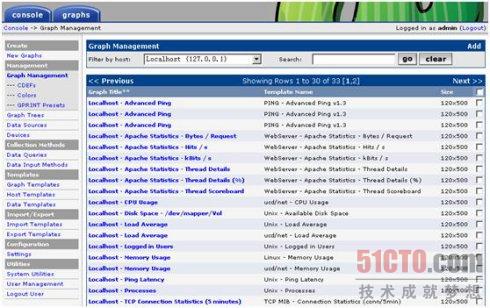
为了方便查看,可以将刚才新创建的设备或图像加入到“图像树”上:
点击“Graph Tree”进入“图像树”面板->
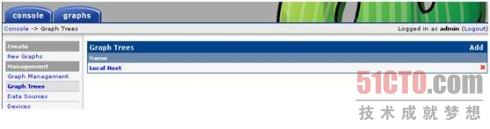
点击分支名称或“Add”新的分支->
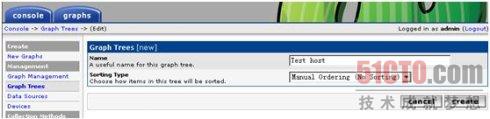
点击“Add”,添加新的“Tree Items”->
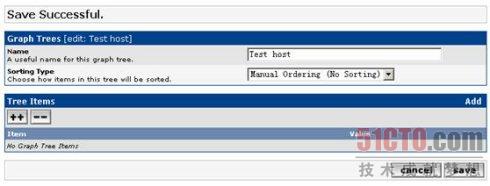
“Tree Item Type”中选择“Host”,“Tree Item Value”的“host”中选择刚才新添加的主机“Test Host”->
点击“Create”。
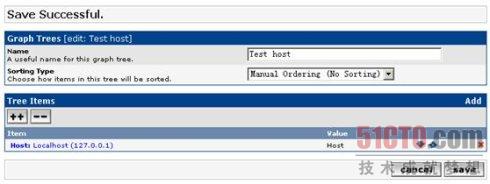
直接在ViewTree中添加一个host节点进行监控无疑是一个简单的方法,但随监控图的增多,将所有的图像放到一个host节点上,当查看图像时图像的显示速度会变慢,而且监控图的条理也不清除,所以通常可以根据监控图监控的功能和监控服务的类型等进行分类,整理出一棵有条理的图像树。可以按下面步骤添加节点。
#p#
首先添加一个root节点,“Tree Item Type”中选择“Header”,“Title”中填写一个合适的描述性信息,如本例填写“Host Monitor”,Host Monitor节点的图像主要是和主机性能相关的一些图像,如CPU、内存、磁盘空间等;
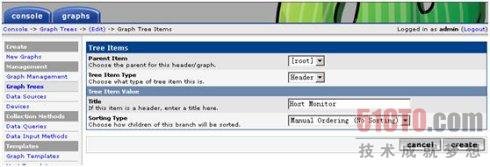
点击刚创建的root节点(Host Monitor)后面的Add链接来添加一个Graph;
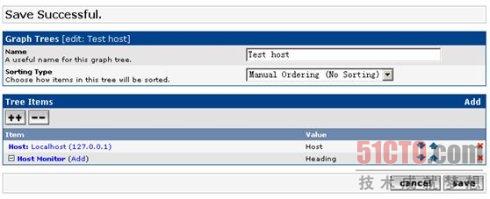
在“Tree Item Type”中选择“Graph”,在“graph”中选择加入想要加入的监控图,重复此过程加入所有你想加入的监控图。
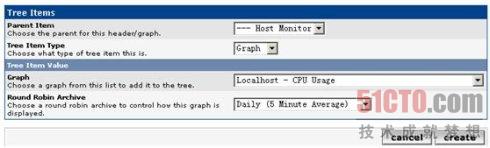
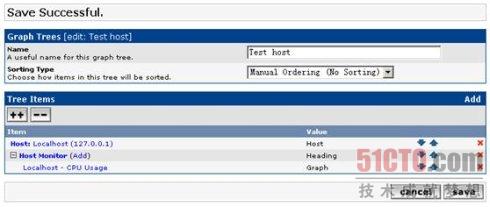
你还可以添加Tree Items,如MySQL Monitor,此节点用来监控与MySQL服务相关的信息,重复上面的过程直到一颗有条例的树创建完成。
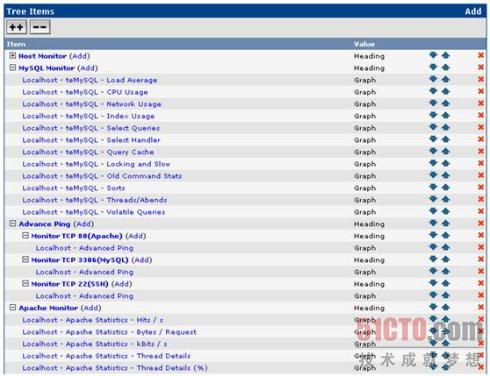
这样,我们就可以在“graphs”界面中查看“Test Host”的所有监测图像了。
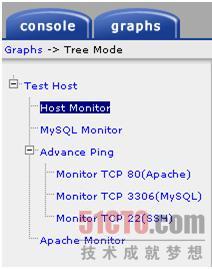
安装上面的步骤一步一步往下走,就能正确的查看Cacti的监测点!
【编辑推荐】























