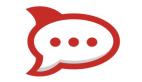图-LAMP
搭建属于自己的LAMP平台,就要亲自动手做一遍!
2.1安装apache_1.3.41
软件获取:http://httpd.apache.org/
安装步骤:
tar xvfz apache_1.3.14.tar.gz
cd apache_1.3.41
修改src/include/httpd.h 增大最大线程数,将:
#define HARD_SERVER_LIMIT 256
改成:
#define HARD_SERVER_LIMIT 2048
保存退出
./configure \
–prefix=/usr/local/apache \
–enable-module=so \
–enable-module=rewrite \
–enable-shared=max \
–htdocsdir=/var/www
make
make install
启动:
/usr/local/apache/bin/apachectl start
说明:
–prefix=/usr/local/apache说明安装路径
#p#
2.2安装httpd-2.2.11
软件获取:http://httpd.apache.org/
安装步骤:
tar xvfz httpd-2.2.11.tar.gz
cd httpd-2.2.11
./configure –prefix=/usr/local/apache2 \
–sysconfdir=/etc/httpd \
–enable-ssl \(如果configure报错,不加这句也可。)
–enable-modules
make
make install
vim /etc/httpd/httpd.conf
将#ServerName www.exapmle.com:80这一行替换为:
ServerName localhost:80
把httpd加入到系统服务中:
cp /usr/local/apache2/bin/apachectl /etc/init.d/httpd
chmod 755 /etc/init.d/ httpd
之后可执行service httpd start或service httpd restart或service httpd stop来启动或停止Apathe2服务。
启动及停止:
/usr/local/apache2/bin/apachectl –k start
netstat -tnl 可以看到80端口,说明apache启动了。
ifconfig查看Linux服务器ip地址:
inet addr:127.0.0.1
用浏览器查看http:// 127.0.0.1/index.html得到it works!说明apache已经配置成功了。
或,用浏览器查看http://localhost/index.html得到it works!说明apache已经配置成功了。
/usr/local/apache2/bin/apachectl -k stop
/usr/local/apache2/bin/apachectl –k restart
若想开机时自动启动apache服务器,在/etc/rc.local的exit 0前加入
/usr/local/apache2/bin/apachectl –k start
若不想运行/etc/rc.local,只要chmod –x /etc/rc.local即可。
说明:
–prefix=/usr/local/apache2说明安装路径,以后要删除安装就只需删除这个目录。
–sysconfdir=/etc/httpd说明主配置文件httpd.conf位置
–enable-ssl支持网页加密
–enable-modules支持模块
手动安装的网站默认目录在/usr/local/apache2/htdocs,由/etc/httpd/httpd.conf中的DocumentRoot “/usr/local/apache2/htdocs”一行说明。
配置:
vim /etc/httpd/httpd.conf
将ServerAdmin you@example.com一行改为自己的常用邮箱。
DocumentRoot “/usr/local/apache2/htdocs”一行说明了网站的默认目
通过文章的里面的安装和配置过程,想必大家多少都学会了些,那就赶快动手吧!
【编辑推荐】
- lamp平台搭建的总结
- Ubuntu 一条命令安装LAMP
- LAMP应用程序调优的5种方法
- 用apt-get搭建LAMP环境
- RedHat9 下 LAMP 环境的架设记录
- ubuntu10.04下安装LAMP