FileZilla FTP server 安装配置:FileZilla是一款免费而且开源的FTP工具。包括FileZilla Client,FileZilla Server两个版本。FileZilla Server只提供了windows系统下的版本,我们要将本地的网站网页文件上传到网站服务器,或从服务器下载网页文件,只需FileZilla Client客户端版本就可以了。FileZilla FTP server 安装配置。
1.系统需求
操作系统:window server 2000,2003以上版本。Windows xp以上版本。
2.系统安装
双击FileZilla_Server-0_9_33.exe,启动安装程序。
接受许可协议,点击下一步,进入系统组件配置步骤。保持默认选项。如图:
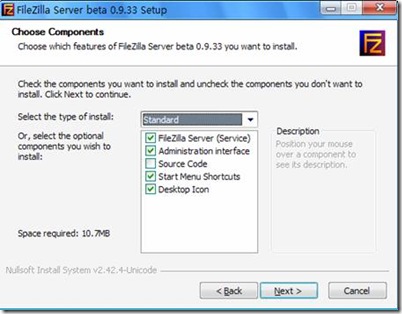
在启动方式设置步骤中设置启动方式为:“安装为服务,手动启动”
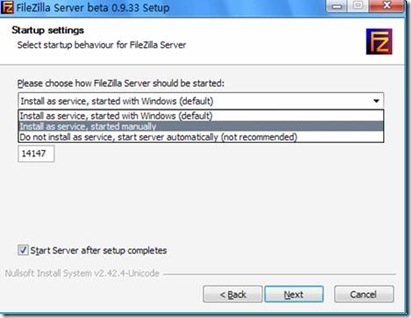
点击“install按钮”开始安装。
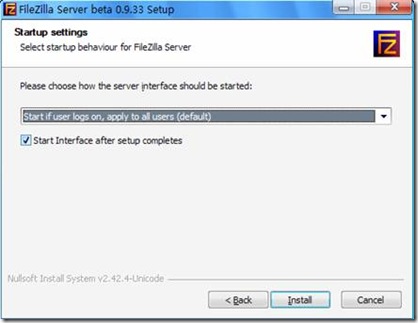
安装完毕后。在开始菜单里面点击Start FileZilla Server,启动FileZilla服务器。之后点击FileZilla Server Interface,启动fileZilla控制台。

设置如下图所示:
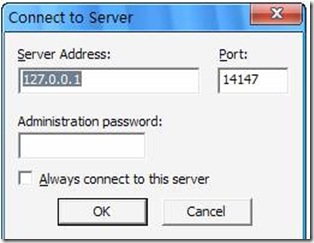
进入到如下界面。
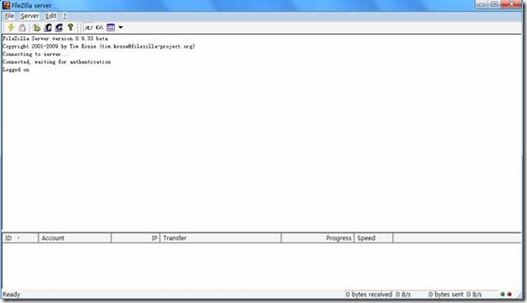
3.系统配置
添加用户
点击工具栏上的user按钮,弹出对话框如下,点击add按钮添加用户ftpuser。如下图所示:
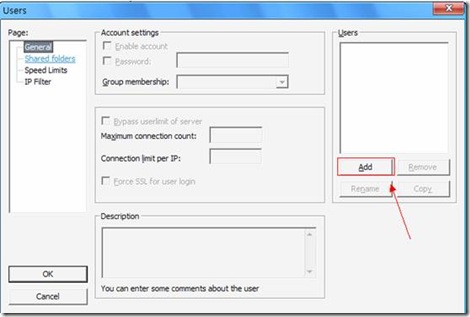
勾选password,给用户添加密码,例如ftpuser。
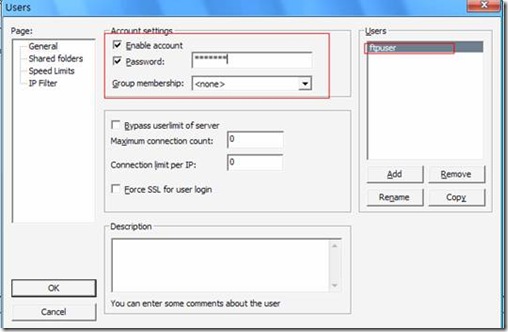
添加用户目录
点击对话框左边树形的“shared folders”,添加FTP目录,勾选用户权限。之后点击保存按钮。保存设置成功。
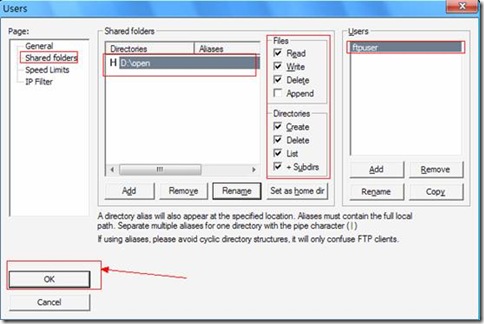
四、完成
至此,FTP Server架设成功,重启FTP服务,即可登陆。该FTP Server有一个用户,不允许匿名登录。
【编辑推荐】























