我们今天是要和大家一起讨论的是卸载 SQL Server Management Studio 时所要用到的实际操作工具,以及对实现卸载 SQL Server Management Studio 的实际操作步骤的具体描述,以下就是文章的主要内容讲述。
简介
本分步指南描述了如何卸载 Microsoft SQL Server Management Studio 工具。如果您收到以下错误消息,则可能必须卸载这些工具:
- Setup has detected a version of SQL Server Management Studio on this machine.
- SQL Server Management Studio and SQL Server Management Studio Express cannot be installed on the same machine.
- To install SQL Server Management Studio Express, you must first uninstall SQL Server Management Studio,
- and then, rerun SQL Server Management Studio Express Edition Setup.For more information,
- see article 909953 in the Microsoft Knowledge Base.
更多信息
如何卸载 SQL Server Management Studio
1. 单击“开始”,然后单击“控制面板”。
2. 双击“添加或删除程序”。
3. 在已安装程序的列表中,单击“Microsoft SQL Server 2005”,然后单击“更改”。
4. 在“组件选择”页上,选择“工作站组件”,然后单击“下一步”。
5. 单击“下一步”。
6. 在“更改或删除实例”页上,单击“更改已安装的组件”。
7. 展开“客户端组件”,单击“管理工具”,然后选择“整个功能将不可用”。
8. 单击“下一步”。
9. 单击“安装”。
这篇文章中的信息适用于:
Microsoft SQL Server 2005 Express Edition
Microsoft SQL 2005 Server Enterprise
Microsoft SQL Server 2005 Enterprise Edition for Itanium Based Systems
Microsoft SQL Server 2005 Enterprise X64 Edition
Microsoft SQL Server 2005 Standard Edition
Microsoft SQL Server 2005 Standard X64 Edition
Microsoft SQL Server 2005 Standard Edition for Itanium Based Systems
上述的相关内容就是对卸载 SQL Server Management Studio 的描述,希望会给你带来一些帮助在此方面。
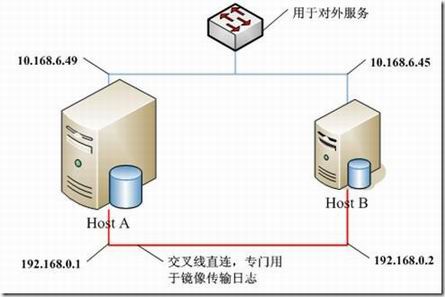
以上的相关内容就是对卸载 SQL Server Management Studio的介绍,望你能有所收获。
【编辑推荐】

























