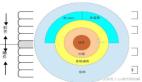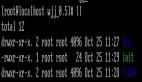linux版本为
[root@hzmc ~]# uname -a
Linux hzmc 2.6.18-53.el5xen #1 SMP Mon Nov 12 03:26:12 EST 2007 i686 i686 i386 GNU/Linux
1、查看主机硬盘划分情况,我们需要在/dev/sdb划分一文件系统,大小在80G左右。
[root@hzmc bin]# fdisk -l
Disk /dev/sda: 154.7 GB, 154750418432 bytes
255 heads, 63 sectors/track, 18814 cylinders
Units = cylinders of 16065 * 512 = 8225280 bytes
Device Boot Start End Blocks Id System
/dev/sda1 * 1 255 2048256 83 Linux
/dev/sda2 256 5992 46082452+ 83 Linux
/dev/sda3 5993 8542 20482875 83 Linux
/dev/sda4 8543 18814 82509840 5 Extended
/dev/sda5 8543 11092 20482843+ 83 Linux
/dev/sda6 11093 12367 10241406 83 Linux
/dev/sda7 12368 13642 10241406 83 Linux
/dev/sda8 13643 14662 8193118+ 83 Linux
/dev/sda9 14663 15044 3068383+ 83 Linux
/dev/sda10 15045 15426 3068383+ 83 Linux
/dev/sda11 15427 15808 3068383+ 83 Linux
/dev/sda12 15809 16063 2048256 82 Linux swap / Solaris
/dev/sda13 16064 16254 1534176 83 Linux
/dev/sda14 16255 16267 104391 83 Linux
/dev/sda15 16268 18814 20458746 8e Linux LVM
Disk /dev/sdb: 500.1 GB, 500107862016 bytes
255 heads, 63 sectors/track, 60801 cylinders
Units = cylinders of 16065 * 512 = 8225280 bytes
Device Boot Start End Blocks Id System
/dev/sdb1 1 2433 19543041 83 Linux
/dev/sdb2 2434 3679 10008495 83 Linux
/dev/sdb3 3680 3804 1004062+ 83 Linux
/dev/sdb4 3805 60801 457828402+ 5 Extended
/dev/sdb5 3805 7452 29302528+ 83 Linux
/dev/sdb6 7453 7577 1004031 83 Linux
2、在/dev/sdb上划分文件系统
[root@hzmc bin]# fdisk /dev/sdb
The number of cylinders for this disk is set to 60801.
There is nothing wrong with that, but this is larger than 1024,
and could in certain setups cause problems with:
1) software that runs at boot time (e.g., old versions of LILO)
2) booting and partitioning software from other OSs
(e.g., DOS FDISK, OS/2 FDISK)
Command (m for help): n
First cylinder (7578-60801, default 7578):
Using default value 7578
Last cylinder or +size or +sizeM or +sizeK (7578-60801, default 60801): +81920M
Command (m for help): w
The partition table has been altered!
Calling ioctl() to re-read partition table.
WARNING: Re-reading the partition table failed with error 16: Device or resource busy.
The kernel still uses the old table.
The new table will be used at the next reboot.
Syncing disks.
注意系统提示“Device or resource busy.”,当出现这一提示时,需要手工通知操作系统分区表已经作了改动
[root@hzmc bin]# partprobe /dev/sdb
3、将/dev/sdb7格式化成ext3文件系统
[root@hzmc bin]# mkfs -t ext3 /dev/sdb7
mke2fs 1.39 (29-May-2006)
Filesystem label=
OS type: Linux
Block size=4096 (log=2)
Fragment size=4096 (log=2)
10010624 inodes, 20002925 blocks
1000146 blocks (5.00%) reserved for the super user
First data block=0
Maximum filesystem blocks=0
611 block groups
32768 blocks per group, 32768 fragments per group
16384 inodes per group
Superblock backups stored on blocks:
32768, 98304, 163840, 229376, 294912, 819200, 884736, 1605632, 2654208,
4096000, 7962624, 11239424
Writing inode tables: done
Creating journal (32768 blocks): done
Writing superblocks and filesystem accounting information: done
This filesystem will be automatically checked every 23 mounts or
180 days, whichever comes first. Use tune2fs -c or -i to override.
You have new mail in /var/spool/mail/root
[root@hzmc bin]# mkdir /siqi
[root@hzmc bin]# mount /dev/sdb7 /siqi
4、将文件系统信息添加到fstab文件中,随系统自启动
/dev/sdb7 /siqi ext3 defaults 0 0
这里注意第4,5,6列数字含义
The 4th column uses the default options that are rw, suid, dev, exec, auto, nouser, and async.
The 5th column in /etc/fstab is the dump option. Dump checks it and uses the number to decide if a filesystem should be backed up. If it's zero, dump will ignore that filesystem. If you take a look at the example fstab, you'll notice that the 5th column is zero in most cases.
The 6th column is a fsck option. fsck looks at the number in the 6th column to determine in which order the filesystems should be checked. If it's zero, fsck won't check the filesystem.
【编辑推荐】