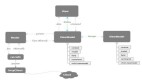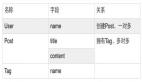对于Winform假框架的设计很多人不太理解,但是对于SCSF(Smart Client Software Factory)相信大家不太陌生,本文将从Winform假框架的设计应用开始谈起。
学习SCSF 有写日子了,对该框架有一些了解,于是自己脑子发热写了个假SCSF虽然不成熟,但是是对自己学习的一个总结。
主要框架示意图(解决方案):
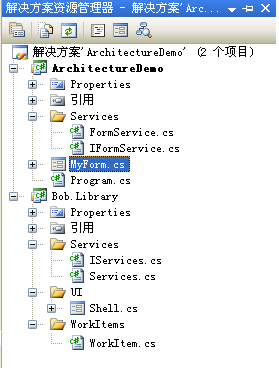
Winform假框架概念:
1.整个系统共用一个WorkItem(工作单元).
2.WorkItem中有 Service集合.
3.初始默认使用ShellForm.
WorkItem:
WorkItem 是自定义的静态类,在程序启动时加载默认设置,当前是代码以后会使用XML配置。
WorkItem代码:
- WorkItem
- using System;
- using System.Collections.Generic;
- using System.Text;
- using System.Windows.Forms;
- using Bob.Library.UI;
- using Bob.Library.Services;
- namespace Bob.Library.WorkItems
- {
- public static class WorkItem
- {
- private static Shell _ShellForm;
- private static IServices _Services;
- public static void InitWorkItem()
- {
- InitServices();
- InitShellForm();
- }
- public static Shell ShellForm
- {
- get
- {
- if (_ShellForm == null)
- {
- InitShellForm();
- }
- return _ShellForm;
- }
- }
- private static void InitShellForm()
- {
- _ShellForm = new Shell();
- }
- public static Bob.Library.Services.IServices Services
- {
- get
- {
- if (_Services == null)
- {
- InitServices();
- }
- return _Services;
- }
- }
- private static void InitServices()
- {
- _Services = new Services.Services();
- }
- }
- }
WorkItem 中有一个 IServices 类型的属性 Services,该属性用于保存全局的Service,IService 有 AddService
代码:
- IServices Services
- //接口
- using System;
- using System.Collections.Generic;
- using System.Text;
- namespace Bob.Library.Services
- {
- public interface IServices
- {
- TService AddService(string key,TService service) where TService : class;
- TService GetServiceByKey(string key) where TService : class;
- void Clear();
- }
- }
- //实现
- using System;
- using System.Collections.Generic;
- using System.Text;
- namespace Bob.Library.Services
- {
- public class Services :IServices
- {
- IDictionary _Services;
- public Services()
- {
- InitServices();
- }
- private void InitServices()
- {
- _Services = new Dictionary();
- }
- IServices#region IServices
- public TService AddService(string key, TService service) where TService : class
- {
- _Services[key] = service;
- return _Services[key] as TService;
- }
- public TService GetServiceByKey(string key) where TService : class
- {
- object service = _Services[key];
- return service is TService ? service as TService : null;
- }
- public void Clear()
- {
- InitServices();
- }
- #endregion
- }
- }
WorkItem 中还有一个 Shell 类型的ShellForm 属性:该属性是一个MDI窗口的实例,作为系统的父容器。
设计图:
代码:
- Shell
- using System;
- using System.Collections.Generic;
- using System.ComponentModel;
- using System.Data;
- using System.Drawing;
- using System.Text;
- using System.Windows.Forms;
- namespace Bob.Library.UI
- {
- public partial class Shell : Form
- {
- public Shell()
- {
- InitializeComponent();
- _AppMenu.Text = AppMenuName;
- _ExitMenu.Text = ExitString;
- }
- public string FormName
- {
- get
- {
- return this.ParentForm.Text;
- }
- set
- {
- this.ParentForm.Text = value;
- }
- }
- public void StatusUpdate(string message)
- {
- _ShellStatus.Text = message;
- }
- private void _ExitAppMenu_Click(object sender, EventArgs e)
- {
- if (MessageBox.Show("Exit ?", "Question", MessageBoxButtons.YesNo, MessageBoxIcon.Question) == DialogResult.Yes)
- {
- Environment.Exit(0);
- }
- }
- MenuItemString#region MenuItemString
- private string _AppName = "Application";
- private string _ExitName = "Exit";
- public string AppMenuName
- {
- get { return _AppName; }
- set
- {
- _AppName = value;
- _AppMenu.Text = _AppName;
- }
- }
- public string ExitString
- {
- get { return _ExitName; }
- set
- {
- _ExitName = value;
- _ExitMenu.Text = _ExitName;
- }
- }
- #endregion
- public MenuStrip ShellMenu
- {
- get
- {
- return _ShellMenu;
- }
- }
- }
- }
Shell 中有一个菜单控件,一个状态栏控件,将两个控件作为属性发布。初始加载了一个菜单项 _AppMenu ,将菜单项的Text属性布.然后为_AppMenu 添加一个子菜单项ExitMenu 同时将他的Text属性发布。为_ExitMenu 添加事件 _ExitAppMenu_Click;然后发布一个方法 StatusUpdate(string message) 在状态栏显示提示消息。
准备工作完成,开始项目开发:首先创建一个普通的Winform项目,将 Bob.Library 应用进来,在系统开始类Program.cs 中添加 WorkItem的加载 代码如下:
- Program
- using System;
- using System.Collections.Generic;
- using System.Linq;
- using System.Windows.Forms;
- using Bob.Library.WorkItems;
- using ArchitectureDemo.Services;
- namespace ArchitectureDemo
- {
- static class Program
- {
- [STAThread]
- static void Main()
- {
- Application.EnableVisualStyles();
- Application.SetCompatibleTextRenderingDefault(false);
- InitWorkItem();
- Application.Run(WorkItem.ShellForm);
- }
- private static void InitWorkItem()
- {
- WorkItem.InitWorkItem();
- AddServices();
- AddModules();
- }
- private static void AddModules()
- {
- WorkItem.ShellForm.AppMenuName = "程序";
- WorkItem.ShellForm.ExitString = "退出";
- AddCustomModule();
- }
- private static void AddCustomModule()
- {
- ToolStripMenuItem _btnCutomMenuItem = new ToolStripMenuItem("自定义模块");
- ToolStripItem _btnShowMyForm = new ToolStripButton("弹出");
- _btnShowMyForm.Click += new EventHandler(ShowMyForm_Click);
- _btnCutomMenuItem.DropDownItems.Add(_btnShowMyForm);
- WorkItem.ShellForm.ShellMenu.Items.Add(_btnCutomMenuItem);
- }
- private static void ShowMyForm_Click(object sender, EventArgs e)
- {
- MyForm mForm = new MyForm();
- mForm.MdiParent = WorkItem.ShellForm;
- mForm.Show();
- }
- private static void AddServices()
- {
- IFormService service = WorkItem.Services.AddService("FormService", new FormService());
- }
- }
- }
首先:加载WorkItem添加InitWorkItem() 方法,将Bob.Library中的ShellForm 实例化。然后加载Service 和模块 AddServices() 添加一个Key为FormService的IFormService 实例,该实例在MyForm中有用到。
- GetService
- private void btnGetGUID_Click(object sender, EventArgs e)
- {
- IFormService service = WorkItem.Services.GetServiceByKey("FormService");
- txtGUID.Text = service.GetGuidString();
- }
AddModules() ,模拟的添加一个自定义模块,AddCustomModule(),为该模块添加独享的菜单,为该模块添加子菜单,
为子菜单绑定事件.
然后我们让程序开始Run 我们的 Shell Application.Run(WorkItem.ShellForm);
原文标题:Winform 应用 【假框架】
链接:http://www.cnblogs.com/duoluodaizi/archive/2009/10/12/1582000.html
【编辑推荐】