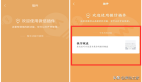本文向大家介绍C#控制输入法,可能好多人还不知道C#控制输入法,没有关系,看完本文你肯定有不少收获,希望本文能教会你更多东西。
在Windows系统一般都安装了至少三种输入法,在输入数据时常常会切换输入法,虽然Windows系统提供了切换快捷健,但对输入工作还是带来了不少麻烦。如果在应用程序中为用户提供智能输入法自动切换,那么这样的应用程序就显得更加专业、更加具有竞争力。不知你可用过Access,在表数据输入时Access自动切换输入法,很酷吧,现在你也可以实现这一切。如果也想你的程式也酷一下的话,请继续...
为了C#控制输入法,.NET类库在System.Windows.Forms.InputLanguage类中提供了支持。我计划先花一点时间讲述InputLanguage类的功能,随后举一个实例InputLanguageRichEdit。
1、InputLanguage类是一个密封类,它提供了许多方法和属性实现输入法管理功能,这其中有几个属性尤其重要,我将在下面逐一讲解,如果你想全面了解类的全部方法和属性,请浏览MSDN。
public static InputLanguage CurrentInputLanguage {get; set;}
//获得或设置当前线程的输入法。
public static InputLanguage DefaultInputLanguage {get;}
//获得缺省输入法。
public static InputLanguageCollection InstalledInputLanguages{get;}
//获得系统输入法集。可以通过这个容器对象列举系统当前安装的输入法列表。
public string LayoutName {get;}
//获得输入法在系统托盘中的注册名称。
......
- 1.
- 2.
- 3.
- 4.
- 5.
- 6.
- 7.
- 8.
- 9.
- 10.
- 11.
- 12.
- 13.
2、我们已经研究了InputLanguage类提供的几个重要属性了,现在可以开始动手在应用开发中应用InputLanguage类。我想创建一个.NET Window Form的系统程序,用一个列表框列举当前系统安装的所有输入法,通过改变列表框的选项自动改变当前线程的输入法。同时还实现了根据桌面托盘中C#控制输入法的变化来改变列表框的选项。
(1)、新建项目 --> 选择"Visual C#项目" --> 输入项目名:InputLanguageRichEdit。
(2)、在"工具箱"中拖一个RichTextBox控件,命名为:richTextBox1;一个ComboBox控件,命名为:comboBox1;一个Button控件,命名为:But_Exit。
(3)、用下面的代码代替
private void InitializeComponent()。
{
this.comboBox1 = new System.Windows.Forms.ComboBox();
this.richTextBox1 = new System.Windows.Forms.RichTextBox();
this.But_Eixt = new System.Windows.Forms.Button();
this.SuspendLayout();
//
// comboBox1
//
this.comboBox1.DropDownStyle = System.Windows.Forms.ComboBoxStyle.DropDownList;
this.comboBox1.DropDownWidth = 160;
this.comboBox1.Location = new System.Drawing.Point(8, 232);
this.comboBox1.Name = "comboBox1";
this.comboBox1.Size = new System.Drawing.Size(168, 20);
this.comboBox1.TabIndex = 1;
this.comboBox1.SelectedIndexChanged += new System.EventHandler
(this.comboBox1_SelectedIndexChanged);
//
// richTextBox1
//
this.richTextBox1.Dock = System.Windows.Forms.DockStyle.Top;
this.richTextBox1.Name = "richTextBox1";
this.richTextBox1.Size = new System.Drawing.Size(292, 208);
this.richTextBox1.TabIndex = 0;
this.richTextBox1.Text = "";
//
// But_Eixt
//
this.But_Eixt.Location = new System.Drawing.Point(200, 232);
this.But_Eixt.Name = "But_Eixt";
this.But_Eixt.TabIndex = 2;
this.But_Eixt.Text = "Eixt";
//
// Form1
//
this.AutoScaleBaseSize = new System.Drawing.Size(6, 14);
this.ClientSize = new System.Drawing.Size(292, 273);
this.Controls.AddRange(new System.Windows.Forms.Control[] {
this.But_Eixt,this.comboBox1,this.richTextBox1});
this.Name = "Form1";
this.Text = "Form1";
this.Load += new System.EventHandler(this.Form1_Load);
this.InputLanguageChanged += new
System.Windows.Forms.InputLanguageChangedEventHandler (this.ChangeInput);
this.ResumeLayout(false);
}
- 1.
- 2.
- 3.
- 4.
- 5.
- 6.
- 7.
- 8.
- 9.
- 10.
- 11.
- 12.
- 13.
- 14.
- 15.
- 16.
- 17.
- 18.
- 19.
- 20.
- 21.
- 22.
- 23.
- 24.
- 25.
- 26.
- 27.
- 28.
- 29.
- 30.
- 31.
- 32.
- 33.
- 34.
- 35.
- 36.
- 37.
- 38.
- 39.
- 40.
- 41.
- 42.
- 43.
- 44.
- 45.
- 46.
(4)、插入下面代码:
private void Form1_Load(object sender, System.EventArgs e)
{
InputLanguageCollection ilc = InputLanguage.InstalledInputLanguages;
foreach ( InputLanguage il in ilc )
{
comboBox1.Items.Add( il.LayoutName );
}
comboBox1.SelectedIndex = InputLanguage.InstalledInputLanguages.IndexOf
( InputLanguage.CurrentInputLanguage ) ;
}
private void comboBox1_SelectedIndexChanged(object sender, System.EventArgs e)
{
InputLanguage il = InputLanguage.
InstalledInputLanguages[ comboBox1.SelectedIndex ];
InputLanguage.CurrentInputLanguage = il;
}
private void ChangeInput(object sender,
System.Windows.Forms.InputLanguageChangedEventArgs e)
{
InputLanguage il = e.InputLanguage ;
int i = InputLanguage.InstalledInputLanguages.IndexOf( il );
if( i >= 0 && i < InputLanguage.InstalledInputLanguages.Count )
{
comboBox1.SelectedIndex = i ;
}
}
private void But_Eixt_Click(object sender, System.EventArgs e)
{
Application.Exit();
}
- 1.
- 2.
- 3.
- 4.
- 5.
- 6.
- 7.
- 8.
- 9.
- 10.
- 11.
- 12.
- 13.
- 14.
- 15.
- 16.
- 17.
- 18.
- 19.
- 20.
- 21.
- 22.
- 23.
- 24.
- 25.
- 26.
- 27.
- 28.
- 29.
- 30.
【编辑推荐】