MyEclipse开发JSF中创建两个JSP页面,一个是用户登录的页面,另一个是表明登录成功的页面.这两个页面各自为loginUser.jsp和 loginUserSuccess.jsp,为了使应用程序简单,如果登录出现异常,我们将返回loginUser.jsp页面,并没有增加任何验证.我们可以通过faces-config.xml文件来创建JSP页面.点击如图所示的JSP按钮来创建userLogin.jsp页面,出现JSP建立向导.
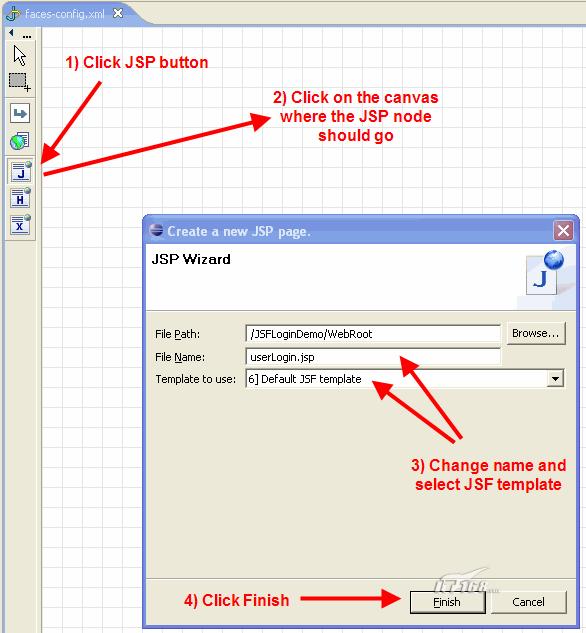
MyEclipse开发JSF图1
Figure 5.1: Creating userLogin.jsp using the faces-config.xml editor
以同样的方式来创建userLoginSuccess.jsp页面
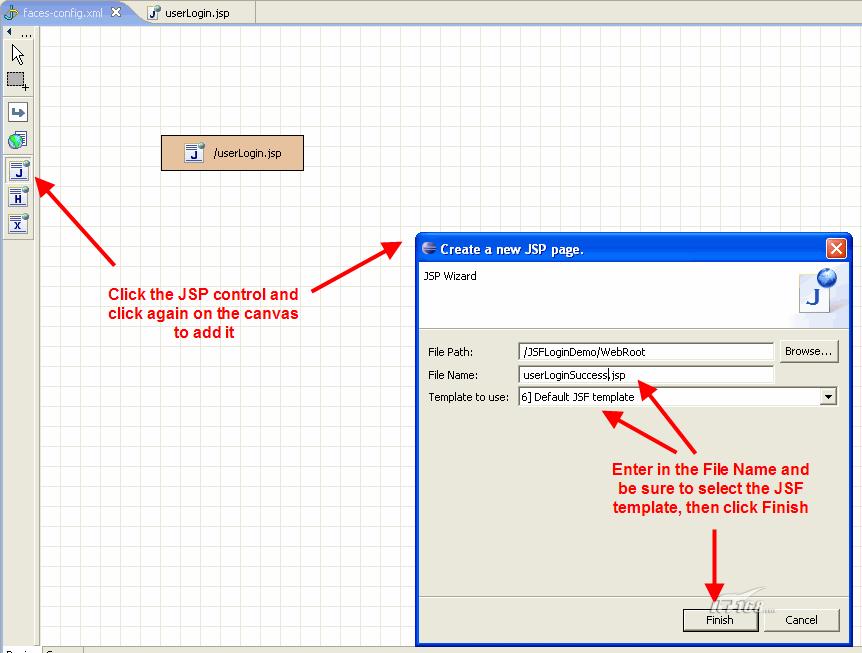
MyEclipse开发JSF图2
Figure 5.2: Creating userLoginSuccess.jsp using the faces-config.xml editor
接下来编辑userLogin.jsp页面
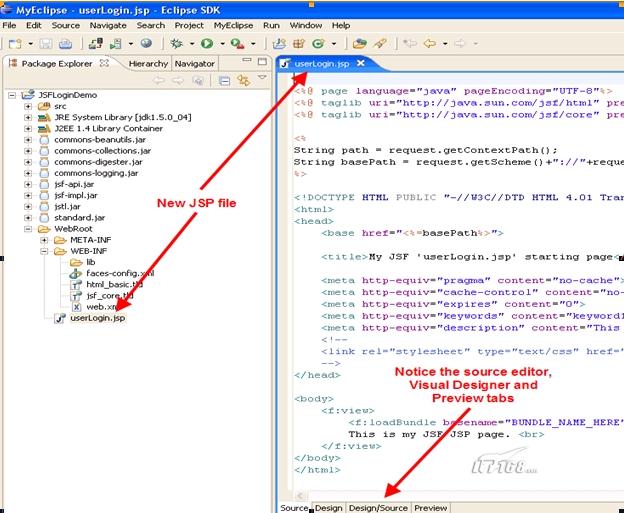
MyEclipse开发JSF图3
Figure 5.3: Begin editing the userLogin.jsp page
MyEclipse JSP Designer可以采用Source 方式, Design 方式, Design/Source 方式来编辑JSP文件.在这个Demo中采用Design/Source方式,如图:
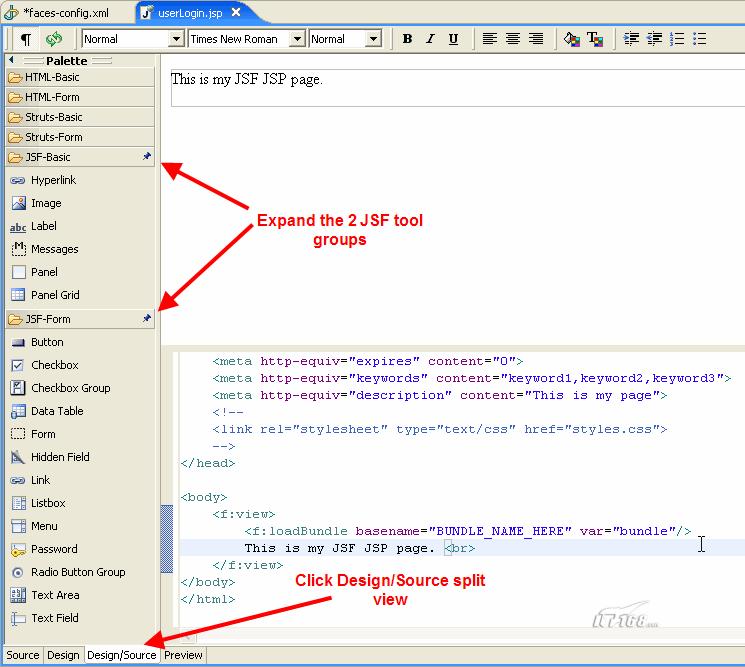
MyEclipse开发JSF图4
Figure 5.4: Switched to Design/Source mode and expanded JSF palettes
接下来我们需要在页面中添加如下代码:
为用户名增加h:inputText组件
为密码增加h:inputSecret组件
增加用户名输入框h:outputLabel
增加密码输入框h:outputLabel
同时页面要使用我们自己的MessageBundle.
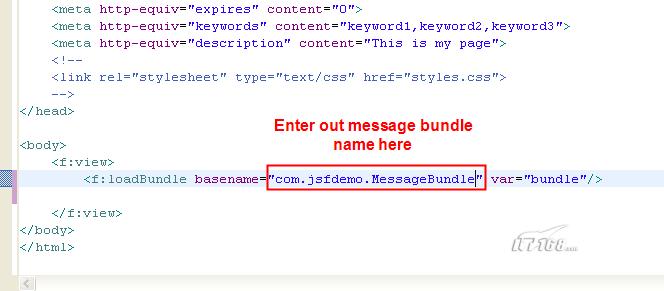
MyEclipse开发JSF图5
Figure 5.5: Remove template text and add our MessageBundle to the JSP page
MyEclipse开发JSF中创建JSP页面的基本情况就介绍到这里,之后我们将继续介绍MyEclipse开发JSF中的步骤情况。
【编辑推荐】
























